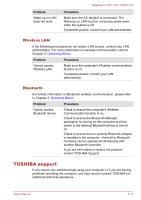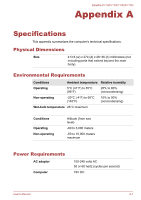Toshiba Satellite P775 PSBY3C-0FW00R User Manual - Page 153
Sound system, External monitor, Check within the Windows Device Manager
 |
View all Toshiba Satellite P775 PSBY3C-0FW00R manuals
Add to My Manuals
Save this manual to your list of manuals |
Page 153 highlights
Problem The "USB Wakeup function" does not work. Satellite P770/P775/P770D/P775D Procedure When Sleep and Charge function is enabled, the "USB WakeUp" function does not work for ports that support the Sleep and Charge function. In that case, use an USB port that does not have the USB Sleep and Charge function-compatible icon ( ) or change to disable Sleep and Charge function. Sound system In addition to the information in this section, please also refer to the documentation supplied with your audio device. Problem Procedure No sound is heard Adjust the volume. To increase the volume click the volume up button, and to decrease it click the volume down button. Check the software volume settings. Please check to see if Mute is turned to Off Check to make sure the headphone connection is secure. Check within the Windows Device Manager application to ensure the sound device is enabled and that the device is properly working. Annoying sound is heard In this instance you may be experiencing feedback from either the internal microphone or an external microphone connected to the computer - please refer to Sound System in Chapter 3, Operating Basics for further information. Volume cannot be adjusted during Windows start up or shut down. If you are still unable to resolve the problem, contact TOSHIBA Support. External monitor Please also refer to Chapter 3, Operating Basics, and to the documentation supplied with your monitor for further information. User's Manual 6-14