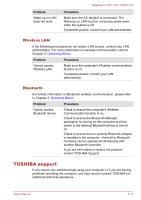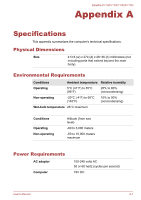Toshiba Satellite P775 PSBY3C-0FW00R User Manual - Page 154
LAN, Cannot access LAN
 |
View all Toshiba Satellite P775 PSBY3C-0FW00R manuals
Add to My Manuals
Save this manual to your list of manuals |
Page 154 highlights
Satellite P770/P775/P770D/P775D Problem Procedure Monitor does not turn on After confirming that the monitor's power switch is on, you should check the connections to make sure that the power cord/adaptor is firmly connected to the monitor and to a working power outlet. No display Try adjusting the contrast and brightness controls on the external monitor. Press the FN + F5 hot key in order to change the display priority and ensure that it is not set for the internal display only. Check to see if the external monitor is connected. When the external monitor is set as the primary display device in extended desktop mode, it will not display when the computer wakes up from Sleep Mode if the external monitor has been disconnected while in Sleep Mode. To keep this from happening, do not disconnect the external monitor while the computer is in Sleep or Hibernation Mode. Remember to turn off the computer before disconnecting the external monitor. When the display panel and an external monitor are set to clone mode and they are turned off by the timer, the display panel or the external monitor may not display when turned on again. If this occurs, press FN + F5 to re-set the display panel and external monitor to clone mode. Display error occurs Check that the cable connecting the external monitor to the computer is firmly attached. If you are still unable to resolve the problem, contact TOSHIBA Support. LAN Problem Cannot access LAN Procedure Check for a firm cable connection between the LAN jack and the LAN hub. User's Manual 6-15