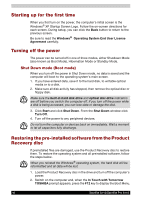Toshiba Satellite Pro A110 PSAB1C-ML40XC Users Manual Canada; English - Page 44
Starting up for the first time, Turning off the power, Shut Down mode (Boot mode)
 |
View all Toshiba Satellite Pro A110 PSAB1C-ML40XC manuals
Add to My Manuals
Save this manual to your list of manuals |
Page 44 highlights
Starting up for the first time When you first turn on the power, the computer's initial screen is the Windows® XP Startup Screen Logo. Follow the on-screen directions for each screen. During setup, you can click the Back button to return to the previous screen. Be sure to read the Windows® Operating System End User License Agreement carefully. Turning off the power The power can be turned off in one of three modes, either Shutdown Mode (also known as Boot Mode), Hibernation Mode or Standby Mode. Shut Down mode (Boot mode) When you turn off the power in Shut Down mode, no data is saved and the computer will boot to the operating system's main screen. 1. If you have entered data, save it to the hard disk, to writable optical media or to a disk. 2. Make sure all disk activity has stopped, then remove the optical disc or floppy disk. Make sure the built-in hard disk drive and optical disc drive indicators are off before you switch the computer off. If you turn off the power while a disk is being accessed, you can lose data or damage the disk. 3. Click Start and click Shut Down. From the Shut Down window click Turn Off. 4. Turn off the power to any peripheral devices. Do not turn the computer or devices back on immediately. Wait a moment to let all capacitors fully discharge. Restoring the pre-installed software from the Product Recovery disc If preinstalled files are damaged, use the Product Recovery disc to restore them. To restore the operating system and all preinstalled software, follow the steps below. When you reinstall the Windows® operating system, the hard disk will be reformatted and all data will be lost. 1. Load the Product Recovery disc in the drive and turn off the computer's power. 2. Switch on the computer and, when the In Touch with Tomorrow TOSHIBA prompt appears, press the F12 key to display the Boot Menu. 40 Satellite A110/Satellite Pro A110