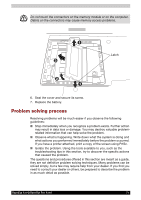Toshiba Satellite Pro A110 PSAB1C-ML40XC Users Manual Canada; English - Page 72
Memory card care, Memory expansion
 |
View all Toshiba Satellite Pro A110 PSAB1C-ML40XC manuals
Add to My Manuals
Save this manual to your list of manuals |
Page 72 highlights
Memory card care Set the write-protect switch to the lock position, if you do not want to record data. 1. Do not write to a memory card if the battery power is low. Low power could affect writing accuracy. 2. Do not remove a memory card while read/write is in progress. 3. The memory card is designed so that it can be inserted only one way. Do not try to force the card into the slot. 4. Do not leave a memory card partially inserted in the slot. Press the memory card until you hear it click into place. 5. Do not twist or bend memory cards. 6. Do not expose memory cards to liquids or store in humid areas or lay media close to containers of liquid. 7. After using a memory card, return it to its case. 8. Do not touch the metal part or expose it to liquids or let it get dirty. Memory expansion You can install additional memory in the computer's memory module socket to increase the amount of RAM. This section describes how to install and remove a memory module. ■ Before you install or remove a memory module, turn off the computer with the Shut Down option in the Windows Start menu. If you install or remove a memory module while the computer is in Standby or Hibernation mode, data will be lost. ■ Some memory modules can be physically installed but are not compatible with the computer. In this case the computer will issue a warning. Satellite A110/Satellite Pro A110 series: There will be a long beep, 3 short beeps, 3 more short beeps and then a long beep when you turn the power on. In this case, shut down the power and remove the incompatible memory module. CAUTION: If you want to upgrade system memory, you should only use certified modules. Ask your vendor or check the TOSHIBA web site for a list of approved memory products. 68 Satellite A110/Satellite Pro A110