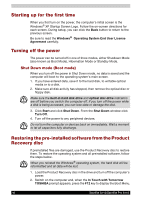Toshiba Satellite Pro A110 PSAB1C-ML40XC Users Manual Canada; English - Page 45
Recovering Express Media Player Software, Recovery Disc Creator, Create
 |
View all Toshiba Satellite Pro A110 PSAB1C-ML40XC manuals
Add to My Manuals
Save this manual to your list of manuals |
Page 45 highlights
3. Use the up or down cursor key to select the CD-ROM/DVD drive in the display menu. 4. Follow the on-screen instructions. Please use the Express Media Player Recovery CD to reinstall the Express Media Player applications before you reinstall the Windows® operating system. (the availability of this function depends on the model you purchased). Recovering Express Media Player Software If the Express Media Software and its partition have been remove from your system, and you complete procedure, you must use your system's Recovery media to re-install the Windows operating system. It is important to save all files and documents to another media source prior to recovering your Express Media Player Software. Failure to do say may result in data loss. If you are recovering the Express Media Player Software but have not removed the partition, your operation system, files and saved documents will remain on your computer. The following procedure is for systems that have the Recovery Disc Creator icon on the desktop. If the Express Media Player software is not provided on a separate software back-up CD, or is not included on your computer's recovery media, Toshiba recommends that you create a back up copy of the software and store it in a convenient location. Please boot Express Media Player once before making recovery CD. If its recovery image is outdated, the following message is displayed. The Express Media player had detected that its recovery image is outdated. Express Media player is creating a recovery image now. Do not shutdown the system until this message is closed by the program. Toshiba recommends that you create a recovery CD for Express Media player for future use, by using the Recovery Disc Creator on your Windows desktop. To make a back up of the Express Media Player Software: 1. Double-click the Recovery Disc Creator icon on your computer's desktop. The application displays the Recovery Disc Creator screen. 2. Insert a blank, writable disc, into your computer's CD/DVD drive. 3. Select the type of disc you wish to create by adding a check mark next to the appropriate item on the Recovery Disc Creator screen. 4. Click Create. Your computer ejects the disc when the files have been completely written to the media. Satellite A110/Satellite Pro A110 41