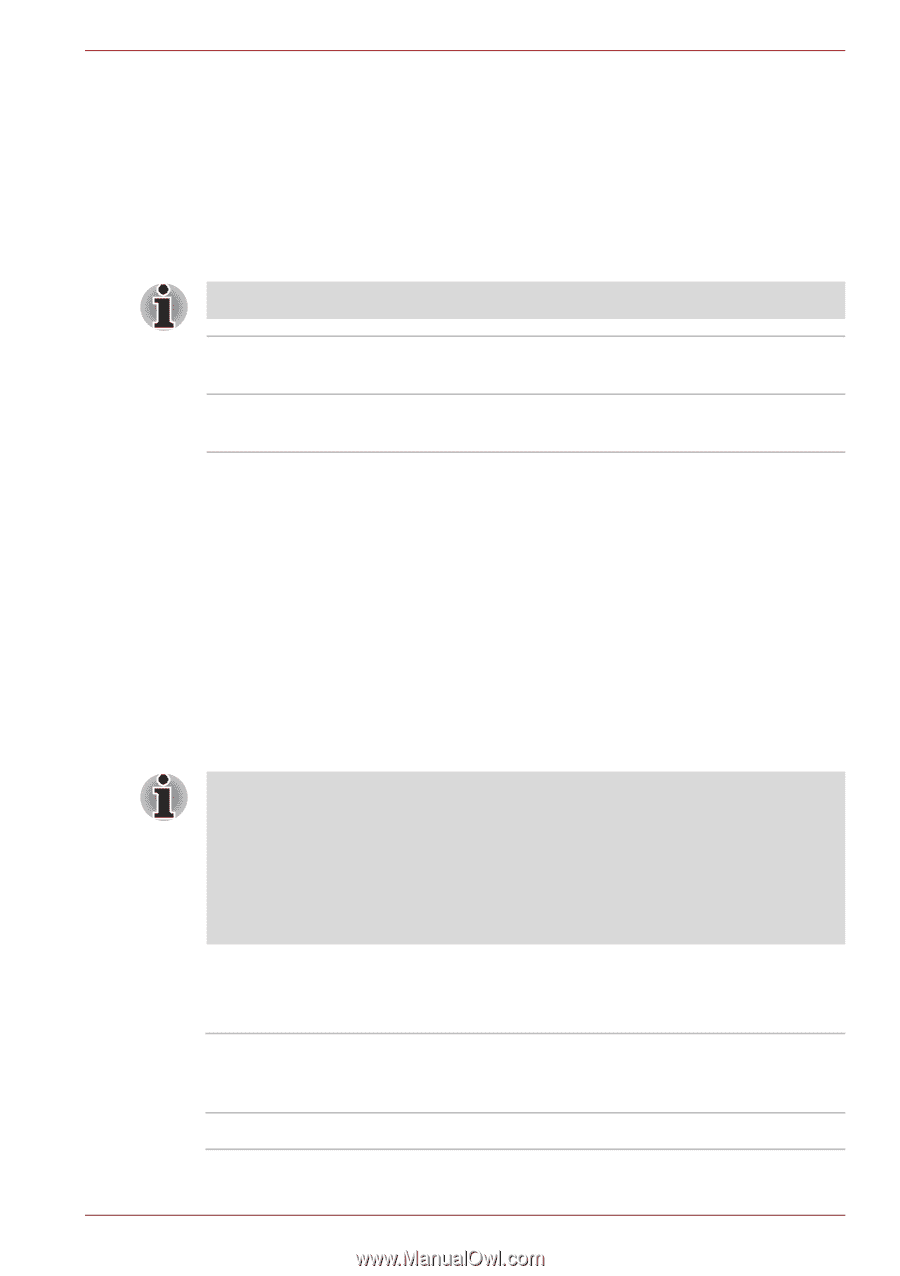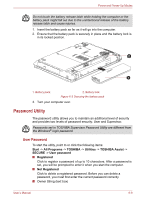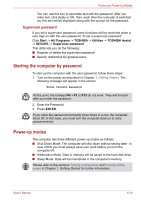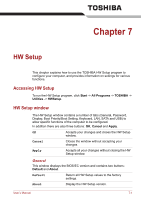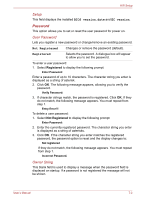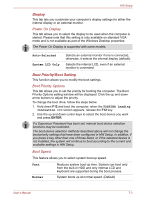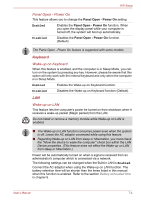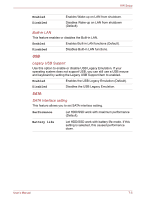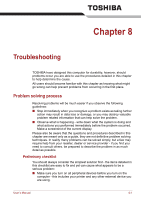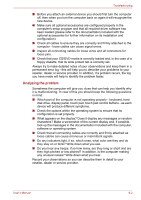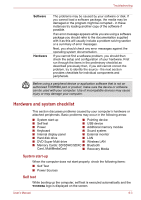Toshiba Satellite Pro C640 PSC2TC Users Manual Canada; English - Page 113
Display, Boot Priority/Boot Setting, Power On Display, Boot Priority Options, Boot Speed
 |
View all Toshiba Satellite Pro C640 PSC2TC manuals
Add to My Manuals
Save this manual to your list of manuals |
Page 113 highlights
HW Setup Display This tab lets you customize your computer's display settings for either the internal display or an external monitor. Power On Display This tab allows you to select the display to be used when the computer is started. Please note that this setting is only available on standard VGA mode and is not available as part of the Windows Desktop properties. The Power On Display is supported with some models. Auto-Selected System LCD Only Selects an external monitor if one is connected, otherwise, it selects the internal display (default). Selects the internal LCD, even if an external monitor is connected. Boot Priority/Boot Setting This function allows you to modify the boot settings. Boot Priority Options This tab allows you to set the priority for booting the computer. The Boot Priority Options setting window will be displayed. Click the up and down arrow buttons to adjust the priority. To change the boot drive, follow the steps below. 1. Hold down F12 and boot the computer. when the TOSHIBA Leading Innovation >>> screen appears, release the F12 key. 2. Use the up and down cursor keys to select the boot device you want and press ENTER. If a Supervisor Password has been set, manual boot device selection functions may be restricted. The boot device selection methods described above will not change the boot priority settings that have been configured in HW Setup. In addition, if you press a key other than one of those listed, or if the selected device is not installed, the system will continue to boot according to the current and available settings in HW Setup. Boot Speed This feature allows you to select system boot-up speed. Fast Normal Reduces system boot-up time. System can boot only from the built-in HDD and only internal LCD and keyboard are supported during the boot process. System boots up at normal speed. (Default) User's Manual 7-3