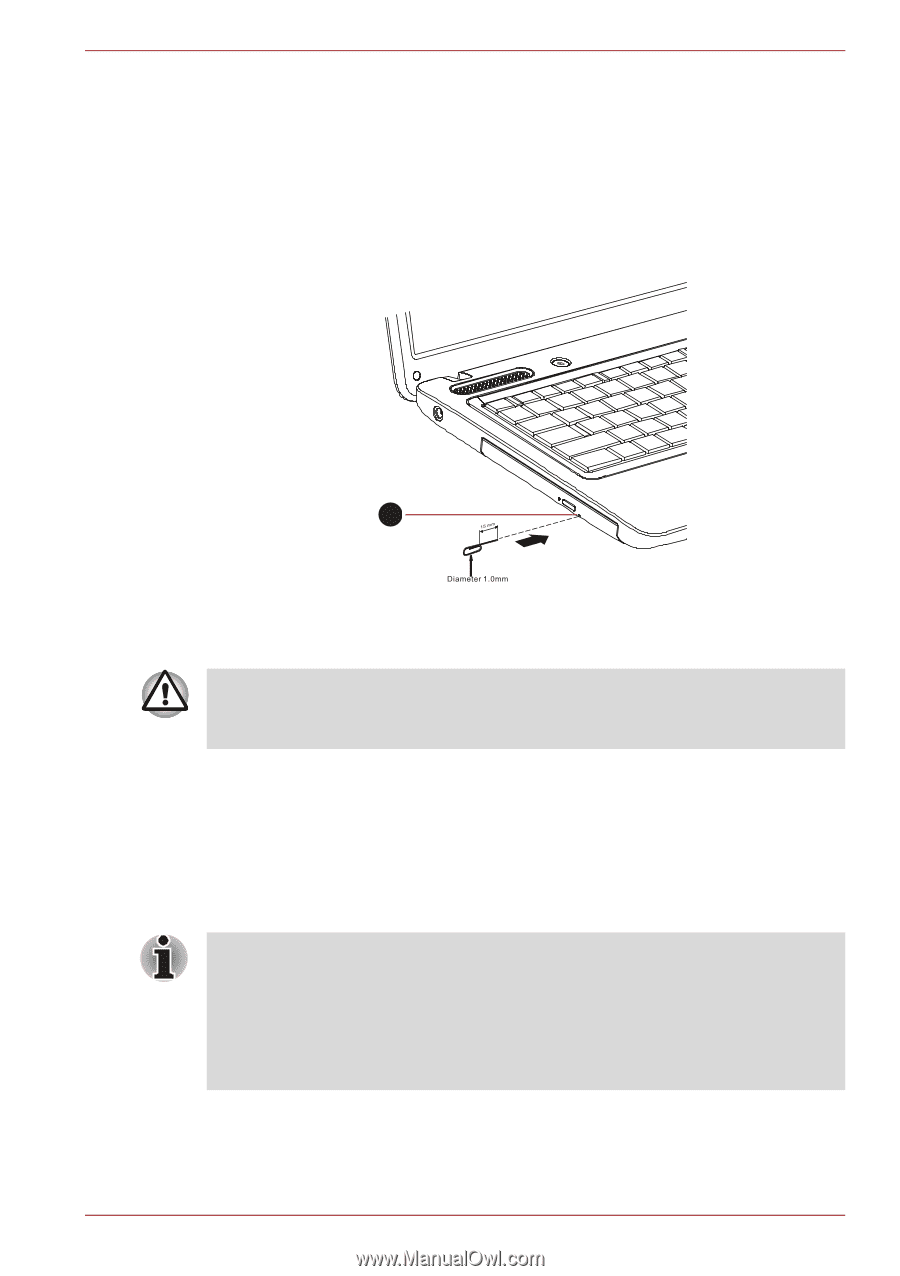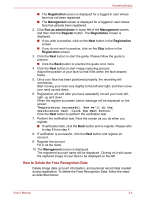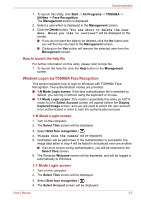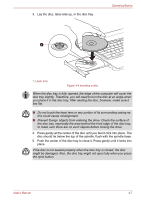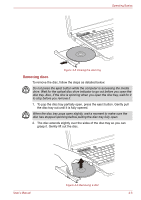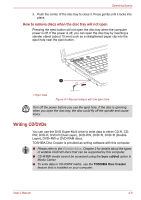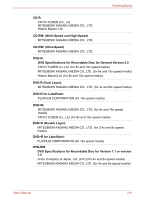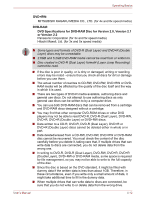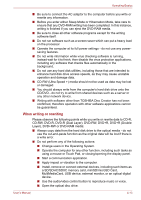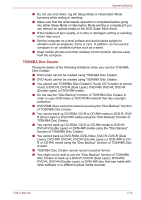Toshiba Satellite Pro C640 PSC2TC Users Manual Canada; English - Page 76
Writing CD/DVDs, How to remove discs when the disc tray will not open
 |
View all Toshiba Satellite Pro C640 PSC2TC manuals
Add to My Manuals
Save this manual to your list of manuals |
Page 76 highlights
Operating Basics 3. Push the center of the disc tray to close it. Press gently until it locks into place. How to remove discs when the disc tray will not open Pressing the eject button will not open the disc tray when the computer power is off. If the power is off, you can open the disc tray by inserting a slender object (about 15 mm) such as a straightened paper clip into the eject hole near the eject button. 1 1. Eject hole Figure 4-7 Manual release with the eject hole Turn off the power before you use the eject hole. If the disc is spinning when you open the disc tray, the disc could fly off the spindle and cause injury. Writing CD/DVDs You can use the DVD Super Multi drive to write data to either CD-R, CDRW, DVD-R, DVD-R (Dual Layer), DVD-RW, DVD+R, DVD+R (Double Layer), DVD+RW or DVD-RAM discs. TOSHIBA Disc Creator is provided as writing software with this computer. ■ Please refer to the Writable discs, Chapter 2 for details about the types of writable CD/DVD discs that can be supported by this computer. ■ CD-R/RW media cannot be accessed using the burn cd/dvd option in Media Center. ■ To write data to CD-R/RW media, use the TOSHIBA Disc Creator feature that is installed on your computer. User's Manual 4-9