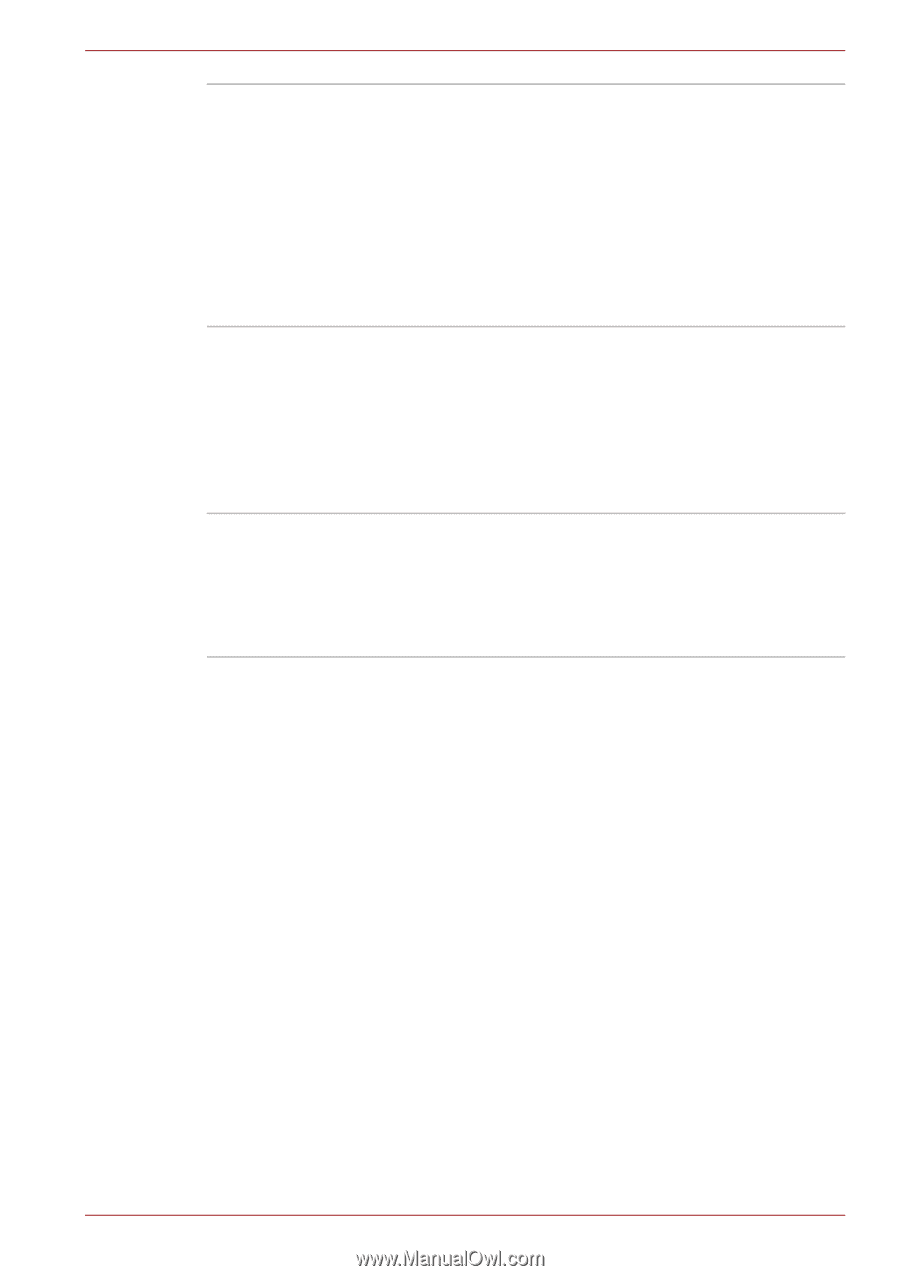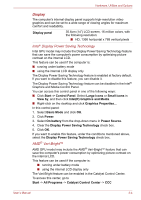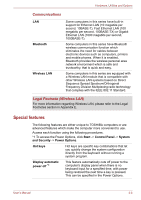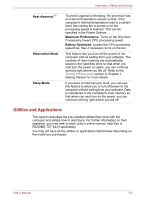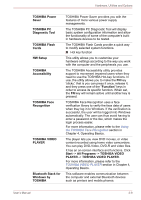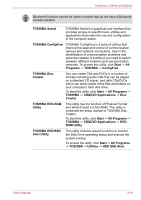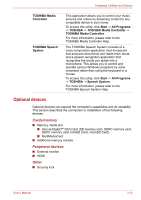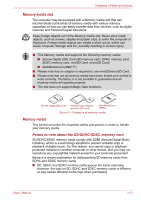Toshiba Satellite Pro C640 PSC2TC Users Manual Canada; English - Page 50
Utilities and Applications, Heat dispersal, Maximum Performance, Battery Optimized, Hibernation Mode
 |
View all Toshiba Satellite Pro C640 PSC2TC manuals
Add to My Manuals
Save this manual to your list of manuals |
Page 50 highlights
Hardware, Utilities and Options Heat dispersal *1 Hibernation Mode Sleep Mode To protect against overheating, the processor has an internal temperature sensor so that, if the computer's internal temperature rises to a certain level, the cooling fan is turned on or the processing speed is lowered. This can be specified in the Power Options. Maximum Performance: Turns on fan first, then if necessary lowers CPU processing speed. Battery Optimized: Lowers the CPU processing speed first, then if necessary turns on the fan. This feature lets you turn off the power to the computer without exiting from your software. The contents of main memory are automatically saved to the hard disk drive so that when you next turn the power on again, you can continue working right where you left off. Refer to the Turning off the power section in Chapter 1, Getting Started, for more details. If you have to interrupt your work, you can use this feature to allow you to turn off power to the computer without exiting from your software. Data is maintained in the computer's main memory so that when you next turn on the power, you can continue working right where you left off. Utilities and Applications This section describes the pre-installed utilities that come with the computer and details how to start them. For further information on their operation, you may refer to each utility's online manual, help files or README.TXT file (if applicable). You may not have all the utilities or applications listed below depending on the model you purchased. User's Manual 3-8