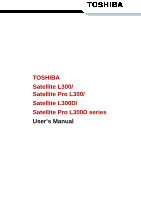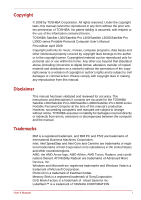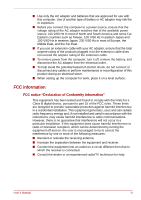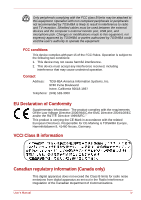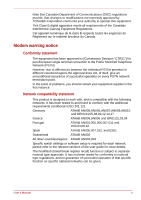Toshiba Satellite Pro L300-EZ1521 User Manual
Toshiba Satellite Pro L300-EZ1521 Manual
 |
View all Toshiba Satellite Pro L300-EZ1521 manuals
Add to My Manuals
Save this manual to your list of manuals |
Toshiba Satellite Pro L300-EZ1521 manual content summary:
- Toshiba Satellite Pro L300-EZ1521 | User Manual - Page 1
TOSHIBA Satellite L300/ Satellite Pro L300/ Satellite L300D/ Satellite Pro L300D series User's Manual - Toshiba Satellite Pro L300-EZ1521 | User Manual - Page 2
in making any reproduction from this manual. Disclaimer This manual has been validated and reviewed for accuracy. The instructions and descriptions it contains are accurate for the TOSHIBA Satellite L300/Satellite Pro L300/Satellite L300D/Satellite Pro L300D series Portable Personal Computer at - Toshiba Satellite Pro L300-EZ1521 | User Manual - Page 3
in the base. Allowing sustained contact with the skin could cause discomfort or, eventually, a burn. ■ Do not attempt to service the computer yourself. Always follow installation instructions closely. ■ Do not carry a battery in your pocket, purse, or other container where metal objects (such as car - Toshiba Satellite Pro L300-EZ1521 | User Manual - Page 4
remove the battery, and disconnect the AC adaptor from the electrical outlet. ■ To help avoid the potential hazard of electric shock, do not connect or disconnect any cables or perform maintenance , pursuant to part 15 of the FCC rules accordance with the instructions, may cause harmful Manual iii - Toshiba Satellite Pro L300-EZ1521 | User Manual - Page 5
could void the user's authority to operate the equipment. FCC conditions This device complies with part 15 of the FCC Rules. Operation is subject to the following two conditions: 1. This device may the Radio Interference Regulation of the Canadian Department of Communications. User's Manual iv - Toshiba Satellite Pro L300-EZ1521 | User Manual - Page 6
on every PSTN network termination point. In the event of problems, you should contact your equipment supplier in the first instance. each network, please refer to the relevant sections of the user guide for more details. The hookflash (timed break register recall) function User's Manual v - Toshiba Satellite Pro L300-EZ1521 | User Manual - Page 7
made, the modem will return Black Listed. If you are experiencing problems with the Black Listed code, set the interval between redials at will connect the modem ■ The registration number that is located on the device. US: AGSMD01BDELPHI S56MD01B13054 CXSMM01BRD02D330 The FCC registration Manual vi - Toshiba Satellite Pro L300-EZ1521 | User Manual - Page 8
you to make any changes necessary to maintain uninterrupted service. If problems arise If any of your telephone equipment is not operating properly, you should immediately remove it from your telephone line, as it may Use only NO. 26 AWG or larger telecommunication line cord. User's Manual vii - Toshiba Satellite Pro L300-EZ1521 | User Manual - Page 9
Instructions for IC CS compliance with the above conditions may not prevent degradation of service in some situations. Repairs to certified equipment should be inspection authority, or electrician, as appropriate. 2 The user manual of analog equipment must contain the equipment's Ringer Equivalence - Toshiba Satellite Pro L300-EZ1521 | User Manual - Page 10
the equipment (PC) associated with this modem. The associated equipment shall be set to operate within the following limits for compliance with Telecom Specifications: User's Manual ix - Toshiba Satellite Pro L300-EZ1521 | User Manual - Page 11
to the same number within any 30 minute period for any single manual call initiation, and (b) The equipment shall go on-hook for (not auto answer) ATS10=less than 150 (loss of carrier to hangup delay, factory default of 15 recommended) ATS11=90 (DTMF dialing on/off duration=90 ms) ATX2 (Dial tone - Toshiba Satellite Pro L300-EZ1521 | User Manual - Page 12
Telecom Distinctive Alert cadences and services such as FaxAbility. NOTE THAT Telepermit labels subject to the general instructions on format, size and colour on all times as proof to purchasers and service personnel that the product is able to your household waste disposal service or the shop where - Toshiba Satellite Pro L300-EZ1521 | User Manual - Page 13
system performance for both AC power and battery modes. To conserve energy, your computer shuts down the system and display within 15 minutes of inactivity in AC power mode. it is used. If all U.S. household and businesses replaced old computers with new ENERGY STAR® qualified models, Manual xii - Toshiba Satellite Pro L300-EZ1521 | User Manual - Page 14
EN60825. Optical disc drive safety instructions ■ The drive employs a laser system. To ensure proper use of this product, please read this instruction manual carefully and retain for future reference. Should the unit ever require maintenance, contact an authorized service location. ■ Use of controls - Toshiba Satellite Pro L300-EZ1521 | User Manual - Page 15
CD-RW/DVD-ROM drive Toshiba Samsung TS-L462D/TS-L463A Location of the required label PRODUCT IS CERTIFIED BY THE MANUFACTURER Gu Suwon City, Gyeonggi-Do, 443-742, Korea TEAC DW-224E/DW-224S Location of the required label CERTIFICATION TISH PRODUCT COMPLIES WITH DHHS RULES21CFR CHAPTER 1, SUBCHAPTER - Toshiba Satellite Pro L300-EZ1521 | User Manual - Page 16
DVD Super Multi (+-R DL) drive Panasonic UJ-870B/UJ-870F/UJ870-AB/UJ-870EB Location of the required label COMPLIES WITH T40F/GSA-T50N/GSA-T50F Location of the required label COMPLIES WITH FDA RADIATION PERFORMANCE STANDARDS, 21 CFR SUBCHAPTER J. MANUFACTURED Hitachi-LG Data Storage, Inc. 22-23, - Toshiba Satellite Pro L300-EZ1521 | User Manual - Page 17
DVR-TD08TBM/DVR-TD08TBF Location of the required label Samsung TS-L632H/TS-L632P/TS-L633A/TS-L633P Location of the required label PRODUCT IS CERTIFIED BY THE MANUFACTURER AT THE DATE OF MANUFACTURE. MANUFACTURED Toshiba Samsung Storage Technology Korea Corporation 416, Maetan-3Dong, Yeongtong-Gu - Toshiba Satellite Pro L300-EZ1521 | User Manual - Page 18
as a "CLASS 1 LASER PRODUCT." To use this model properly, read the instruction manual carefully and keep this manual for your future reference. In case of any trouble with this model, please contact your nearest "AUTHORIZED service station." To prevent direct exposure to the laser beam, do not try - Toshiba Satellite Pro L300-EZ1521 | User Manual - Page 19
of the leak. ■ Use only the power cord indicated in this manual. ■ Replace only with the same or equivalent type battery recommended by the manufacturer. ■ Dispose of used batteries according to the manufacturer's instructions. Use only the battery pack that came with the computer or an optional - Toshiba Satellite Pro L300-EZ1521 | User Manual - Page 20
Documentation 1-2 Features 1-2 Processor 1-2 Memory 1-3 Disks 1-4 Keyboard 1-5 Pointing device 1-6 Power 1-6 Ports 1-6 Slots 1-6 Multimedia 2-3 Right side 2-5 Back side 2-6 Underside 2-6 Front with the display open 2-8 Function Button 2-9 System indicators 2-10 User's Manual xix - Toshiba Satellite Pro L300-EZ1521 | User Manual - Page 21
Keyboard indicators 2-11 Optical disc drive 2-12 Region codes for DVD drives and media 2-12 Writable discs 2-13 CD-RW/DVD-ROM drive 2-13 DVD Super Multi (+-R DL) drive 2-14 AC adaptor 2-15 Chapter 3 Getting Started Connecting the AC adaptor 3-2 Opening the display 3-3 Turning on the power - Toshiba Satellite Pro L300-EZ1521 | User Manual - Page 22
LAN cable 4-28 Cleaning the computer 4-28 Moving the computer 4-29 Heat dispersal 4-29 Chapter 5 The Keyboard Typewriter keys 5-1 Function keys: F1 ... F12 5-2 Soft keys: FN key combinations 5-2 Emulating keys on an enhanced keyboard 5-2 Hot keys 5-3 FN sticky key 5-5 Windows - Toshiba Satellite Pro L300-EZ1521 | User Manual - Page 23
6-9 Retaining data with power off 6-10 Extending battery life 6-10 Replacing the battery pack 6-11 Removing the battery pack 6-11 Installing the battery pack 6-12 Starting the computer by password 6-13 Power-up modes 6-13 Windows utilities 6-13 Hot keys 6-13 Panel power on/off 6-13 System - Toshiba Satellite Pro L300-EZ1521 | User Manual - Page 24
USB 9-12 Modem 9-12 Sleep/Hibernation 9-13 LAN 9-14 Wireless LAN 9-14 Recovery discs 9-14 TOSHIBA support 9-15 Before you call 9-15 Where to write 9-16 Chapter 10 Disclaimers CPU 10-1 Memory (main system 10-2 Battery life 10-3 HDD drive capacity 10-3 LCD 10-3 Graphics Processor Unit - Toshiba Satellite Pro L300-EZ1521 | User Manual - Page 25
Wireless LAN 10-4 Non-applicable icons 10-4 Copy protection 10-4 Images 10-4 LCD brightness and eye strain 10-4 Appendix A Specifications Appendix B Display Controller Appendix C V.90/V.92 Appendix D Wireless LAN Appendix E AC Power Cord and Connectors Glossary Index User's Manual xxiv - Toshiba Satellite Pro L300-EZ1521 | User Manual - Page 26
computing. This manual tells you how to set up and begin using your Satellite L300/Satellite Pro L300/Satellite L300D/Satellite Pro L300D series computer. It also provides detailed information on configuring your computer, basic operations and care, using optional devices and troubleshooting. If you - Toshiba Satellite Pro L300-EZ1521 | User Manual - Page 27
Keyboard, describes special keyboard functions including the keypad overlay and hot keys. Chapter 6, Power and Power-up Modes, gives details on the computer's power resources and battery save modes. Chapter 7, HW Setup and Passwords contained in this manual. Conventions This manual uses the following - Toshiba Satellite Pro L300-EZ1521 | User Manual - Page 28
in this manual to bring instructions may cause data loss or damage your equipment. Please read. A note is a hint or advice that helps you make best use of your equipment. Terminology This term is defined in this document as follows: Start The word "Start" refers to the " Microsoft® Windows Vista - Toshiba Satellite Pro L300-EZ1521 | User Manual - Page 29
. ■ Liquids and corrosive chemicals. Stress injury Carefully read the Instruction Manual for Safety and Comfort. It contains information on the prevention of stress injuries to your hands and wrists that can be caused by extensive keyboard use. Heat injury ■ Avoid prolonged physical contact with the - Toshiba Satellite Pro L300-EZ1521 | User Manual - Page 30
avoid direct contact with the metal plate supporting the various interface ports as this can In addition, you should also be careful when you remove an PC card/ ExpressCard that has been used for mobile phone that is in use. Instruction Manual for Safety and Comfort All important information on the - Toshiba Satellite Pro L300-EZ1521 | User Manual - Page 31
manual may not function properly if you use an operating system that was not preinstalled by TOSHIBA. Equipment checklist Carefully unpack your computer. Save the box and packaging materials for future use. Hardware Check to make sure you have all the following items: ■ Satellite L300/Satellite Pro - Toshiba Satellite Pro L300-EZ1521 | User Manual - Page 32
TOSHIBA ConfigFree ■ TOSHIBA Disc Creator ■ TOSHIBA DVD PLAYER (Is preinstalled with CD-RW/DVD-ROM drive model or DVD Super Multi (+-R DL) drive model) ■ TOSHIBA User's Manual ■ TOSHIBA Value Added Package Documentation ■ User Information Guide ■ Instruction Manual for Safety and Comfort ■ End User - Toshiba Satellite Pro L300-EZ1521 | User Manual - Page 33
on GL960 Express chipset. ■ PC2-6400 memory module works as PC2-5300 speed on GL40 Express chipset/GL965 Express chipset. Video RAM User's Manual Depending on the model you purchased. Mobile Intel® GM965 Express Chipset: Mobile Intel® GL960 Express Chipset: Video RAM capacity shares with main - Toshiba Satellite Pro L300-EZ1521 | User Manual - Page 34
Disks Hard disk drive (HDD) CD-RW/DVD-ROM drive Introduction The computer has one or two integrated, 2 1/2" hard disk drive(s) for nonvolatile storage of data and software(depending on the model you multi-session) ■ Enhanced CD (CD-EXTRA) ■ Addressing Method 2 ■ CD-R ■ CD-RW User's Manual 1-4 - Toshiba Satellite Pro L300-EZ1521 | User Manual - Page 35
at up to 6 speed, DVD-RAM at up to 5 speed, DVD+R at up to 8 speed, DVD+RW at up to 8 speed, DVD+R DL at up to 4 speed and DVD-R DL at up to 4 speed. This drive supports the following formats: ■ DVD-ROM ■ DVD-Video ■ DVD-R ■ DVD-RW ■ DVD+R ■ DVD+RW ■ DVD-RAM ■ DVD+R DL ■ DVD-R DL ■ CD-DA ■ CD-Text - Toshiba Satellite Pro L300-EZ1521 | User Manual - Page 36
provides power to the system and recharges the batteries when they are low. It comes with a connection of a microphone. External monitor 15-pin, analog VGA port. Universal Assistants, that use flash memory (SD/SDHC/MS/MS Pro/MMC memory cards). (Provided with some models) PC Card Manual 1-6 - Toshiba Satellite Pro L300-EZ1521 | User Manual - Page 37
some models) Windows Sound System compatible LAN Wireless LAN Modem Wireless communication switch Security Security lock slot The computer is equipped with a LAN that supports Ethernet LAN (10 Mbit/s, 10BASE-T) or Fast Ethernet LAN for data and fax communication. It supports V.90 (V.92). Refer to V. - Toshiba Satellite Pro L300-EZ1521 | User Manual - Page 38
display when there is no keyboard input for a time specified. Power is restored when any key is pressed. This can be specified in the Power Options. HDD automatic power off System automatic sleep/hibernation This feature automatically cuts off power to the hard disk drive when it is not accessed - Toshiba Satellite Pro L300-EZ1521 | User Manual - Page 39
Introduction Power-on password Two levels of password security, supervisor and user, are available to prevent unauthorized access to your computer. Instant security A hot key function blanks the screen and disables the computer providing data security. Intelligent power supply Battery save mode - Toshiba Satellite Pro L300-EZ1521 | User Manual - Page 40
computer button functions. ■ Mute button ■ CD/DVD button The starting application from the button can be changed. This utility allows you to enlarge or reduce the icon size on the Windows Desktop, or the zoom factor associated with specific supported applications. The TOSHIBA PC Diagnostic Tool will - Toshiba Satellite Pro L300-EZ1521 | User Manual - Page 41
the files and folderson your hard disk drive. This software can be used on a model with CDRW/DVD-ROM drive, and DVD Super Multi drive. You can boot TOSHIBA Disc Creator from the menu bar as follows. [Start] - [All Programs] - [TOSHIBA] - [CD&DVD Applications] - [Disc Creator] User's Manual 1-11 - Toshiba Satellite Pro L300-EZ1521 | User Manual - Page 42
problems and create profiles for easy switching between location and communication networks. You can boot Windows automatically. The user can thus avoid having to enter a password or the like, which makes the login process easier. Windows Mobility Center This section describes the Windows - Toshiba Satellite Pro L300-EZ1521 | User Manual - Page 43
battery pack is identical to the one that came with your computer. Use it as a spare or replacement. If you use your computer at more than one site, it may be convenient to purchase an additional AC adaptor for each site so you will not have to carry the adaptor with you. User's Manual - Toshiba Satellite Pro L300-EZ1521 | User Manual - Page 44
USB FDD Security lock Introduction The USB floppy disk drive accommodates either a 1.44MB or 720KB floppy disk through connection to one of the computer's USB ports. In use, please be aware that, while you cannot format 720KB floppy disks under Windows Vista™, you are able to read and write to - Toshiba Satellite Pro L300-EZ1521 | User Manual - Page 45
SLOT* VOLUME CONTROL WIRELESS COMMUNICATION SWITCH* HEADPHONE JACK MICROPHONE JACK *DEPENDING ON THE MODEL YOU PURCHASED Figure 2-1 Front of the computer with display closed User's Manual 2-1 - Toshiba Satellite Pro L300-EZ1521 | User Manual - Page 46
and PDA, thatuse flash memory (SD/SDHC/MS/MS Pro/MMC memory cards)(Provided with some models). This latch secures the LCD panel in its closed position. Slide the latch to open the display. A standard 3.5 mm mini microphone jack enables connection of . User's Manual 2-2 - Toshiba Satellite Pro L300-EZ1521 | User Manual - Page 47
video, audio and control signals. (Provided with some models) This jack lets you connect to a LAN. The adaptor has built-in support for Ethernet LAN (10 Mbit/s, 10BASE-T), or Fast Ethernet LAN (100 Mbit/s, 100BASE-TX). The LAN has two indicators. See Chapter 4, Operating Basics, for details. User - Toshiba Satellite Pro L300-EZ1521 | User Manual - Page 48
transfer speeds 40 times faster than the USB 1.1 standards. (The ports also support USB 1.1) Keep foreign objects out of the USB connectors. A pin or The PC card slot can accommodate one 5 mm PC card (Type II). The slot supports 16-bit PC card and 32-bit CardBus PC card. (Provided with some models) - Toshiba Satellite Pro L300-EZ1521 | User Manual - Page 49
40 times faster than the USB 1.1 standards. (The ports also support USB 1.1) Keep foreign objects out of the USB connectors. A pin not execute properly. Optical disc drive DC IN 19V Security lock slot A CD-RW/DVD-ROM drive, or a DVD super multi drive. The AC adaptor connects to User's Manual 2-5 - Toshiba Satellite Pro L300-EZ1521 | User Manual - Page 50
to connect the modem directly to a telephone line. The modem is not supported in some marketing regions. (Provided with some models) Underside Figure 2-5 shows is closed before turning over your computer. BATTERY PACK LOCK BATTERY PACK BATTERY RELEASE LATCH MEMORY MODULE COVER Figure 2-5 The - Toshiba Satellite Pro L300-EZ1521 | User Manual - Page 51
the battery pack. This latch moves only when the computer is upside down. Battery pack lock Slide the battery pack lock to unlocked position to free the battery latch. Memory module This cover protects two memory module sockets. cover One or two modules are preinstalled.. User's Manual 2-7 - Toshiba Satellite Pro L300-EZ1521 | User Manual - Page 52
with the display open. To open the display, 2-6 The front with the display open Display screen Stereo speaker The full text and graphics The computer's LCD is 15.4" WXGA, 1280 horizontal x 800 vertical it operates on battery power. The lower brightness level is intended to save battery power. The - Toshiba Satellite Pro L300-EZ1521 | User Manual - Page 53
Function button Power button Five LEDs let you monitor the DC IN, power status, main battery, disk and multiple digital media card. Details are in the system indicators section. Six buttons with some models. Available for use: Mute, CD/DVD, Play/Pause, Stop, Previous, Next. User's Manual 2-9 - Toshiba Satellite Pro L300-EZ1521 | User Manual - Page 54
launch an application program that allows Windows Media Player / TOSHIBA DVD PLAYER. Press this button to begin playing an audio CD, a DVD movie or digital audio files. are in progress. User's Manual DC IN POWER MULTIPLE DIGITAL HDD/ODD MEDIA CARD MAIN BATTERY Figure 2-7 System indicators 2-10 - Toshiba Satellite Pro L300-EZ1521 | User Manual - Page 55
. The HDD/ODD indicator glows green when the computer is accessing a Hard Disk Drive or an Optical Disc Drive. The Multiple digital media card indicator glows green when the computer is accessing the multiple digital media card. Keyboard indicators The figures below show the positions of the keypad - Toshiba Satellite Pro L300-EZ1521 | User Manual - Page 56
keys) for numeric input when the Numeric mode indicator lights green. Refer to the Keypad overlay section in Chapter 5, The Keyboard. Optical disc drive A CD-RW/DVD-ROM drive, or a DVD Super Multi (+-R DL) drive Russia, Indian Subcontinent, Africa, North Korea, Mongolia China User's Manual 2-12 - Toshiba Satellite Pro L300-EZ1521 | User Manual - Page 57
discs can be recorded more than once. CD-RW/DVD-ROM drive The full-size CD-RW/DVD-ROM drive module allows you to record data to rewritable CDs as well as run either 12 cm (4.72") or 8 cm (3.15") CD/DVDs without using an adaptor. The read speed is slower at the center of a disc - Toshiba Satellite Pro L300-EZ1521 | User Manual - Page 58
) drive module allows you record data to rewritable CDs as well as run either 12 cm (4.72") or 8 cm (3.15") CD/DVDs without using an adaptor. The read speed is slower at the center of a disc and faster at the outer edge. DVD read DVD-R write DVD-RW write DVD+R write DVD+RW write DVD+R DL write DVD - Toshiba Satellite Pro L300-EZ1521 | User Manual - Page 59
of either 50 or 60 hertz, enabling you to use the computer in almost any region. To recharge the battery, simply connect the AC adaptor to a power source and the computer. See Chapter 6 Power and Power-up supplied with the computer or an AC adaptor certified by TOSHIBA. User's Manual 2-15 - Toshiba Satellite Pro L300-EZ1521 | User Manual - Page 60
to read Instruction Manual for Safety and Comfort. This guide, which is included with the computer, explains product liability. ■ Connecting the AC adaptor ■ Opening the display to carefully read the sections Windows Vista™ setup, which describe actions to take when you turn on the power for the - Toshiba Satellite Pro L300-EZ1521 | User Manual - Page 61
started, because the battery pack will need to be charged before you can operate from battery power. The AC adaptor . For details on using the AC adaptor to charge the battery pack, refer to Chapter 6, Power and Power-up Modes Battery and DC IN indicators on the front of the computer should glow. - Toshiba Satellite Pro L300-EZ1521 | User Manual - Page 62
angle. When you open the display, be sure to hold the base firmly and lift up the monitor slowly. Figure 3-3 Opening the display panel the external diskette drive is connected, make sure it is empty. If a diskette is in the drive, press the eject button and remove the diskette. 2. Open the display - Toshiba Satellite Pro L300-EZ1521 | User Manual - Page 63
® Windows Vista™ hard disk or to a diskette. 2. Make sure all disk(disc) activities are terminated, then remove any CD/DVDs or diskette. Make sure the disk's indicator is off. If you turn off the power while a disk(disc) is being accessed, you can lose data or damage the disk(disc). 3. Click Windows - Toshiba Satellite Pro L300-EZ1521 | User Manual - Page 64
is turned on, the previous state is restored. The hibernation feature does not save the status of peripheral devices. ■ While entering hibernation mode, the computer saves the contents of memory to the HDD. Data will be lost if you remove the battery or disconnect the AC adaptor before the save - Toshiba Satellite Pro L300-EZ1521 | User Manual - Page 65
by pressing FN + F4 - please refer to Chapter 5, The Keyboard, for further is saved to the hard disk, turn off power remains on, but the CPU and all other devices are in remove a memory module while the computer is in sleep mode. The computer or the module could be damaged. ■ Do not remove the battery - Toshiba Satellite Pro L300-EZ1521 | User Manual - Page 66
Restores FN + F3. See Chapter 5, The Keyboard, for details. You can enter sleep mode in one of three ways: 1. Click Windows computer on battery power, you reset the computer, for example, if: ■ You change certain computer settings. ■ An error occurs and the computer does not respond to your keyboard - Toshiba Satellite Pro L300-EZ1521 | User Manual - Page 67
DVD-RW, DVD+R and DVD+RW. Some media may not be compatible with optical drive of your computer. Please verify your optical drive supports the blank media you choose. 3. Turn on your computer to open Windows Vista™. 4. Insert the (first) blank media into the tray of the optical drive. User's Manual - Toshiba Satellite Pro L300-EZ1521 | User Manual - Page 68
refer to Chapter 5, The Keyboard, for further details. ■ You can not use System Recovery Options if restoring the preinstalled software without System Recovery Options. ■ When you reinstall the Windows operating system, the hard disk will be reformatted and all data will be lost. User's Manual 3-9 - Toshiba Satellite Pro L300-EZ1521 | User Manual - Page 69
Innovation>>> appears, release the F12 key. 3. Use the up or down cursor key to select CD/DVD in the display menu. For details, refer to the Boot Priority section in Chapter 7, HW Setup and Passwords. 4. A menu appears. Follow the on-screen instructions. When drivers Utilities are installed, you can - Toshiba Satellite Pro L300-EZ1521 | User Manual - Page 70
, optical disc drives, Audio/Video controls, the web camera, the microphone, the internal modem, wireless communication and LAN. It also provides tips on caring for your computer, and CD/DVDs. Using the touchpad finger on the touchpad after the second tap and move the material. User's Manual 4-1 - Toshiba Satellite Pro L300-EZ1521 | User Manual - Page 71
) If you have a CD-RW/DVD-ROM drive, refer to the Writing CDs on CDRW/DVD-ROM drive section for precautions on writing to CDs. If you have a DVD Super Multi drive, refer also to the Writing CD/DVDs on DVD Super Multi (+-R DL) drive section for precautions on writing to CD/DVDs. User's Manual 4-2 - Toshiba Satellite Pro L300-EZ1521 | User Manual - Page 72
the drawer when the drive's power is off. If the power is off, you can open the drawer by inserting a slender object (about 15 mm) such as a straightened paper clip into the eject hole just to the right of the eject button. User's Manual EJECT HOLE Figure 4-3 Manual release with the eject hole - Toshiba Satellite Pro L300-EZ1521 | User Manual - Page 73
drawer gently and pull until it is fully opened. Figure 4-4 Pulling the drawer open 3. Lay the CD/DVD, label side up, in the drawer. Figure 4-5 Inserting a CD/DVD When the drawer is fully opened, the edge of the computer will extend slightly over the CD/DVD tray. Therefore, you will need to turn - Toshiba Satellite Pro L300-EZ1521 | User Manual - Page 74
while the computer is accessing the drive. Wait for the optical disc drive indicator to go out before you open the drawer. Also, if the CD/DVD is spinning when you open the drawer, wait for it to stop before you remove it. 1. To pop the drawer partially open, press the eject button. Gently pull - Toshiba Satellite Pro L300-EZ1521 | User Manual - Page 75
4-8 Function button Icon Function button Mute DVD Mute *CD/None Mute CD/DVD Play/Pause Stop Previous Next Launch TOSHIBA DVD PLAYER. Play/Pause Stop Previous chapter Next chapter Launch Windows Media Player Play/Pause Stop Previous tune Next tune *Windows Media Player 11 User's Manual 4-6 - Toshiba Satellite Pro L300-EZ1521 | User Manual - Page 76
setup and operating instructions in this section. If you fail to do so, the CD-RW/DVD-ROM drive may not as a screen saver which can put a heavy load on the CPU. ■ Operate the computer at full power. Do not use power the background. ■ Do not use hard disk utilities, including those intended to enhance - Toshiba Satellite Pro L300-EZ1521 | User Manual - Page 77
a LAN server Windows Vista™ operating system. ■ Operate the computer for any other function, including use of a mouse or Touch Pad, closing/opening the LCD panel. ■ Start a communication application such as a modem. ■ Apply impact or vibration to the PC. ■ Install, remove CD-RW/DVD-ROM drive) TOSHIBA - Toshiba Satellite Pro L300-EZ1521 | User Manual - Page 78
DVD Movie Factory® for TOSHIBA, which is a product of Ulead Systems, Inc. Important message (DVD Super Multi (+-R DL) drive) Before you write or rewrite to CD-R/-RW or DVD-R/-RW/+R/+RW/-RAM/+R DL/-R DL disc, read and follow all setup and operating instructions DVD-R: DVD Specifications for DVD-R Disc - Toshiba Satellite Pro L300-EZ1521 | User Manual - Page 79
general use discs. Do not use authoring discs. Only general use discs can be written to by a computer drive. ■ We can support only format 1 of DVD-R DL. Therefore you can not do the additional writing. If your data is under DVD-R(SL) capacity, we suggest to use DVD-R(SL) media. User's Manual 4-10 - Toshiba Satellite Pro L300-EZ1521 | User Manual - Page 80
1 GB. Even if you write only a small amount of data, it might take time to fill in the dummy data. ■ DVD-RAM formatted by FAT32 cannot be read in Windows 2000 without DVD-RAM Driver Software. ■ When multiple drives that can write data to discs are connected, be careful not to write to the wrong - Toshiba Satellite Pro L300-EZ1521 | User Manual - Page 81
Windows Vista™ operating system. ■ Operate the computer for any other function, including use of a mouse or touchpad, closing/opening the LCD panel. ■ Start a communication application such as a modem. ■ Apply impact or vibration to the PC. ■ Install, remove open the DVD Super Multi (+-R DL) drive - Toshiba Satellite Pro L300-EZ1521 | User Manual - Page 82
NT4 you will need Service Pack 6 or later, and in Windows 2000, you will need Service Pack 2. In addition to this, some DVD-ROM and DVD-ROM / CD-R/RW drives cannot read this added data regardless of the operating system. ■ TOSHIBA Disc Creator does not support recording to DVD-RAM discs to achieve - Toshiba Satellite Pro L300-EZ1521 | User Manual - Page 83
correctly to a data CD/DVD you should follow the steps DVD mode. ■ Select [Setting for writing] - [Data CD/DVD] in the Setting menu. 2. Mark the Verify written data check box. 3. Select File Open Click the General tab. 5. Choose DVD Drive for Printer. e.g. PIONEER DVD.... 6. Add and customize the - Toshiba Satellite Pro L300-EZ1521 | User Manual - Page 84
All Programs] - [DVD MovieFactory for TOSHIBA] -[Ulead DVD MovieFactory for TOSHIBA Launcher] to launch DVD MovieFactory. 2. Insert a DVD-RW or DVD+RW disc in more about Ulead DVD MovieFactory® Please refer to the Help and Manual files for additional Ulead DVD MovieFactory information. Important - Toshiba Satellite Pro L300-EZ1521 | User Manual - Page 85
CPU. ■ Do not support mp3 decode and encode. 2. Before recording the video to DVD ■ When you record DVD disc, please use only discs recommended by the Drive manufacturer. ■ Do not set the working drive to a slow device like a USB1.1 hard disk drive . ■ Open the DVD drive. ■ Install, remove or connect - Toshiba Satellite Pro L300-EZ1521 | User Manual - Page 86
DVD 1. Store your CD/DVD in the container they came in to protect them and keep them clean. 2. Do not bend the CD/DVD DVD that contains data. 4. Hold the CD/DVD by its outside edge or the edge on the center hole. Fingerprints on the surface can prevent the drive the CD/DVD. If necessary Windows starts - Toshiba Satellite Pro L300-EZ1521 | User Manual - Page 87
pre-configured to start when you turn on Windows Vista; if you need to restart it go to CAPTURE STILL IMAGES FUNCTION DISPLAY WINDOW EFFECTS CAMERA RESOLUTION MUTE Figure picture output options such as size, export file and saving location; the Video tab to choose output settings such as Frame - Toshiba Satellite Pro L300-EZ1521 | User Manual - Page 88
It can also be used to issue voice commands to applications that support such functions.(Built-in microphone is provided with some models) Since data of users when they log in to Windows. The user can thus avoid having to enter a password or the like, which makes the login process 's Manual 4-19 - Toshiba Satellite Pro L300-EZ1521 | User Manual - Page 89
OF ANY BUSINESS, PROFITS, PROGRAMS, DATA, NETWORK SYSTEMS OR REMOVABLE STORAGE MEDIA ARISING OUT OF OR RESULTING FROM THE USE OF THE your neck down and up. ■ Click the Back button to practice the guide once more. 6. Click the Next button to start image-capturing process. Adjust User's Manual 4-20 - Toshiba Satellite Pro L300-EZ1521 | User Manual - Page 90
to, Password and Reenter password fields. Yes button will remove the selected user Windows with TOSHIBA Face Recognition. Two authentication modes are provided. ■ AUTO Mode Login screen : If the face authentication tile is selected by default, you can log in without using the keyboard Manual 4-21 - Toshiba Satellite Pro L300-EZ1521 | User Manual - Page 91
the login to Windows, you will be asked to provide your account information. Modem The availability of this feature is depending on the model you purchased. This section describes how to connect and disconnect the internal modem to and from a telephone jack. The internal modem does not support voice - Toshiba Satellite Pro L300-EZ1521 | User Manual - Page 92
region, follow the steps below. 1. In Windows Vista™, click start, point to All Programs, Windows Task Bar. Figure 4-11 The Region Selection icon (Windows Vista™) 3. Click the icon with the primary mouse button to display a list of regions that the modem supports. A sub menu for telephony location - Toshiba Satellite Pro L300-EZ1521 | User Manual - Page 93
the following menu. Figure 4-12 The menu list (Windows Vista™) Setting You can enable or disable the following settings: Location list for region selection. A submenu appears displaying location information for telephony. Open dialog box, if the modem and Telephony Current Location 's Manual 4-24 - Toshiba Satellite Pro L300-EZ1521 | User Manual - Page 94
communications The computer's wireless communication function supports Wireless LAN. Wireless LAN The Wireless LAN is compatible with other LAN systems based on Direct Sequence Spread Privacy (WEP) data encryption, based on the 128 bit encryption algorithm (Atheros module type). User's Manual 4-25 - Toshiba Satellite Pro L300-EZ1521 | User Manual - Page 95
/b, 11a/b/g or 11a/b/g/n can communicate on any of its supported formats; the actual connection will be based on the access illegal access by outsider through wireless LAN to cause illegal instruction, eavesdropping, and loss or destruction LAN is turned on by an application. User's Manual 4-26 - Toshiba Satellite Pro L300-EZ1521 | User Manual - Page 96
. The computer has built-in support for Ethernet LAN (10 megabits per second, 10BASE-T), or Fast Ethernet LAN (100 megabits per second, 100BASE-TX) (depending on model you purchased). This section describes how to connect/disconnect to a LAN. Do not install or remove an optional memory module while - Toshiba Satellite Pro L300-EZ1521 | User Manual - Page 97
2. Disconnect the cable from the LAN hub in the same manner. Check with your LAN administrator before disconnecting from the hub. Cleaning the computer To help ensure long, trouble-free operation, keep the computer free soft, clean cloth and wipe the screen gently with the cloth. User's Manual 4-28 - Toshiba Satellite Pro L300-EZ1521 | User Manual - Page 98
taken when moving the computer will help ensure trouble-free operation. ■ Make sure all disk activities are terminated before moving the computer. Check if the Disk indicator and external device indicator are off. ■ If a CD/DVD is in the drive, remove it. Also make sure the drawer is securely - Toshiba Satellite Pro L300-EZ1521 | User Manual - Page 99
on which country/region's keyboard layout your computer is configured with. Keyboards for numerous languages are available. There are five types of keys: typewriter keys, function keys, soft keys, Windows special keys and keypad overlay. Typewriter keys The typewriter keys, produce the uppercase and - Toshiba Satellite Pro L300-EZ1521 | User Manual - Page 100
the FN key and one of the following keys simulates the enhanced keyboard's functions. Press FN + F10 or FN + F11 to access the computer's integrated keypad. When activated, the keys with dark gray markings on their bottom edge become either numeric keypad keys (FN + F11) or cursor control keys (FN - Toshiba Satellite Pro L300-EZ1521 | User Manual - Page 101
the enhanced keyboard's right CTRL key. Press FN + ALT to simulate the enhanced keyboard's right ALT key. Hot keys Hot keys (pressing FN + a function or ESC key) let you enable or disable certain features of the computer. Sound mute Pressing FN + ESC in a Windows environment turns sound - Toshiba Satellite Pro L300-EZ1521 | User Manual - Page 102
Hibernate The Keyboard Pressing FN + F4 switches the system to hibernation mode. Output Pressing FN + F5 changes the active display device. Brightness down Pressing FN + F6 decreases the computer's display panel brightness in individual steps. Brightness up Pressing FN + F7 increases the - Toshiba Satellite Pro L300-EZ1521 | User Manual - Page 103
desktop or the font sizes within one of the supported application windows. TOSHIBA zooming utility (enlarge) Pressing FN + 2 enlarges the icon size on the desktop or the font sizes within one of the supported application windows. FN sticky key You can use the Toshiba Accessibility Utility to make - Toshiba Satellite Pro L300-EZ1521 | User Manual - Page 104
the normal keyboard functions without turning off the overlay : 1. Hold FN and press any other key. All keys will operate as if the overlay were off. 2. Type uppercase characters by holding FN + SHIFT and pressing a character key. 3. Release FN to continue using the overlay. User's Manual 5-6 - Toshiba Satellite Pro L300-EZ1521 | User Manual - Page 105
Using the overlay keys, type the ASCII code. 3. Release ALT, and the ASCII character appears on the display screen. With the overlay off: 1. Hold ALT + FN. 2. Using the overlay keys, type the ASCII code. 3. Release ALT + FN, and the ASCII character appears on the display screen. User's Manual 5-7 - Toshiba Satellite Pro L300-EZ1521 | User Manual - Page 106
• LED: Battery Green DC IN Green • LED: Battery Green DC IN Green • Operates • Quick Charge • LED: Battery Orange DC IN Green • Quick charge • LED: Battery Orange DC IN Green • Operates • No charge • LED: Battery off DC IN Green • No charge • LED: Battery off DC IN Green User's Manual 6-1 - Toshiba Satellite Pro L300-EZ1521 | User Manual - Page 107
Battery charge is above low battery trigger point • Operates • LED: Battery off DC IN off Battery charge is below low battery trigger point • Operates • LED: Battery blinking orange DC IN off Battery No battery installed • No operation •LED: Battery off DC IN off Power indicators The Battery, - Toshiba Satellite Pro L300-EZ1521 | User Manual - Page 108
is a removable lithium ion battery pack, also referred to in this manual as the battery. You can purchase additional battery packs for extended use of the computer away from an AC power source. The battery pack is a lithium ion battery, which can explode if not properly replaced, used, handled - Toshiba Satellite Pro L300-EZ1521 | User Manual - Page 109
The firmware has detected that a CMOS battery fail occurred. contiune, to setup The computer's RTC battery is a lithium ion battery and should be replaced only by your dealer or by a TOSHIBA service representative. The battery can explode if not properly replaced, used, handled or disposed - Toshiba Satellite Pro L300-EZ1521 | User Manual - Page 110
longer operating time on battery power as well as a longer life for your battery pack. Follow the instructions in this section carefully oven. The battery pack could explode and cause bodily injury. 2. Never try to disassemble, repair or otherwise tamper with a battery pack. The battery pack will - Toshiba Satellite Pro L300-EZ1521 | User Manual - Page 111
power, disconnect the AC adaptor and remove the battery if any of the following events are observed in the battery pack: offensive or unusual odor, by a TOSHIBA service provider. It might generate smoke or fire, or the battery pack might rupture. 3. Make sure the battery is securely installed - Toshiba Satellite Pro L300-EZ1521 | User Manual - Page 112
will be lost. Before you remove a battery pack, disable the Wake-up on LAN function. 2. To ensure the battery pack maintains maximum capacity, operate the computer on battery power once a week until the battery pack is fully discharged. Refer to the section Extending battery life in this chapter for - Toshiba Satellite Pro L300-EZ1521 | User Manual - Page 113
TOSHIBA Batteries charger to charge the battery pack. Never attempt to charge the battery pack with any other charger Time battery operating time. Battery charging notice The battery may not charge right away under the following conditions: ■ The battery is extremely hot or cold. If the battery - Toshiba Satellite Pro L300-EZ1521 | User Manual - Page 114
the following options: ■ CPU Precessing speed ■ Screen brightness ■ Cooling Method ■ System sleep ■ System hibernation ■ Monitor Power off ■ HDD Power off ■ How often and how long you use the hard disk, optical disc drive and the diskette drive. ■ How much charge the battery contained to begin with - Toshiba Satellite Pro L300-EZ1521 | User Manual - Page 115
you will not be using the system for an extended period more than one month, remove the battery pack. ■ Disconnect the AC adaptor when the battery is fully charged. Overcharging makes the battery hot and shortens life. ■ If you are not going to use the computer for more than eight hours, disconnect - Toshiba Satellite Pro L300-EZ1521 | User Manual - Page 116
the battery, the battery pack needs to be replaced. You might also replace a discharged battery pack with a charged spare when you are operating your computer away from an AC power source. This section explains how to remove and install battery packs. Removing the battery pack To remove a discharged - Toshiba Satellite Pro L300-EZ1521 | User Manual - Page 117
remove it. For environmental reasons, do not throw away a spent battery pack. Please return spent battery pack to your TOSHIBA dealer. Installing the battery pack To install a battery pack, follow the steps below. The battery pack is a lithium ion battery, which can explode if not properly replaced - Toshiba Satellite Pro L300-EZ1521 | User Manual - Page 118
power and Turning off the power in Chapter 3, Getting Started. Windows utilities You can specify the setting in Power Options. Hot keys You can use hot keys FN + F3 to enter sleep mode and FN + F4 to enter hibernation mode. See Chapter 5, The Keyboard for details. Panel power on/off You can set up - Toshiba Satellite Pro L300-EZ1521 | User Manual - Page 119
Power and Power-up Modes System auto off This feature turns the system off automatically if it is not used for a set duration. The system shuts down in sleep mode or hibernation mode. User's Manual 6-14 - Toshiba Satellite Pro L300-EZ1521 | User Manual - Page 120
button, point to All Programs, click TOSHIBA, click Utilities, and select HWSetup icon. HW Setup window The HW Setup window contains the following tabs:General, Password, Display, CPU, Boot Priority, Keyboard, USB, LAN, and LED. There are also three buttons: OK, Cancel and Apply. OK Accepts your - Toshiba Satellite Pro L300-EZ1521 | User Manual - Page 121
version. Setup This field displays the installed BIOS version and date. Password User Password This option allows you to set or reset the user password for power on. Not Registered Changes or remove the password. (Default) Registered Sets the password. A dialogue box will appear to let you - Toshiba Satellite Pro L300-EZ1521 | User Manual - Page 122
the character string you enter matches the registered password, the password option is reset and the display changes to: Not registered If they do not match, the following message appears. You must repeat step 1. Incorrect Password!!! If you enter the password incorrectly three times in a row, the - Toshiba Satellite Pro L300-EZ1521 | User Manual - Page 123
ROM refers to the CD-RW/DVD-ROM drive or DVD Super Multi(+-R DL) drive. ExpressCard HDD boot is not supported. To change the boot drive, follow the steps below. 1. Hold down F12 and boot the computer. 2. Use the up/down cursor keys to select boot device you want and press ENTER. User's Manual 7-4 - Toshiba Satellite Pro L300-EZ1521 | User Manual - Page 124
user password to start the computer. ■ The selection method above does not change the boot priority settings in HW Setup. ■ If you press a key other than one of those above or if the selected device is not installed, the system will boot according to the current setting in HW Setup. Keyboard Wake - Toshiba Satellite Pro L300-EZ1521 | User Manual - Page 125
Built-in LAN Enabled Disabled HW Setup and Passwords Enables built-in LAN functions. (Default) Disables built-in LAN functions. User's Manual 7-6 - Toshiba Satellite Pro L300-EZ1521 | User Manual - Page 126
devices are available from your TOSHIBA dealer: Cards/Memory ■ PC Card ■ ExpressCard ■ SD, SDHC, MS, MS Pro, MMC memory cards ■ Memory expansion Power devices ■ Additional battery pack (3 cell, 6 cell and 9 cell) ■ Additional AC adaptor Peripheral devices ■ USB FDD Kit ■ External monitor ■ HDMI - Toshiba Satellite Pro L300-EZ1521 | User Manual - Page 127
ExpressCard slot is located on the left side of the computer. You can install one PC card/ExpressCard in the slot. Windows' hot-install to ensure a firm connection. 3. Check the configuration in the HW Setup window to make sure it is appropriate for your card. EXPRESSCARD* PC CARD/EXPRESSCARD - Toshiba Satellite Pro L300-EZ1521 | User Manual - Page 128
the PC card/ExpressCard, follow the steps below. 1. In Windows Vista™, open the Safely Remove Hardware icon on the system tray and disable the PC card/ExpressCard. 2. Press Eject button slightly to make PC card/ExpressCard stretch out. 3. Grasp the - Toshiba Satellite Pro L300-EZ1521 | User Manual - Page 129
MMC card To install the memory card, follow the steps below. 1. Insert the memory card. 2. Press gently to ensure a firm connection. User's Manual SD/SDHC/MS/MS PRO/MMC CARD* MULTIPLE DIGITAL MEDIA CARD SLOT *THE CARDS' SHAPE DEPEND ON THE CARD YOU PURCHASED Figure 8-3 Inserting the memory card - Toshiba Satellite Pro L300-EZ1521 | User Manual - Page 130
on using memory cards, see manuals accompanying the cards. If Windows fail to read the SD/SDHC/MS/MS Pro/MMC card, remove it then reinsert it. Removing a SD/SDHC/MS/MS Pro/MMC card To remove the memory card, follow the steps below. 1. In Windows Vista™, open the Safely Remove Hardware icon on the - Toshiba Satellite Pro L300-EZ1521 | User Manual - Page 131
before you replace them. ■ Do not try to install a memory module with the computer turned on or turned off in sleep and hibernation mode. You can damage the computer and the memory module. 2. Remove all cables connected to the computer. 3. Turn the computer upside down and remove the battery pack - Toshiba Satellite Pro L300-EZ1521 | User Manual - Page 132
Optional Devices Figure 8-5 Removing the cover 6. Insert the memory module into the connector on the computer. Press the module carefully and the memory module or on the computer. Debris on the connectors may cause memory access problems. Figure 8-6 Inserting the memory module User's Manual 8-7 - Toshiba Satellite Pro L300-EZ1521 | User Manual - Page 133
boot mode then: 1. Turn the computer off and remove all cables connected to the computer. ■ If you use the computer for a long time, the memory modules will become hot. In this case, let the memory modules cool to room temperature before you replace cause memory access problems. User's Manual 8-8 - Toshiba Satellite Pro L300-EZ1521 | User Manual - Page 134
-1BAS). If you're away from an AC power source, you can replace a low battery with a fully charged one. See Chapter 6, Power and Power-up Modes for each location will reduce the weight and bulk of your carrying load.PA3468U-1ACA/ PA3468E-1AC3. USB FDD Kit The 3 1/2" external FDD drive module can - Toshiba Satellite Pro L300-EZ1521 | User Manual - Page 135
displays. Refer to Chapter 7, HW Setup and Passwords. If you have selected LCD+Analog RGB FN + F5 to switch to the internal display. Refer to Chapter 5, The Keyboard, for details on using hot keys and 480p signal formats can be supported, but actually available signal format depends Manual 8-10 - Toshiba Satellite Pro L300-EZ1521 | User Manual - Page 136
following settings otherwise you may find that nothing is displayed. ■ Be Sure to use the FN + F5 hot keys to select the display device before starting to play video. Do not change the display desk or other heavy object to help prevent unauthorized removal of the computer. User's Manual 8-11 - Toshiba Satellite Pro L300-EZ1521 | User Manual - Page 137
Optional Devices Attach one end of a cable to the desk and the other end to the security lock slot on the right side of the computer. SECURITY LOCK KEY Figure 8-10 Security lock User's Manual 8-12 - Toshiba Satellite Pro L300-EZ1521 | User Manual - Page 138
have a printer attached, print a copy of the screen using the PRTSC(Print Screen) key. The questions and procedures offered in this chapter are meant as a guide, they are not definitive problem solving techniques. Many problems can be solved simply, but a few may require help from your dealer. If - Toshiba Satellite Pro L300-EZ1521 | User Manual - Page 139
you identify the problem faster. Analyzing the problem Sometimes the system gives clues that can help you identify why it is malfunctioning. Keep the following questions in mind: ■ Which part of the system is not operating properly: keyboard, diskette drives, hard disk drive, printer, display. Each - Toshiba Satellite Pro L300-EZ1521 | User Manual - Page 140
Troubleshooting Software Hardware The problems may be caused by your Pro/MMC Card ■ Power ■ External Monitor ■ Password ■ Sound system ■ Keyboard ■ USB ■ LCD panel ■ Modem ■ Hard disk drive ■ Sleep/Hibernation ■ DVD Super Multi (+-R DL) drive ■ LAN ■ Diskette drive ■ Wireless LAN - Toshiba Satellite Pro L300-EZ1521 | User Manual - Page 141
Troubleshooting This message remains on the screen for a few seconds. If the self test is successful, the computer tries to load the operating system. Depending on how the Boot Priority is set in the Hardware Setup, the computer tries to load first from drive A then from drive C, or first from - Toshiba Satellite Pro L300-EZ1521 | User Manual - Page 142
Troubleshooting Battery If you suspect a problem with the battery, check the DC IN indicator as well as the battery indicator. For information on indicators and battery operation see Chapter 6, Power and Power-up Modes. Problem Procedure Battery doesn't power The battery may be discharged - - Toshiba Satellite Pro L300-EZ1521 | User Manual - Page 143
If you are still unable to use the keyboard, consult your dealer LCD panel Apparent LCD problems may be related to the computer's setup. Refer to Chapter 7, HW Setup and Passwords, for more information. Problem Procedure No display Press hot keys FN + F5 to change the display priority, to make - Toshiba Satellite Pro L300-EZ1521 | User Manual - Page 144
Hard disk drive Problem Computer does not boot from hard disk drive Slow performance Troubleshooting Procedure Check if a diskette is in the diskette drive or a CD/DVD is in the optical disc drive. Remove any diskette and/or CD/DVD and check Boot priority. Refer to Chapter 7, Boot Priority section. - Toshiba Satellite Pro L300-EZ1521 | User Manual - Page 145
on the DVD. It must match that on the drive. Region codes are listed in the Optical disc drive section in Chapter 2, The Grand Tour. If you have trouble writing, make sure you are observing the following precautions: ■ Use only media recommended by TOSHIBA ■ Do not use the mouse or keyboard during - Toshiba Satellite Pro L300-EZ1521 | User Manual - Page 146
Troubleshooting Touchpad Problem Procedure On tab. 3. Set the speed as instructed and click OK. When the reaction of Adjust the touch Sensitivity. touchpad is sensitive to 1. Open the Control Panel. slow 2. Click Device Setting tab. If problems persist, contact your dealer. User's Manual 9-9 - Toshiba Satellite Pro L300-EZ1521 | User Manual - Page 147
This section applies only with Windows Vista™ operating systems. Problem Procedure On-screen pointer does The Buttons tab. 3. Set the double-click speed as instructed and click OK. Try changing the speed setting in the mouse control utility. 1. Open the Control Panel, select the Mouse icon and - Toshiba Satellite Pro L300-EZ1521 | User Manual - Page 148
on the external monitor. Press hot keys FN + F5 to change the display priority and make sure it is not set for the internal display. Display error occurs Check that the cable connecting the external monitor to the computer is attached firmly. If problems persist, contact your dealer. Sound - Toshiba Satellite Pro L300-EZ1521 | User Manual - Page 149
USB device. Make sure the USB device drivers are properly installed. Refer to your Windows documentation for information on checking the drivers. If you are using an operating system that does not support USB, you can still use a USB mouse and/or USB keyboard. If these devices do not work, make - Toshiba Satellite Pro L300-EZ1521 | User Manual - Page 150
quickly replaced by Windows Media Player open? The system might not enter sleep/hibernation, if Windows Media Player is either playing a selection or finished playing a selection. Close Windows Media Player before you select sleep/hibernation. If problems persist, contact your dealer. User's Manual - Toshiba Satellite Pro L300-EZ1521 | User Manual - Page 151
follow the instructions in "Restoring the preinstall software from your creating Recovery Media" section in this manual. You will be directed to select "Restore Original Factory Image" from the drop-down menu. If you have not created "Recovery Media", please contact TOSHIBA support for assistance - Toshiba Satellite Pro L300-EZ1521 | User Manual - Page 152
the software documentation for troubleshooting suggestions and consider calling the software company's technical support department for assistance. ■ Consult the dealer you purchased your computer and/or software. They are your best resource for current information and support. User's Manual 9-15 - Toshiba Satellite Pro L300-EZ1521 | User Manual - Page 153
Troubleshooting Where to write If you are still unable to solve the problem and suspect that it is hardware related, write to TOSHIBA at the nearest location listed on the below. Outside GmbH Geschäftsbereich, Deutschland-Österreich Hammfelddamm 8, D-41460 Neuss, Germany User's Manual 9-16 - Toshiba Satellite Pro L300-EZ1521 | User Manual - Page 154
information applicable to TOSHIBA computers. Central Processing Unit ("CPU") Performance Disclaimer. CPU performance in your computer product may vary from specifications under the following conditions: ■ use of certain external peripheral products ■ use of battery power instead of AC power ■ use of - Toshiba Satellite Pro L300-EZ1521 | User Manual - Page 155
it on an external storage medium. For optimum performance, use your computer product only under recommended conditions. Read additional restrictions in your product documentation. Contact Toshiba technical service and support, refer to TOSHIBA support section in chapter 9, Troubleshooting for more - Toshiba Satellite Pro L300-EZ1521 | User Manual - Page 156
a new battery pack, see the accessories information that is shipped with your computer, or visit the Toshiba web site at www.pcsupport.toshiba.com. HDD drive capacity 1 Gigabyte (GB) means 109 = 1,000,000,000 bytes using powers of 10. The computer operating system, however, reports storage capacity - Toshiba Satellite Pro L300-EZ1521 | User Manual - Page 157
The transmission speed over the wireless LAN and the distance over which wireless LAN can reach may vary depending on surrounding electromagnetic environment, obstacles, access point design and of your LCD to a comfortable level to prevent possible strain on your eyes. User's Manual 10-4 - Toshiba Satellite Pro L300-EZ1521 | User Manual - Page 158
Appendixes Table of Contents Appendix A Specifications A-1 Appendix B Display Controller B-1 Appendix C V.90/V.92 C-1 Appendix D Wireless LAN D-1 Appendix E AC Power Cord and Connectors E-1 User's Manual Appendixes-1 - Toshiba Satellite Pro L300-EZ1521 | User Manual - Page 159
°C to 60°C 10% to 90% 0 to10,000 meters AC adaptor Computer 100-240 volts AC 50 or 60 hertz (cycles per second) 19V DC User's Manual A-1 - Toshiba Satellite Pro L300-EZ1521 | User Manual - Page 160
/ 56000 bps Fax 2400/4800/7200/9600/12000/14400 bps Error correcting MNP class 4 and ITU-T V.42 Data compression MNP class 5 and ITU-T V.42bis User's Manual A-2 - Toshiba Satellite Pro L300-EZ1521 | User Manual - Page 161
Graphics Array (VGA) that provides Super VGA (SVGA) and Extended Graphics Array (XGA) support for the internal LCD and external monitors. A high-resolution external monitor connected to the is displayed properly.You could also disable Windows Aero™ to help correct this situation. User's Manual B-1 - Toshiba Satellite Pro L300-EZ1521 | User Manual - Page 162
is capable of downstream speeds of 56Kbps (kilobits per second) when connected to an Internet service provider that supports V.90/V.92. As with any modem, the actual throughput (speed of data transfer) 92 Transmission speed From 56K (maximum) to 28Kbps (minimum) Reception only User's Manual C-1 - Toshiba Satellite Pro L300-EZ1521 | User Manual - Page 163
/s Connection at 54666 bits/s *EC stands for the Error Control method, which appears only when the extended result codes configuration option is enabled. EC is replaced by one of the following symbols, depending on the error control method used. User - Toshiba Satellite Pro L300-EZ1521 | User Manual - Page 164
Rate -V90 sets the maximum V.90 downstream that the modem attempts to connect V.90 disabled V.90 enabled: automatic speed selection maximum modem speed(default) User's Manual C-3 - Toshiba Satellite Pro L300-EZ1521 | User Manual - Page 165
LANs ■ Wi-Fi (Wireless Fidelity) certified by the Wi-Fi Alliance. The 'Wi-Fi CERTIFIED' logo is a certification mark of the Wi-Fi Alliance. ■ Microsoft® Windows of Wireless LAN cards may vary according to: ■ Country/region where the product was purchased ■ Type of product User's Manual D-1 - Toshiba Satellite Pro L300-EZ1521 | User Manual - Page 166
apply in your country/region, your Wireless LAN card may support a different set of 5 GHz/2.4 GHz channels. Consult your Authorized Wireless LAN or TOSHIBA Sales office for information about 13 2400-2483.5 MHz 2412 2417 2422 2427 2432 2437 2442 2447 2452 2457*1 2462 2467*2 2472*2 User's Manual D-2 - Toshiba Satellite Pro L300-EZ1521 | User Manual - Page 167
switch to another channel if required. ■ In a Wireless LAN Access Point, the Wireless LAN card will use the factory-set default channel(printed in bold), unless the LAN Administrator selected a different channel when configuring the Wireless LAN Access Point device. Table Wireless IEEE 802.11 - Toshiba Satellite Pro L300-EZ1521 | User Manual - Page 168
Wireless LAN countries/regions that in which these channels can be used. *3 These channels are available to A/B/G combo type only. *4 Available Area: US (USA, CANADA) only. User's Manual D-4 - Toshiba Satellite Pro L300-EZ1521 | User Manual - Page 169
listed and CSA certified No. 18 AWG, Type SVT or SPT-2 China: CCC, CQC India: Australia: AS IMQ KEMA NEMKO SEMKO SEV BSI STQC User's Manual E-1 - Toshiba Satellite Pro L300-EZ1521 | User Manual - Page 170
Kingdom, Europe, and China. USA United Kingdom UL approved Australia BS approved Europe AS approved Canada Approved by the appropriate agency China CSA approved User's Manual CCC approved E-2 - Toshiba Satellite Pro L300-EZ1521 | User Manual - Page 171
DVD-ROM: Digital Versatile Disc Read Only Memory DVD-RW: Digital Versatile Disc ReWritable DVD+R DL: Digital Versatile Disc Recordable Double Layer ECP: extended capabilities port FDD: floppy diskette drive FIR: fast infrared HDD: hard disk drive IDE: integrated drive electronics User's Manual - Toshiba Satellite Pro L300-EZ1521 | User Manual - Page 172
devices. allocate: To assign a space or function for a specific task. alphanumeric: Keyboard characters including letters, numbers and other symbols, such as punctuation marks or mathematical symbols. the value to be transmitted. Voice communications are analog signals. User's Manual Glossary-2 - Toshiba Satellite Pro L300-EZ1521 | User Manual - Page 173
For example, the binary number 101 has a value of 5. See also ASCII. BIOS: Basic Input Output System. The firmware that controls data flow within the computer. boot: Short for bootstrap. A program that starts or restarts the computer. The program reads instructions from a storage Manual Glossary-3 - Toshiba Satellite Pro L300-EZ1521 | User Manual - Page 174
into the processor and level two resides in external memory. capacity: The amount of data that can be stored on a magnetic storage device such as a floppy diskette or hard disk drive. It is usually described in terms of kilobytes (KB), where one KB = 1024 bytes and megabytes (MB), where one MB - Toshiba Satellite Pro L300-EZ1521 | User Manual - Page 175
is usually supplied by batteries. default: The parameter value automatically selected by the system when you or the program do not provide instructions. Also called a preset value. delete: To remove data from a disk or other data storage device. Synonymous with erase. device driver: A program that - Toshiba Satellite Pro L300-EZ1521 | User Manual - Page 176
-RW (+RW, -RW): A Digital Versatile Disc ReWritable disc can be rewritten many times. DVD+R DL: A disc having two layers on one side with the DVD+R storage capacity about 1.8 times larger than before. The DVD-RW drive uses a laser to read data from the disc. E echo: To send back a reflection of the - Toshiba Satellite Pro L300-EZ1521 | User Manual - Page 177
. H hard disk: A non-removable disk usually referred to as drive C. The factory installs this disk and only a trained engineer can remove it for servicing. Also called fixed disk. hard disk drive (HDD): An electromechanical device that reads and writes a hard disk. See also hard disk. User's Manual - Toshiba Satellite Pro L300-EZ1521 | User Manual - Page 178
the extended function key, FN, can be used to set system parameters, such as speaker volume. HW Setup: A TOSHIBA utility that lets you set the parameters for various hardware components. I icon: A small graphic image displayed on the screen or in the indicator panel. In Windows, an icon represents - Toshiba Satellite Pro L300-EZ1521 | User Manual - Page 179
keyboard: An input device containing switches that are activated by manually pressing marked keys motherboard. megabyte (MB): A unit of data storage instructions. Also called the central processing unit (CPU), one of the main parts of the computer. mode: A method of operation, for example, the Boot - Toshiba Satellite Pro L300-EZ1521 | User Manual - Page 180
characters or graphic images. See also CRT. motherboard: A name sometimes used to refer to : A feature that allows you to use certain keys on the keyboard to perform numeric entry, or to control cursor . password: A unique string of characters used to identify a specific user. The computer - Toshiba Satellite Pro L300-EZ1521 | User Manual - Page 181
Windows reset"). See also boot. RGB: Red, green and blue. A device that uses three input signals, each activating an electron gun for a primary additive color (red, green and blue) or port for using such a device. See also CRT. RJ11: A modular telephone jack. RJ45: A modular LAN jack. User's Manual - Toshiba Satellite Pro L300-EZ1521 | User Manual - Page 182
used by S-VHS videocassette players, camcorders, DVD players, etc. to transmit high-quality transmission. soft key: Key combinations that emulate keys on the IBM keyboard, change some boot a computer using a system disk. Also called an operating system disk. T terminal: A typewriter-like keyboard - Toshiba Satellite Pro L300-EZ1521 | User Manual - Page 183
thin film transistor (TFT) to drive each cell. touchpad: A pointing switching transistors for gates and storage. U Universal Serial Bus: start: Restarting or resetting a computer without turning it off. window: A portion of Microsoft Windows window. Wireless LAN: Local Area Network (LAN) through - Toshiba Satellite Pro L300-EZ1521 | User Manual - Page 184
types, 6-3 Battery pack, 1-6, 1-14, 6-3 additional, 8-9 extending battery life, 6-10 indicator, 6-2 location, 2-6 operating time, 6-9 problems, 9-5 replacing, -xix, 6-11 safety instructions, -ii, 6-4 save mode, 1-9 Battery, See also Battery pack indicator, 2-10 C CD-RW/DVD drive, 1-4, 4-6 Checklist - Toshiba Satellite Pro L300-EZ1521 | User Manual - Page 185
Boot Priority, 7-4 CPU, 7-4 display, 7-3 general, 7-2 keyboard, 7-5 LAN, 7-6 password, 7-2 USB, 7-5 window, 7-1 I Indicator battery, 6-2 DC IN, 6-3 LAN, 4-26 power, 6-3 wireless communication, 4-25 K Keyboard, 1-5, 5-1 emulating keys on enhanced, 5-2 FN sticky key, 5-5 function keys, 5-2 hot keys - Toshiba Satellite Pro L300-EZ1521 | User Manual - Page 186
the problem, 9-2 battery, 9-5 diskette drive, 9-10 DVD Super Multi (+-R DL) drive, 9-9 ExpressCard, 9-12 external monitor, 9-13 hard disk drive, 9-7 hardware and system checklist, 9-3 keyboard, 9-6 LAN, 9-15 LCD panel, 9-7 modem, 9-14 overheating power down, 9-4 password, 9-6 User's Manual Index - Toshiba Satellite Pro L300-EZ1521 | User Manual - Page 187
LAN, 9-16 Processor, 1-2 R Real Time Clock battery, See Battery Recovery media, 3-9 Restarting the computer, 3-7 S Security lock attaching, 8-12 location, 2-5 Sleep mode, 1-10 problems, 9-15 setting, 3-6 Soft keys emulating keys on enhanced keyboard, 5-2 ENTER, 5-3 right ALT key, 5-3 right CTRL key
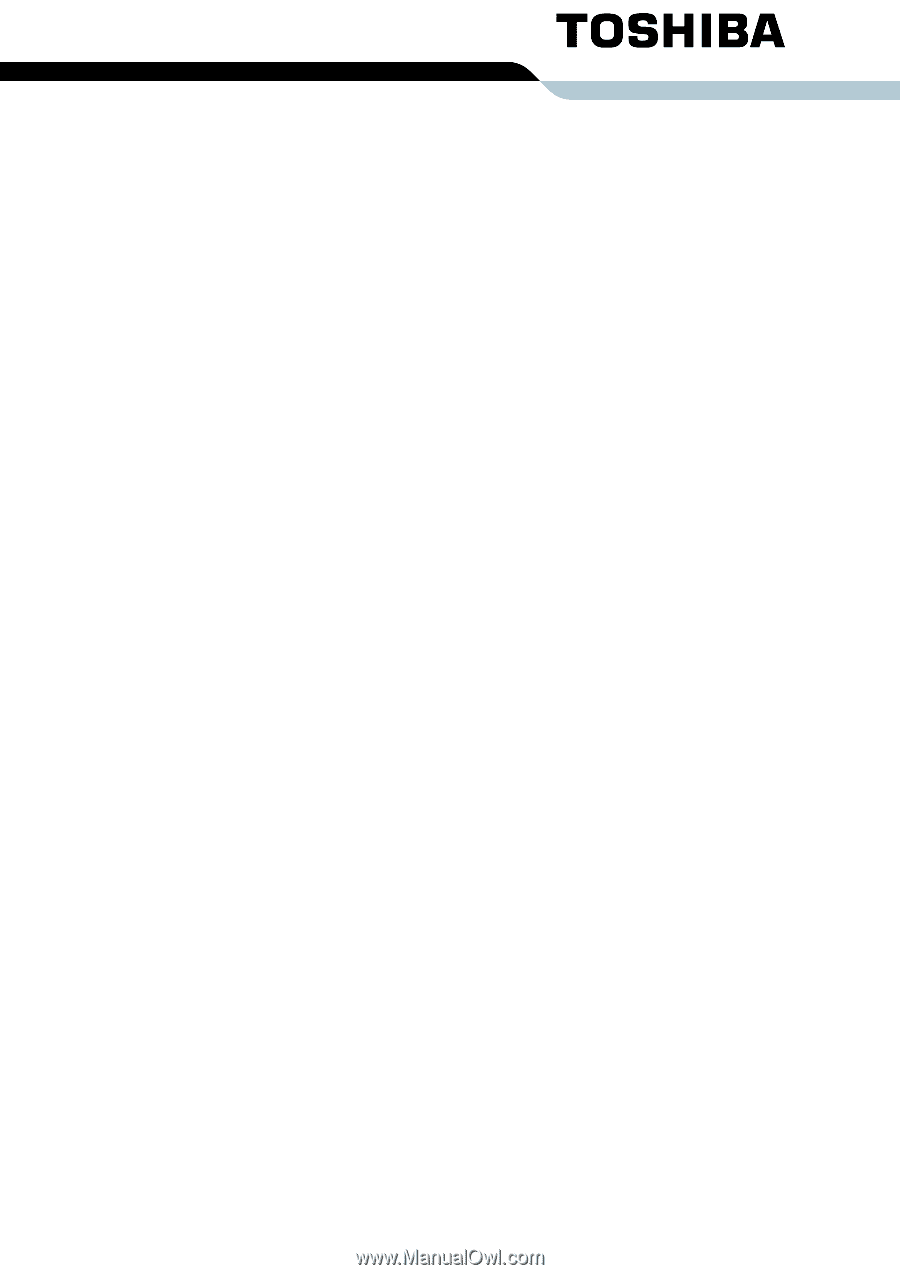
TOSHIBA
Satellite L300/
Satellite Pro L300/
Satellite L300D/
Satellite Pro L300D series
User’s Manual