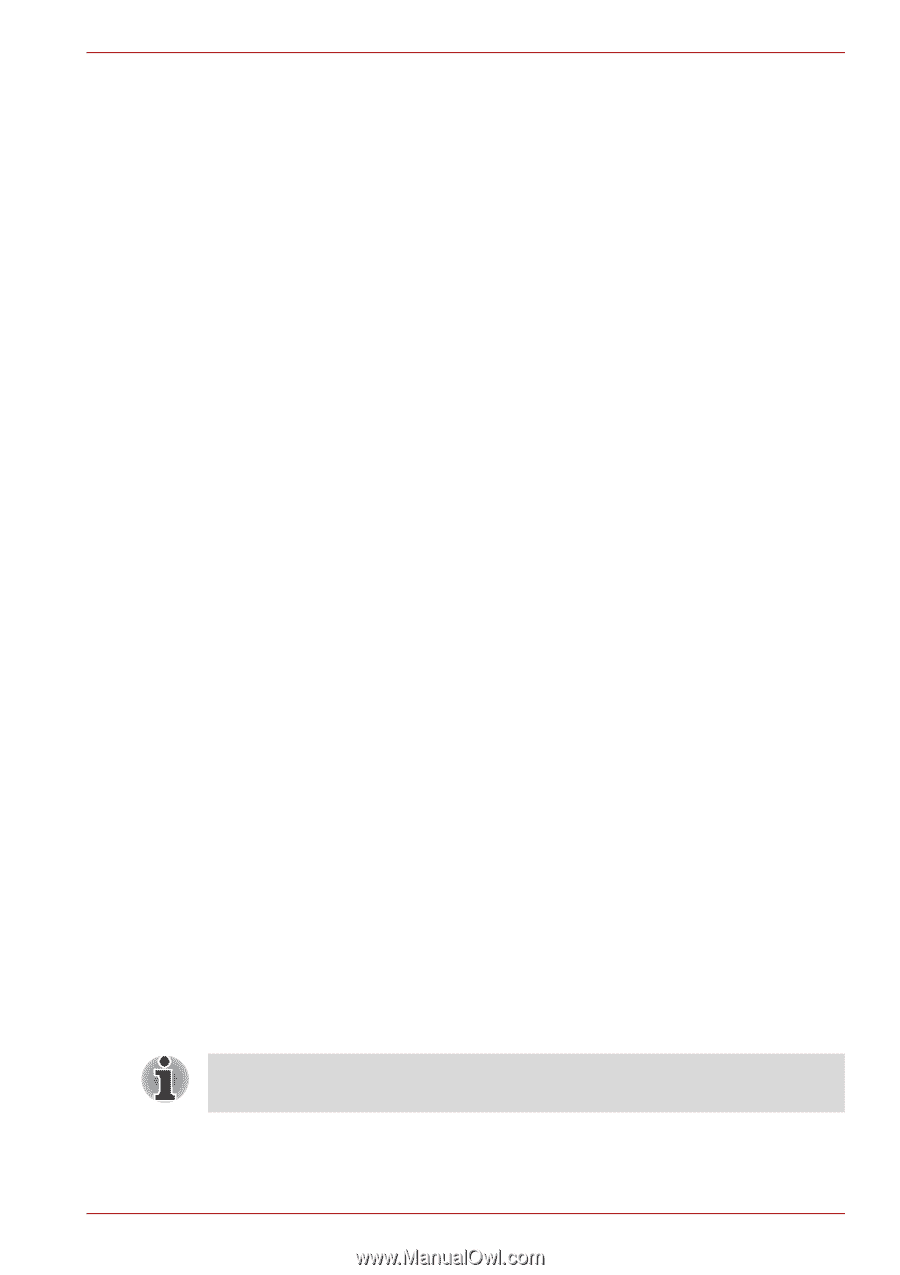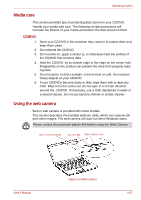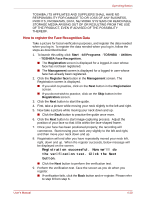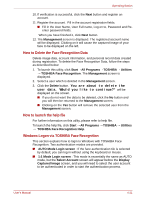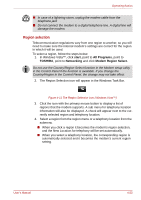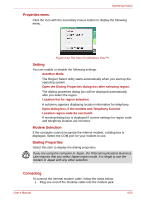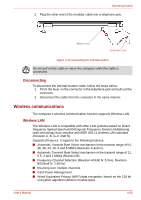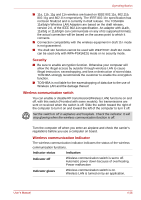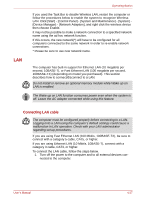Toshiba Satellite Pro L300-EZ1521 User Manual - Page 91
Modem, AUTO Mode Login screen
 |
View all Toshiba Satellite Pro L300-EZ1521 manuals
Add to My Manuals
Save this manual to your list of manuals |
Page 91 highlights
Operating Basics AUTO Mode Login screen 1. Turn on the computer. 2. The Select Tiles screen will be displayed. 3. Select Start face recongnition. 4. "Please turn your face to the camera" will be dis- played. 5. Verification will be performed. If the authentication is successful, the image data taken in step 4 will be faded in and placed over one another. ■ If an error occurs during authentication, you will be returned to the Select Tiles screen. 6. Windows Welcome screen will be displayed, and will be logged in automatically to Windows. 1:1 Mode Login screen 1. Turn on the computer. 2. The Select Tiles screen will be displayed. 3. Select Start face recignition. 4. The Select Account screen will be displayed. 5. Select the account, and click the arrow button. 6. "Please turn your face to the camera" will be dis- played. 7. Verification will be performed. If the authentication is successful, the image data taken in step 6 will be faded in and placed over one another. ■ If an error occurs during authentication, you will be returned to the Select Tiles screen. 8. Windows Welcome screen will be displayed, and will be logged in automatically to Windows. ■ If authentication was successful, but an authentication error subsequently occurred during the login to Windows, you will be asked to provide your account information. Modem The availability of this feature is depending on the model you purchased. This section describes how to connect and disconnect the internal modem to and from a telephone jack. The internal modem does not support voice functions. All data and fax functions are supported. User's Manual 4-22