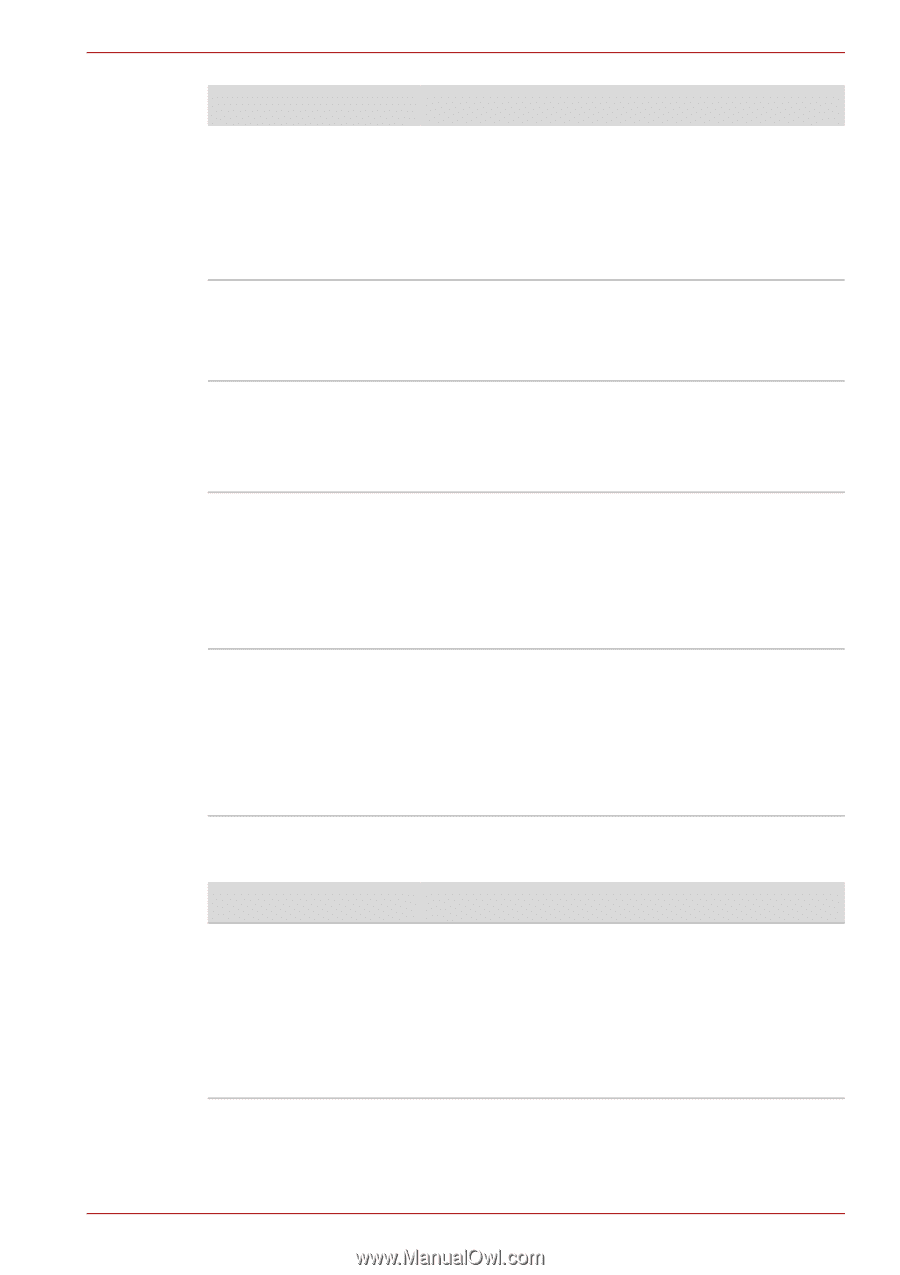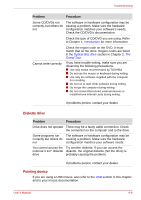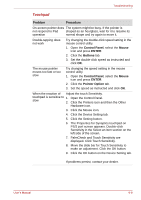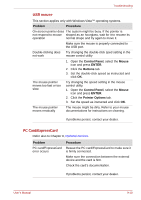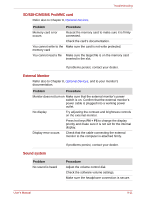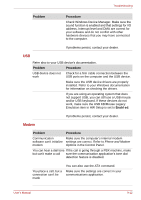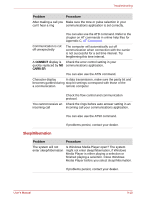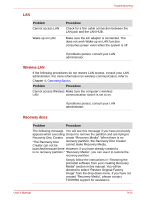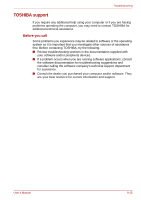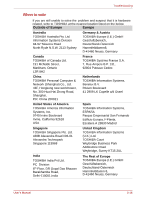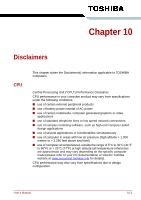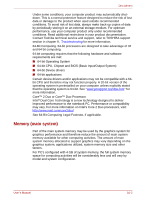Toshiba Satellite Pro L300-EZ1521 User Manual - Page 150
Sleep/Hibernation, CONNECT, CARRIER
 |
View all Toshiba Satellite Pro L300-EZ1521 manuals
Add to My Manuals
Save this manual to your list of manuals |
Page 150 highlights
Troubleshooting Problem Procedure After making a call you Make sure the tone or pulse selection in your can't hear a ring communications application is set correctly. You can also use the ATD command. Refer to the chapter on AT commands in online help files for Appendix C, AT Command. Communication is cut off unexpectedly The computer will automatically cut off communication when connection with the carrier is not successful for a set time interval. Try lengthening this time interval. A CONNECT display is Check the error control setting in your quickly replaced by NO communications application. CARRIER You can also use the AT\N command. Character display In data transmission, make sure the parity bit and becomes garbled during stop bit settings correspond with those of the a communication remote computer. You cannot receive an incoming call Check the flow control and communication protocol. Check the rings before auto answer setting in an incoming call your communications application. You can also use the ATS0 command. If problems persist, contact your dealer. Sleep/Hibernation Problem Procedure The system will not enter sleep/hibernation Is Windows Media Player open? The system might not enter sleep/hibernation, if Windows Media Player is either playing a selection or finished playing a selection. Close Windows Media Player before you select sleep/hibernation. If problems persist, contact your dealer. User's Manual 9-13