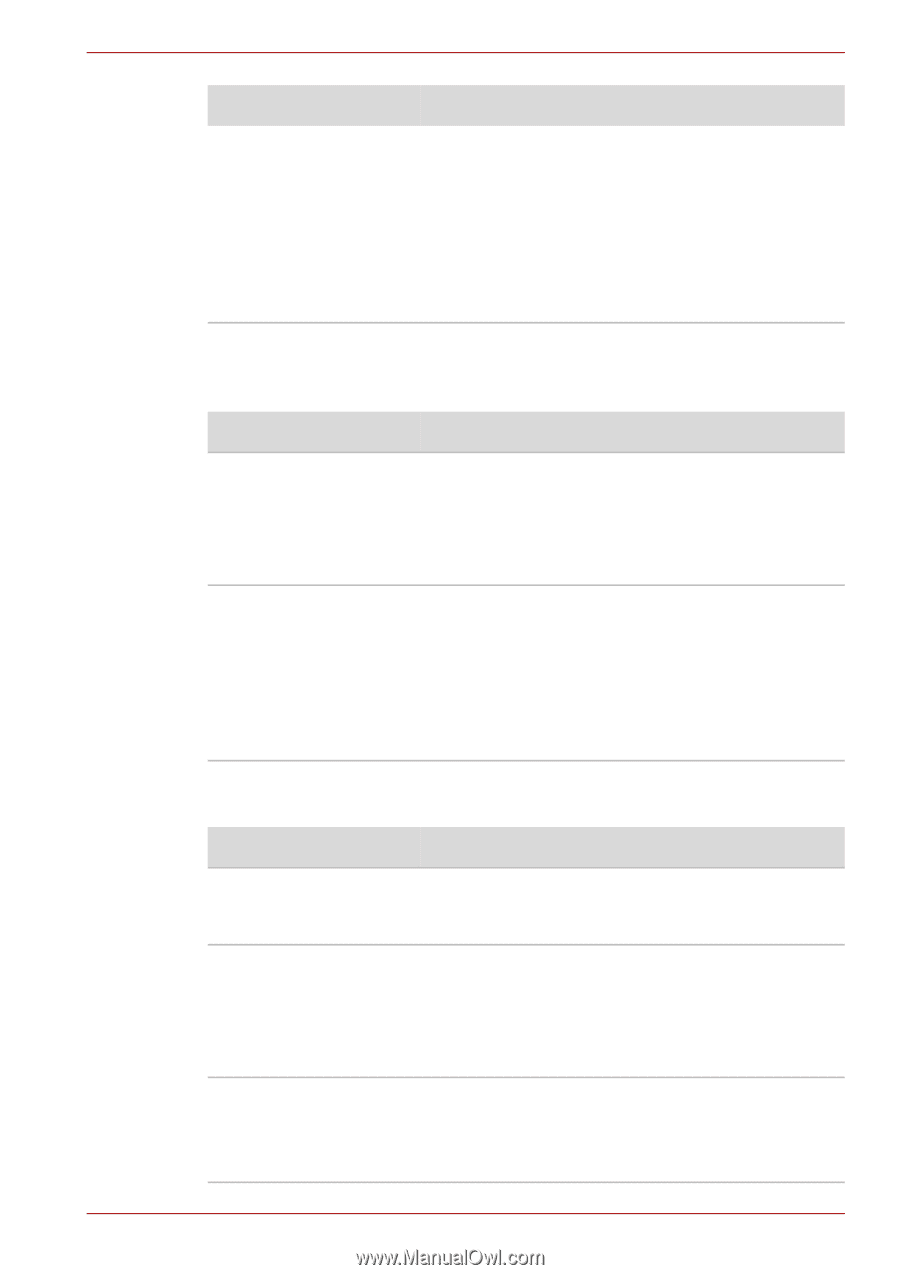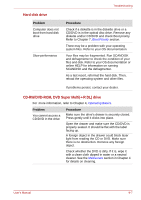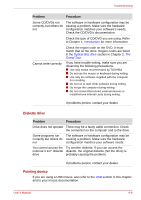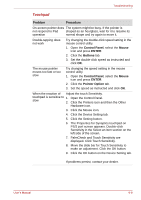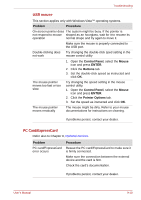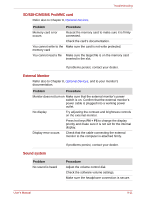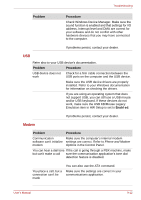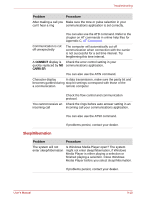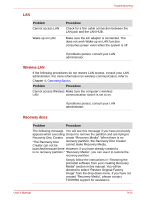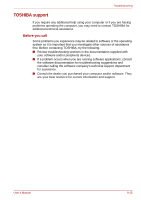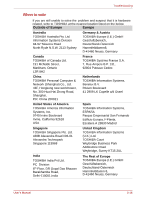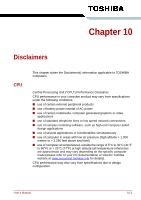Toshiba Satellite Pro L300-EZ1521 User Manual - Page 149
Problem, Procedure, Check Windows Device Manager. Make sure
 |
View all Toshiba Satellite Pro L300-EZ1521 manuals
Add to My Manuals
Save this manual to your list of manuals |
Page 149 highlights
Troubleshooting Problem Procedure Check Windows Device Manager. Make sure the sound function is enabled and that settings for I/O address, Interrupt level and DMA are correct for your software and do not conflict with other hardware devices that you may have connected to the computer. If problems persist, contact your dealer. USB Refer also to your USB device's documentation. Problem Procedure USB device does not Check for a firm cable connection between the work USB ports on the computer and the USB device. Make sure the USB device drivers are properly installed. Refer to your Windows documentation for information on checking the drivers. If you are using an operating system that does not support USB, you can still use a USB mouse and/or USB keyboard. If these devices do not work, make sure the USB KB/Mouse Legacy Emulation item in HW Setup is set to Enabled. If problems persist, contact your dealer. Modem Problem Procedure Communication Make sure the computer's internal modem software can't initialize settings are correct. Refer to Phone and Modem modem Options in the Control Panel. You can hear a dial tone If the call is going through a PBX machine, make but can't make a call sure the communication application's tone dial detection feature is disabled. You place a call, but a connection can't be made You can also use the ATX command. Make sure the settings are correct in your communications application. User's Manual 9-12