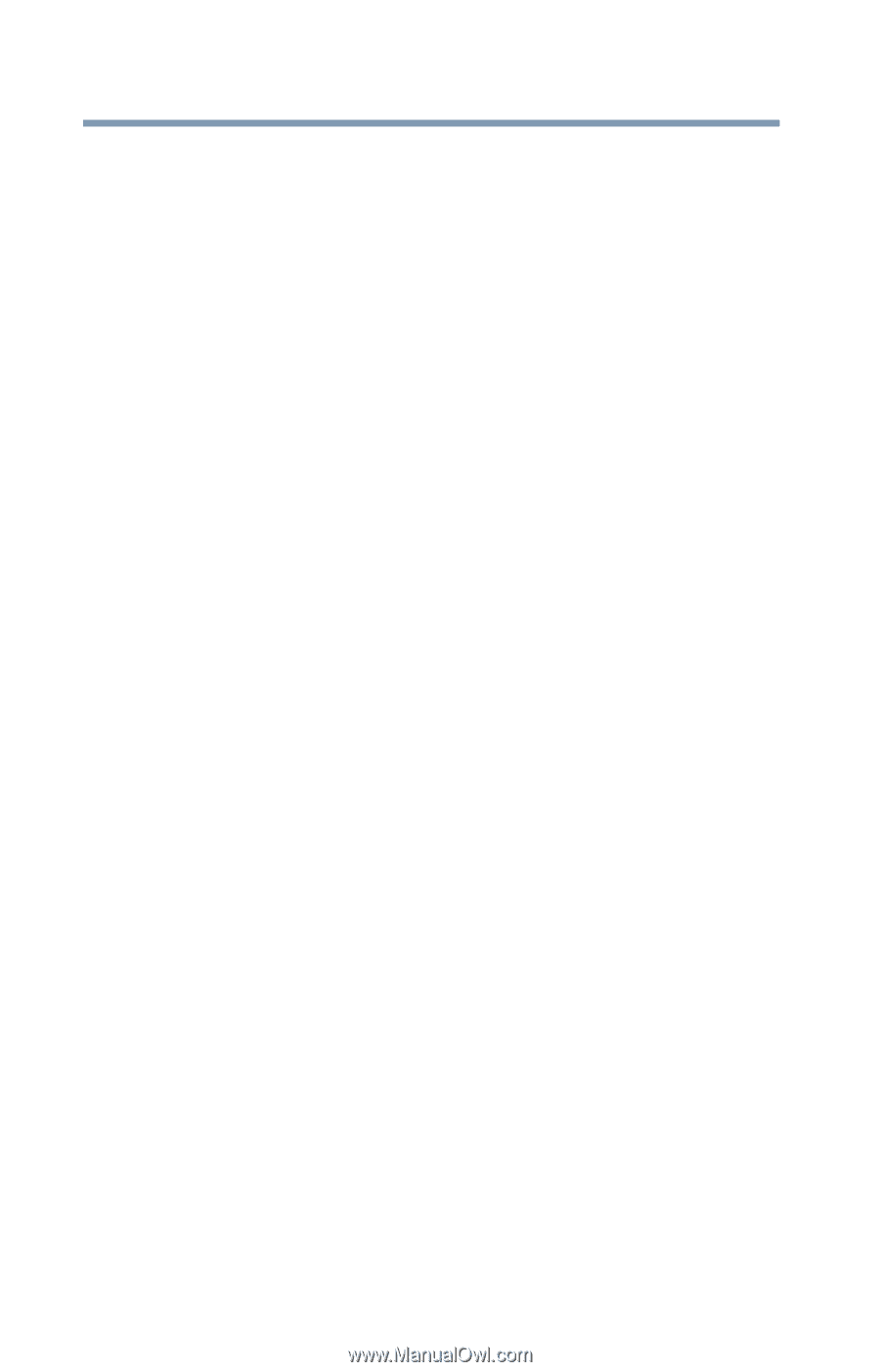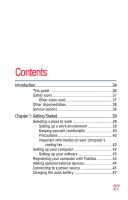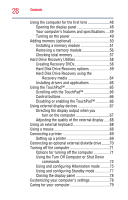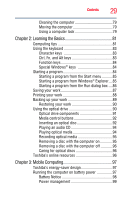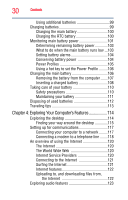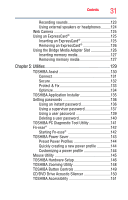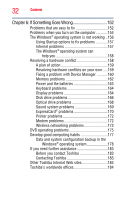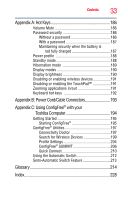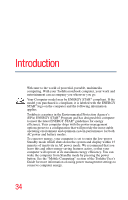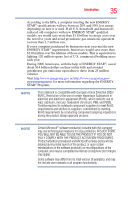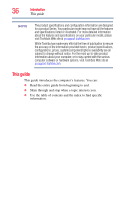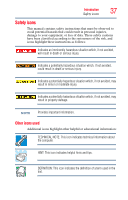Toshiba Satellite Pro L350-S1001X User Guide - Page 32
If Something Goes Wrong, Other Toshiba Internet Web sites
 |
View all Toshiba Satellite Pro L350-S1001X manuals
Add to My Manuals
Save this manual to your list of manuals |
Page 32 highlights
32 Contents Chapter 6: If Something Goes Wrong 152 Problems that are easy to fix 152 Problems when you turn on the computer............154 The Windows® operating system is not working ..156 Using Startup options to fix problems 157 Internet problems 157 The Windows® operating system can help you 158 Resolving a hardware conflict 158 A plan of action 159 Resolving hardware conflicts on your own .....159 Fixing a problem with Device Manager ...........160 Memory problems 162 Power and the batteries 163 Keyboard problems 164 Display problems 164 Disk drive problems 166 Optical drive problems 168 Sound system problems 169 ExpressCard® problems 170 Printer problems 172 Modem problems 172 Wireless networking problems 173 DVD operating problems 175 Develop good computing habits 177 Data and system configuration backup in the Windows® operating system 178 If you need further assistance 183 Before you contact Toshiba 183 Contacting Toshiba 183 Other Toshiba Internet Web sites 184 Toshiba's worldwide offices 184