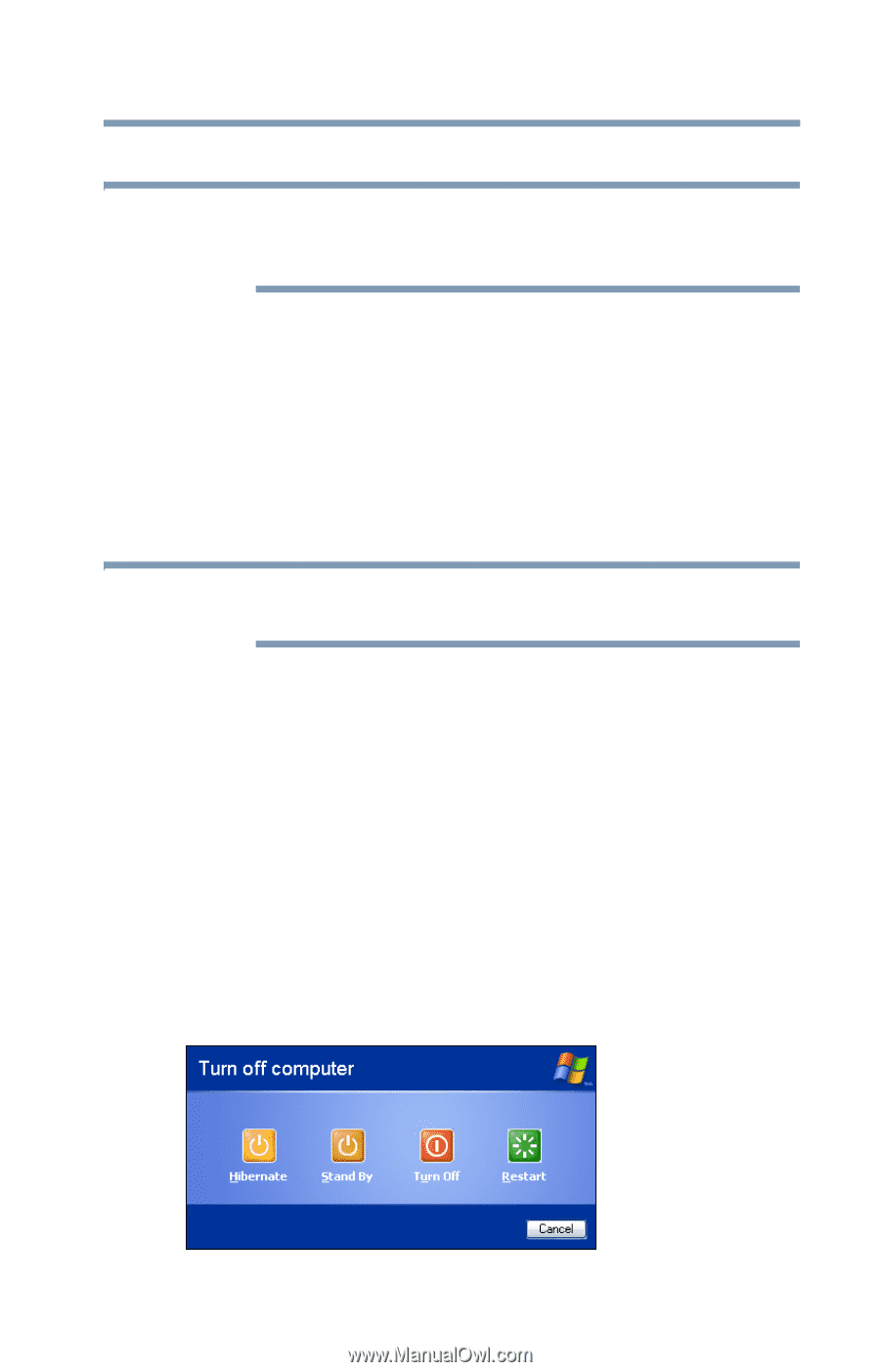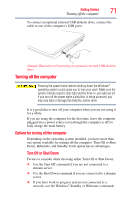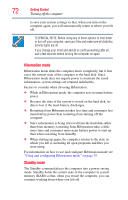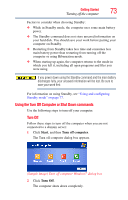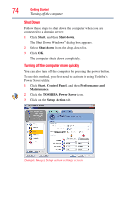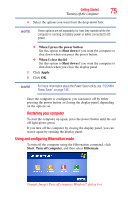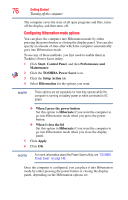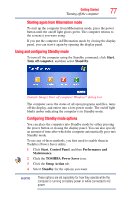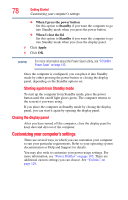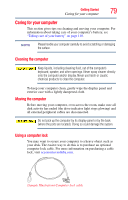Toshiba Satellite Pro L350-S1001X User Guide - Page 75
Using and configuring Hibernation mode, When I press the power button, Shut down, When I close the lid
 |
View all Toshiba Satellite Pro L350-S1001X manuals
Add to My Manuals
Save this manual to your list of manuals |
Page 75 highlights
Getting Started Turning off the computer 75 4 Select the options you want from the drop-down lists. NOTE These options are set separately for how they operate while the computer is running on battery power or while connected to AC power. ❖ When I press the power button Set this option to Shut down if you want the computer to shut down when you press the power button. ❖ When I close the lid Set this option to Shut down if you want the computer to shut down when you close the display panel. 5 Click Apply. 6 Click OK. NOTE For more information about the Power Saver utility, see "TOSHIBA Power Saver" on page 143. Once the computer is configured, you can turn it off by either pressing the power button or closing the display panel, depending on the options set. Restarting your computer To start the computer up again, press the power button until the on/ off light glows green. If you turn off the computer by closing the display panel, you can start it again by opening the display panel. Using and configuring Hibernation mode To turn off the computer using the Hibernation command, click Start, Turn off computer, and then select Hibernate. (Sample Image) Turn off computer Windows® dialog box