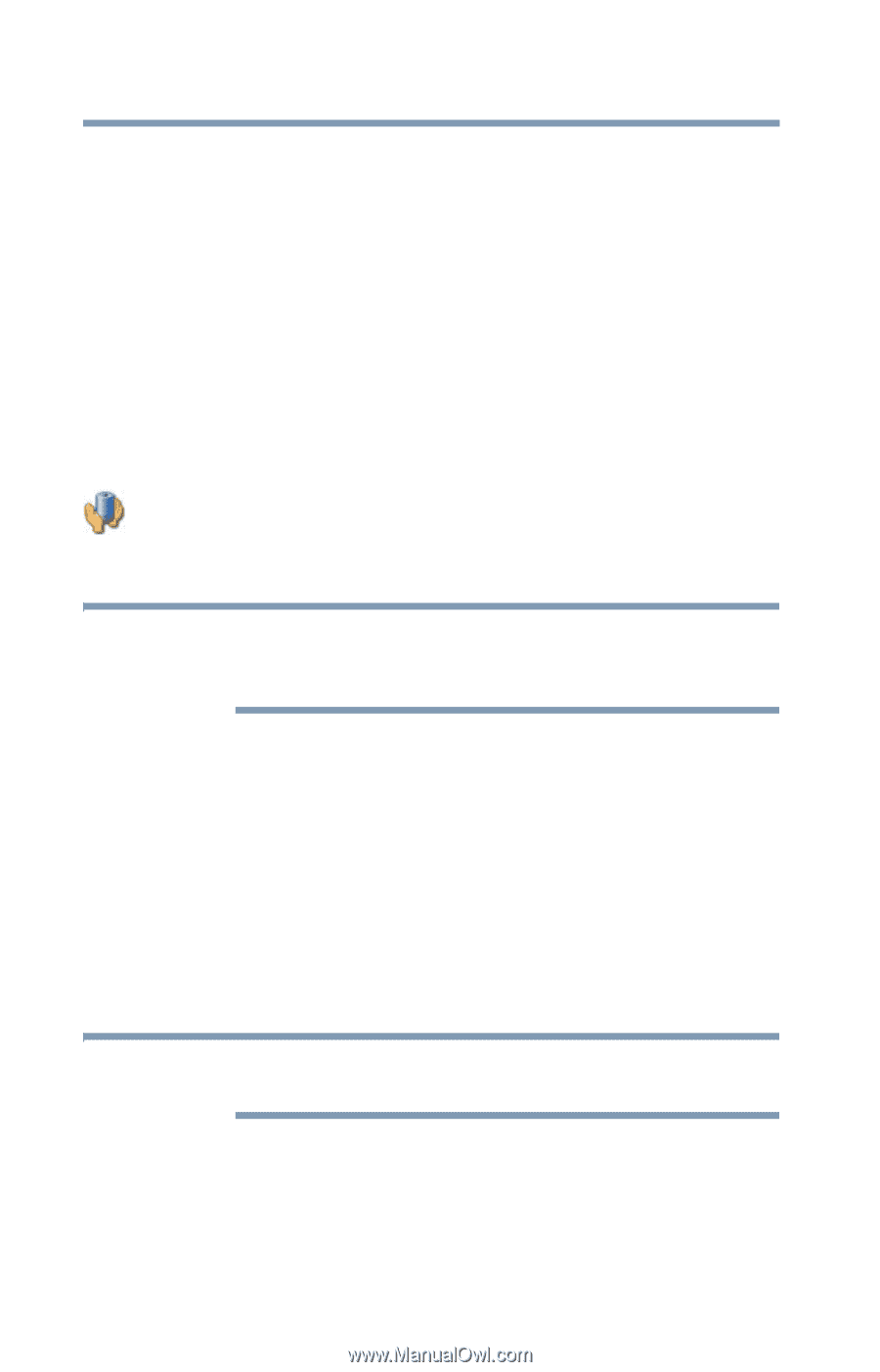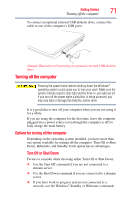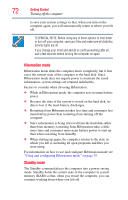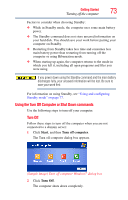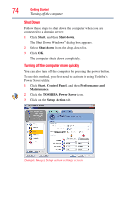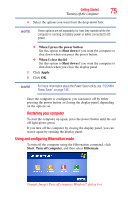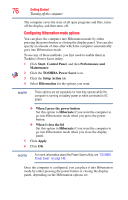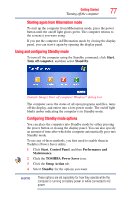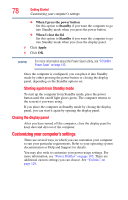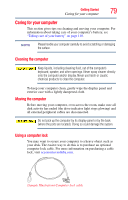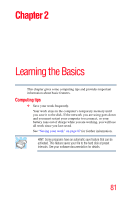Toshiba Satellite Pro L350-S1001X User Guide - Page 76
Configuring Hibernation mode options, TOSHIBA Power Saver
 |
View all Toshiba Satellite Pro L350-S1001X manuals
Add to My Manuals
Save this manual to your list of manuals |
Page 76 highlights
76 Getting Started Turning off the computer The computer saves the state of all open programs and files, turns off the display, and then turns off. Configuring Hibernation mode options You can place the computer into Hibernation mode by either pressing the power button or closing the display panel. You can also specify an amount of time after which the computer automatically goes into Hibernation mode. To use any of these methods, you first need to enable them in Toshiba's Power Saver utility. 1 Click Start, Control Panel, and then Performance and Maintenance. 2 Click the TOSHIBA Power Saver icon. 3 Click the Setup Action tab. 4 Select Hibernation for the options you want. NOTE These options are set separately for how they operate while the computer is running on battery power or while connected to AC power. ❖ When I press the power button Set this option to Hibernate if you want the computer to go into Hibernation mode when you press the power button. ❖ When I close the lid Set this option to Hibernate if you want the computer to go into Hibernation mode when you close the display panel. 5 Click Apply. 6 Click OK. NOTE For more information about the Power Saver utility, see "TOSHIBA Power Saver" on page 143. Once the computer is configured, you can place it into Hibernation mode by either pressing the power button or closing the display panel, depending on the Hibernation options set.