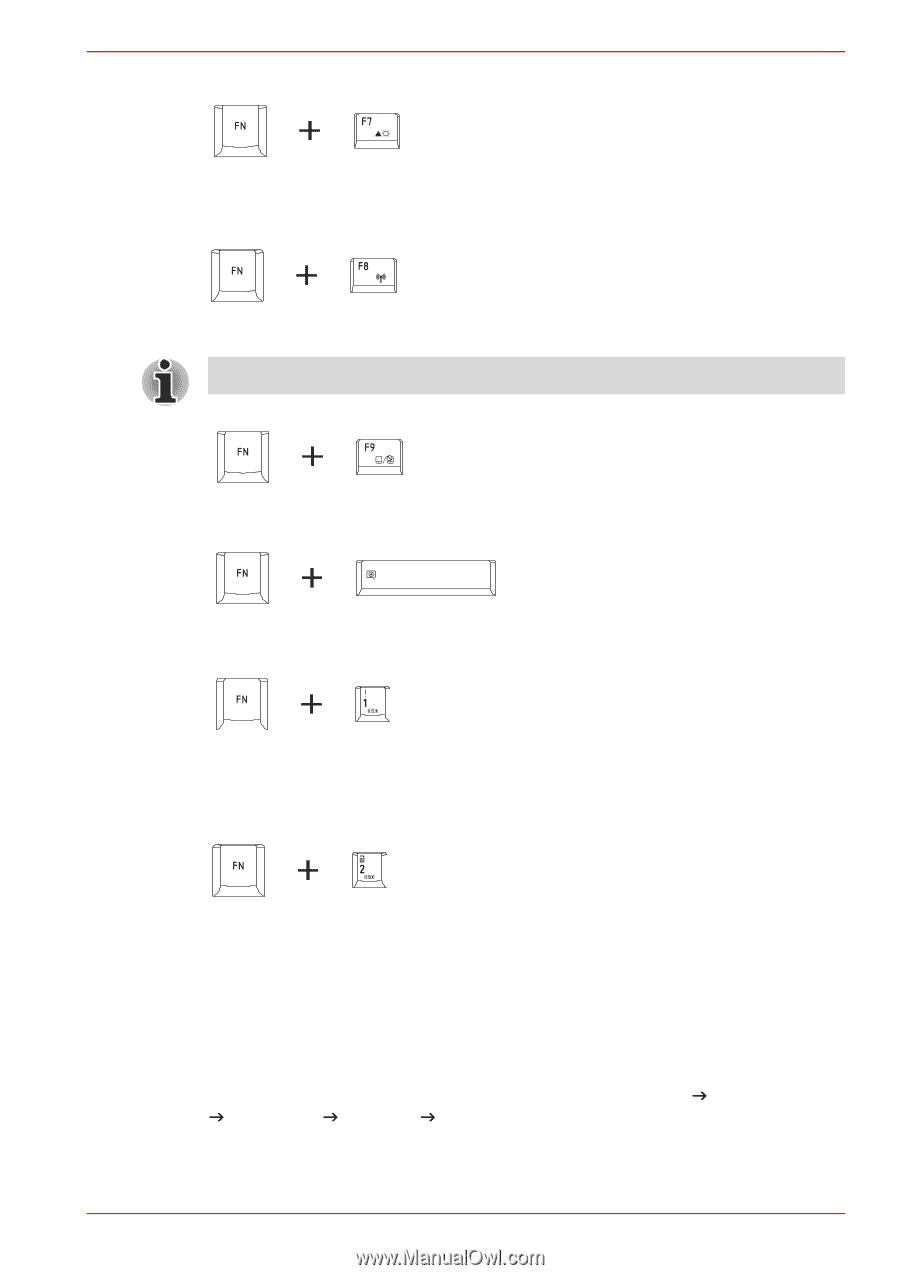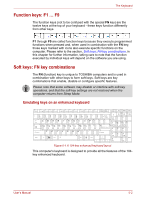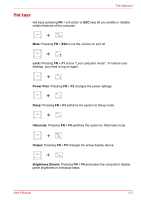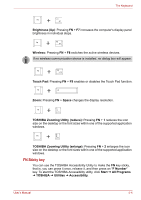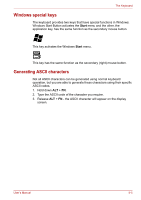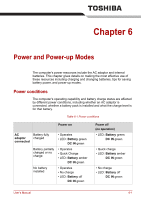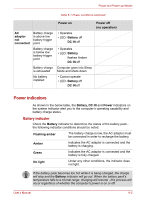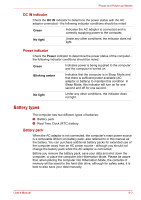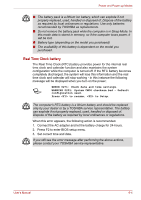Toshiba Satellite Pro L550 PSLWTC-00P00F Users Manual Canada; English - Page 127
FN Sticky key, TOSHIBA Zooming Utility reduce
 |
View all Toshiba Satellite Pro L550 PSLWTC-00P00F manuals
Add to My Manuals
Save this manual to your list of manuals |
Page 127 highlights
The Keyboard Brightness (Up): Pressing FN + F7 increases the computer's display panel brightness in individual steps. Wireless: Pressing FN + F8 switches the active wireless devices. If no wireless communication device is installed, no dialog box will appear. Touch Pad: Pressing FN + F9 enables or disables the Touch Pad function. Zoom: Pressing FN + Space changes the display resolution. TOSHIBA Zooming Utility (reduce): Pressing FN + 1 reduces the icon size on the desktop or the font sizes within one of the supported application windows. TOSHIBA Zooming Utility (enlarge): Pressing FN + 2 enlarges the icon size on the desktop or the font sizes within one of the supported application windows. FN Sticky key You can use the TOSHIBA Accessibility Utility to make the FN key sticky, that is, you can press it once, release it, and then press an "F Number" key. To start the TOSHIBA Accessibility utility, click Start J All Programs J TOSHIBA J Utilities J Accessibility. User's Manual 5-4