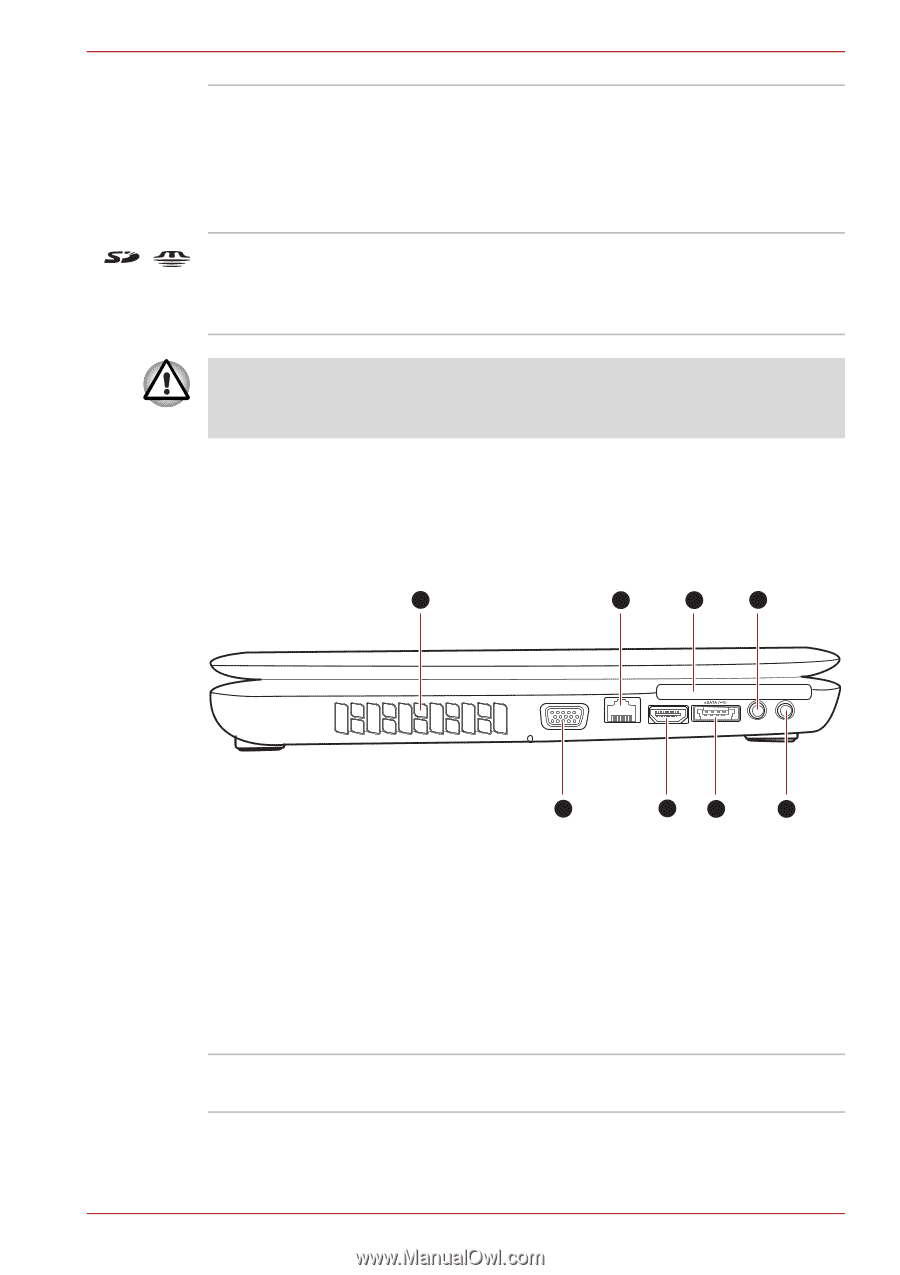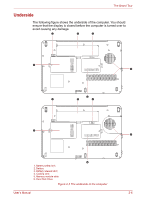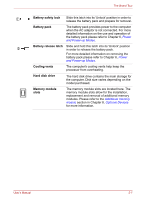Toshiba Satellite Pro L550 PSLWTC-00P00F Users Manual Canada; English - Page 52
Left side, Volume Control, Bridge media slot, Cooling vents
 |
View all Toshiba Satellite Pro L550 PSLWTC-00P00F manuals
Add to My Manuals
Save this manual to your list of manuals |
Page 52 highlights
The Grand Tour Volume Control Bridge media slot Use this dial to adjust the volume of the internal stereo speakers and optional external stereo headphones (if connected). Move the Volume control to the left to decrease the volume and to the right to increase the volume. This slot lets you insert an SD™/SDHC™ memory card, miniSD™/microSD™ Card, Memory Stick® (PRO™) and MultiMediaCard™. Refer to Chapter 8, Optional Devices. Keep foreign metal objects, such as screws, staples and paper clips, out of the Bridge media slot. Foreign metal objects can create a short circuit, which can cause damage and fire, possibly resulting in serious injury. Left side The following figure shows the computer's left side. 1 3 5 7 1. Cooling vents 2. External monitor port 3. LAN jack *4. HDMI out port *5. PC Card slot 6. eSATA/USB combo port 7. Microphone jack 8. Headphone jack 2 46 8 *Depending on the model you purchased. Figure 2-2 The left side of the computer Cooling vents The cooling vents help keep the processor from overheating. User's Manual 2-2