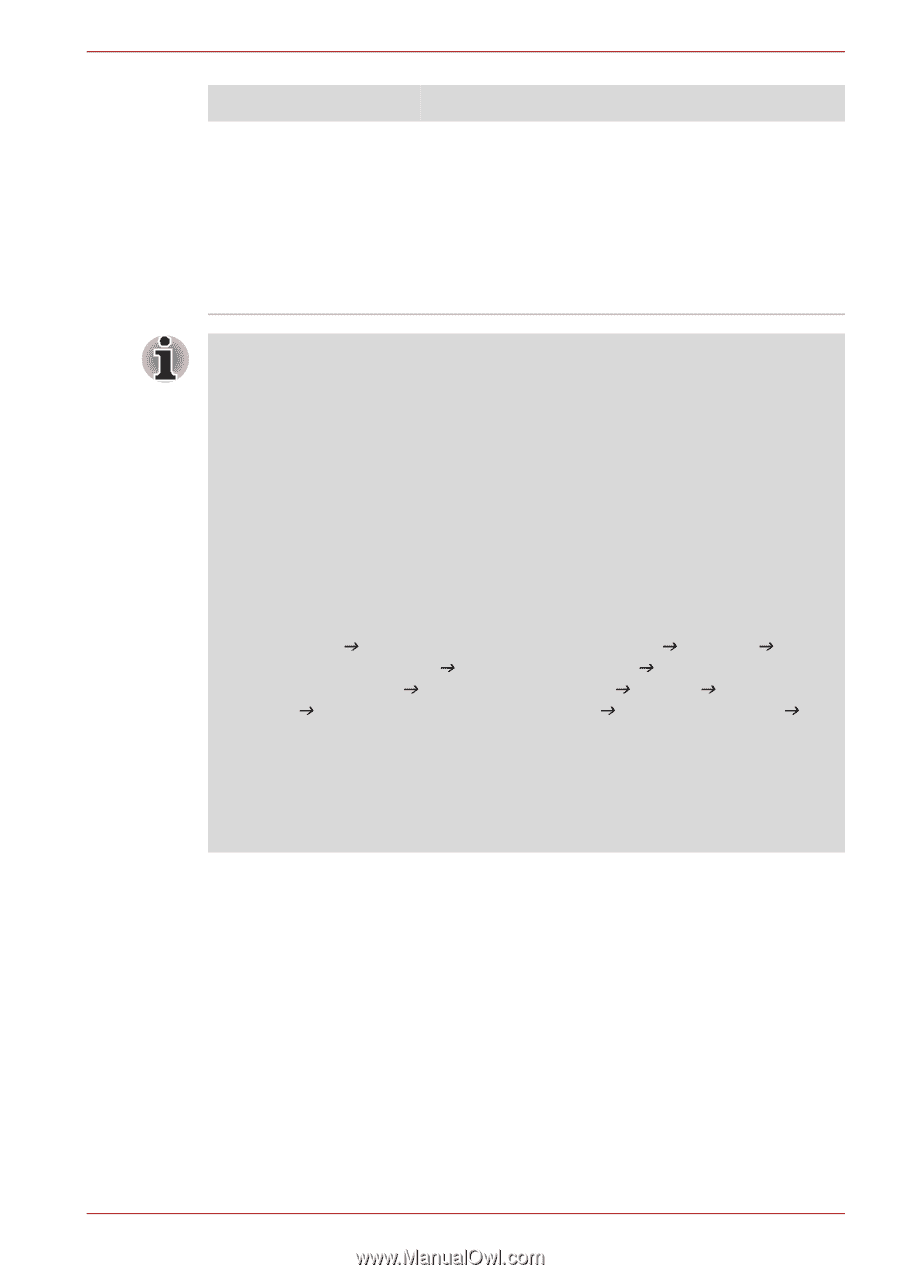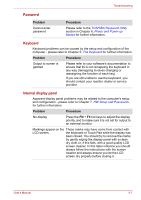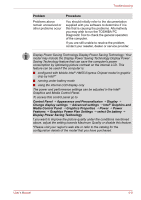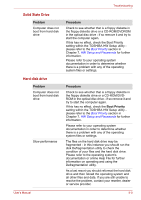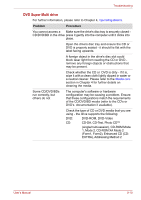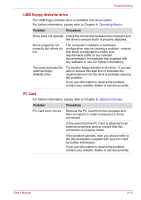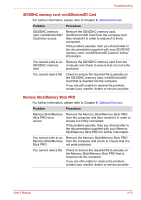Toshiba Satellite Pro L550 PSLWTC-00P00F Users Manual Canada; English - Page 173
Problem, Procedure, Graphics Power Plan Settings
 |
View all Toshiba Satellite Pro L550 PSLWTC-00P00F manuals
Add to My Manuals
Save this manual to your list of manuals |
Page 173 highlights
Troubleshooting Problem Problems above remain unresolved or other problems occur Procedure You should initially refer to the documentation supplied with you software to determine if it is this that is causing the problems. Alternatively you may wish to run the TOSHIBA PC Diagnostic Tool to check the general operation of the computer. If you are still unable to resolve the problem, contact your reseller, dealer or service provider. Display Power Saving Technology Display Power Saving Technology: Your model may include the Display Power Saving Technology Display Power Saving Technology feature that can save the computer's power consumption by optimizing picture contrast on the internal LCD. This feature can be used if the computer is: ■ configured with Mobile Intel® HM55 Express Chipset model in graphic chip by Intel®* ■ running under battery mode ■ using the internal LCD display only The power and performance settings can be adjusted in the Intel® Graphics and Media Control Panel. To access this control panel go to Control Panel J Appearance and Personalizaion J Display J Change display settings J Advanced settings J Intel® Graphics and Media Control Panel J Graphics Properties J Power J Power Features J Graphics Power Plan Settings J select On battery J Display Power Saving Technology f you want to improve the picture quality under the conditions mentioned above, adjust the setting towards Maximum Quality or disable this feature. *Please visit your region's web site or refer to the catalog for the configuration details of the model that you have purchased. User's Manual 9-8