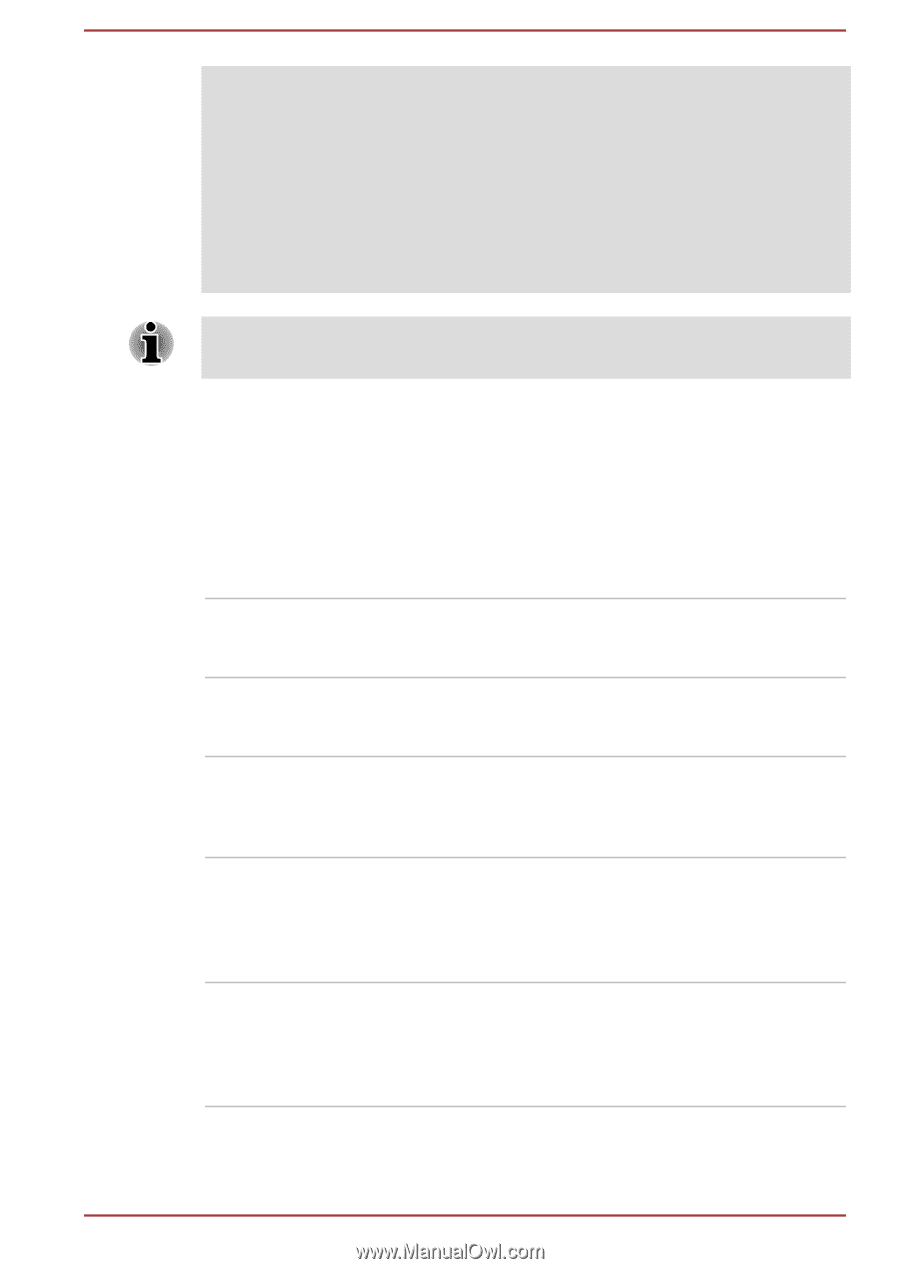Toshiba Satellite Pro S850 PSSESC Users Manual Canada; English - Page 105
Special features, Presentation button
 |
View all Toshiba Satellite Pro S850 PSSESC manuals
Add to My Manuals
Save this manual to your list of manuals |
Page 105 highlights
2. Set the TPM in the Security tab to Enabled. 3. Press the F10 key. 4. Press the Y key to accept the changes. The computer will restart. In order to change the TPM setting when the Hide TPM setting is currently set to Yes, switch the Hide TPM setting from Yes to No. Open TOSHIBA Security Assist (Start -> All Programs -> TOSHIBA -> Tools & Utilities -> Security Assist) and select TPM Settings. By enabling TPM, the required software gets installed. You may not have all the softwares listed above depending on the model you purchased. Special features The following features are either unique to TOSHIBA computers or are advanced features which make the computer more convenient to use. Access each function using the following procedures. *1 To access the Power Options, click Start -> Control Panel -> System and Security -> Power Options. eco button TOSHIBA Presentation button Hot keys Display automatic power off *1 Press this button to launch the TOSHIBA eco Utility. This button changes On and Off of eco Mode. The TOSHIBA Presentation button has the same functionality as the Connect display button in the Mobility Center. Hot keys are specific key combinations that let you quickly change the system configuration directly from the keyboard without running a system program. This feature automatically cuts off power to the computer's display panel when there is no keyboard input for a specified time, with power being restored the next time a key is pressed. This can be specified in the Power Options. HDD automatic power This feature automatically cuts off power to the off *1 hard disk drive when it is not accessed for a specified time, with power being restored when the hard disk drive is next accessed. This can be specified in the Power Options. User's Manual 4-7