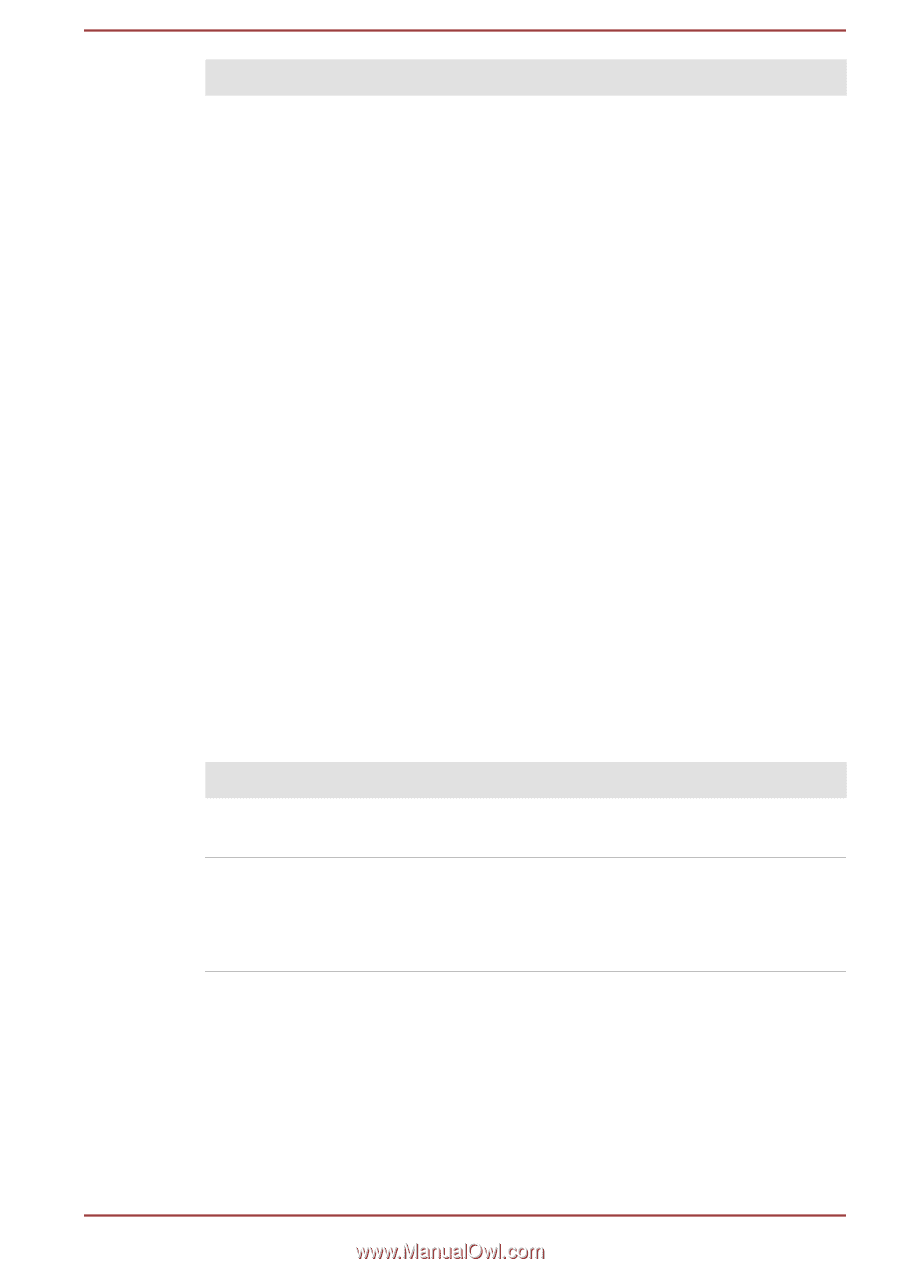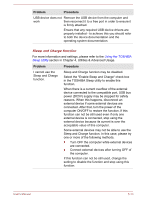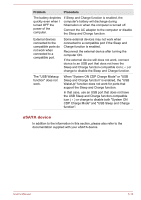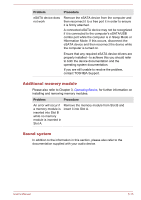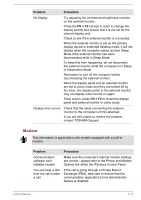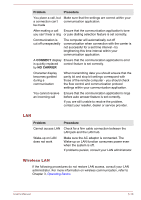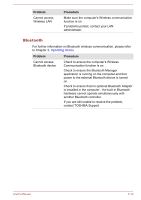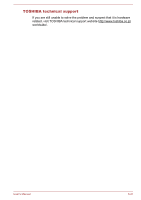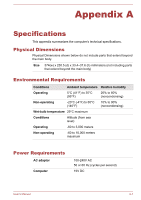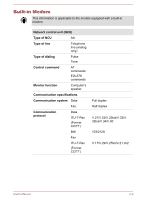Toshiba Satellite Pro S850 PSSESC Users Manual Canada; English - Page 157
LAN, Wireless LAN, Problem, Procedure, CONNECT, NO CARRIER
 |
View all Toshiba Satellite Pro S850 PSSESC manuals
Add to My Manuals
Save this manual to your list of manuals |
Page 157 highlights
Problem Procedure You place a call, but Make sure that the settings are correct within your a connection can't communication application. be made After making a call Ensure that the communication application's tone you can't hear a ring or pule dialling selection feature is set correctly. Communication is cut off unexpectedly The computer will automatically cut off communication when connection with the carrier is not successful for a set time interval - try lengthening this time interval within your communication application. A CONNECT display Ensure that the communication application's error is quickly replaced control feature is set correctly. by NO CARRIER Character display becomes garbled during a communication When transmitting data you should ensure that the parity bit and stop bit settings correspond with those of the remote computer - you should check the flow control and communication protocol settings within your communication application. You cannot receive an incoming call Ensure that the communication application's rings before auto answer feature is set correctly. If you are still unable to resolve the problem, contact your reseller, dealer or service provider. LAN Problem Procedure Cannot access LAN Check for a firm cable connection between the LAN jack and the LAN hub. Wake-up on LAN does not work Make sure the AC adaptor is connected. The Wake-up on LAN function consumes power even when the system is off. If problems persist, consult your LAN administrator. Wireless LAN If the following procedures do not restore LAN access, consult your LAN administrator. For more information on wireless communication, refer to Chapter 3, Operating Basics. User's Manual 6-18