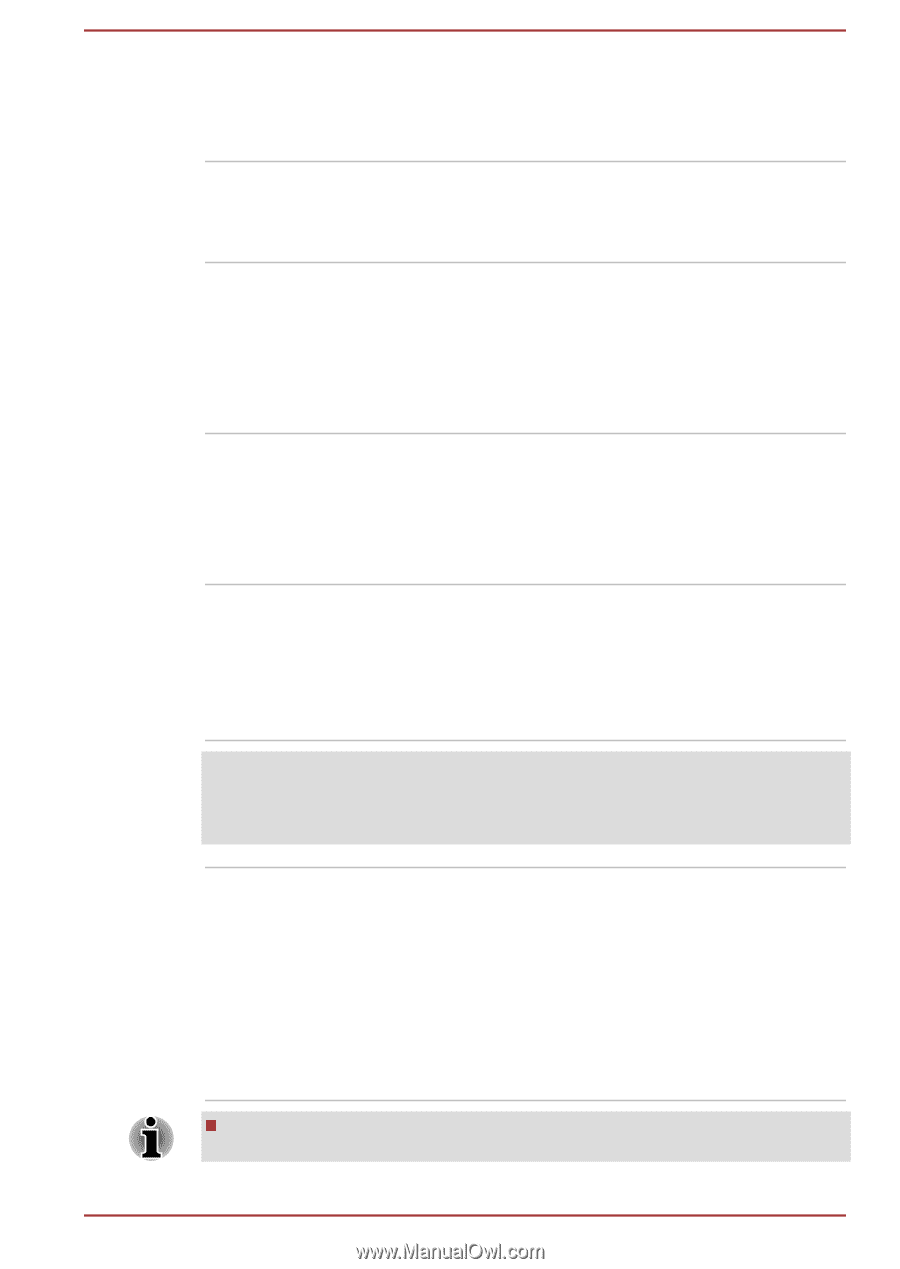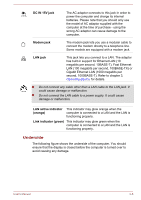Toshiba Satellite Pro S850 PSSESC Users Manual Canada; English - Page 44
Internal Hardware Components, Hard Disk Drive or
 |
View all Toshiba Satellite Pro S850 PSSESC manuals
Add to My Manuals
Save this manual to your list of manuals |
Page 44 highlights
Touch Pad Touch Pad control buttons Fingerprint Sensor The Touch Pad located in the palm rest is used to control the movement of the on-screen pointer. For more information, please refer to the Using the Touch Pad in Chapter 3, Operating Basics. The control buttons located below the Touch Pad allow you to select menu items or manipulate text and graphics as designated by the on-screen pointer. This sensor enables you to enroll and recognize a fingerprint. For detailed information on Fingerprint Sensor, refer to the Using the Fingerprint Sensor section in Chapter 3, Operating Basics. Some models are equipped with a Fingerprint Sensor. Internal Hardware Components This section describes the internal hardware components of your computer. The actual specifications may vary depending on the model you purchased. CPU The processor type varies depending on model. To check which type of processor is included in your model, open the TOSHIBA PC Diagnostic Tool Utility by clicking Start -> All Programs -> TOSHIBA -> Support & Recovery -> PC Diagnostic Tool. Legal Footnote (CPU) For more information regarding CPU, please refer to the Legal Footnotes section in Appendix C. Hard Disk Drive or Solid State Drive The size of the hard disk drive varies depending on the model. To check which type of HDD/SSD is included in your model, open the TOSHIBA PC Diagnostic Tool Utility by clicking Start -> All Programs -> TOSHIBA -> Support & Recovery -> PC Diagnostic Tool. Please note that part of the hard disk's overall capacity is reserved as administration space. In this manual, the word "HDD" or "Hard disk drive" also refers to the SSD unless otherwise stated. User's Manual 2-11