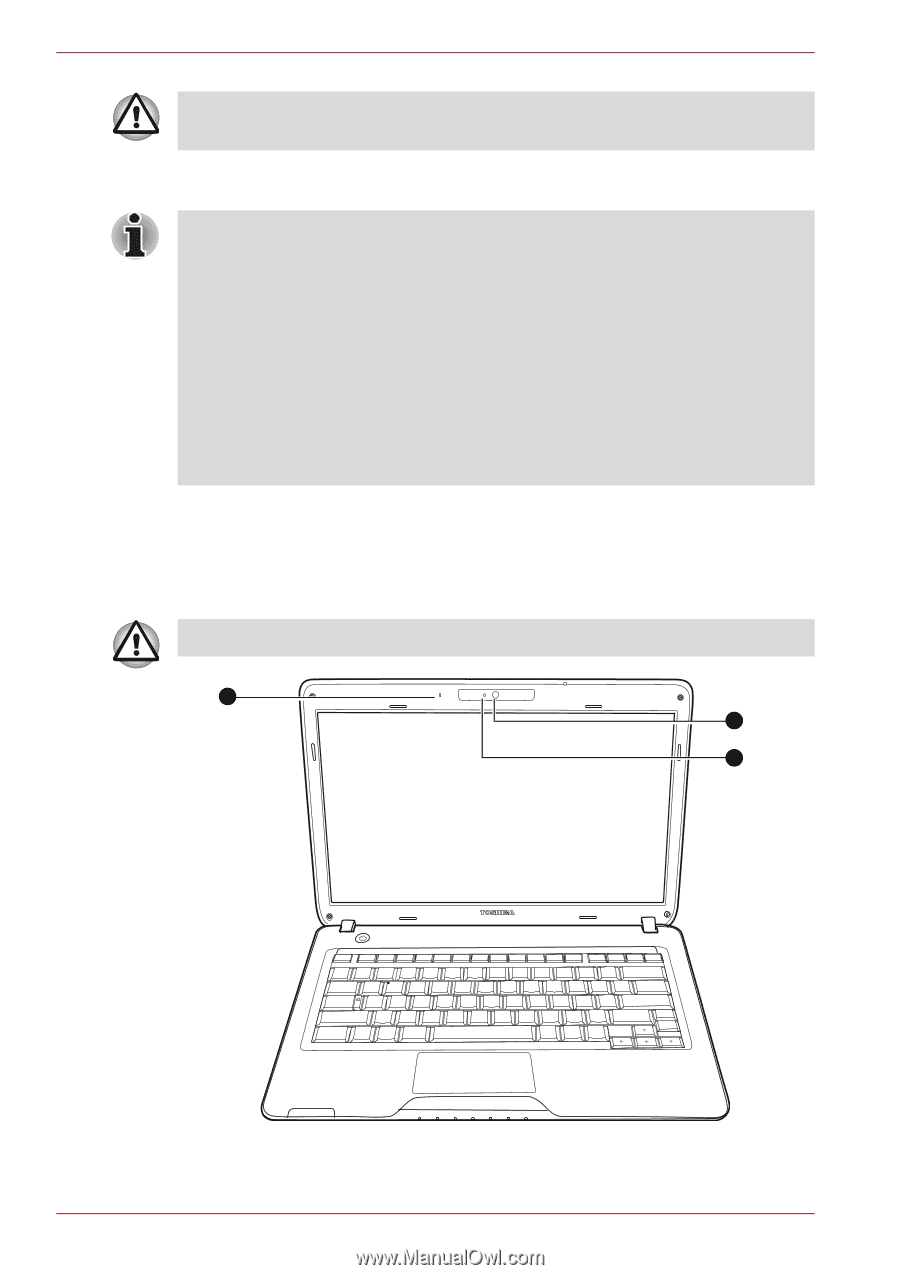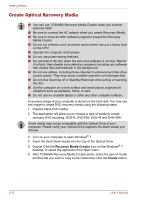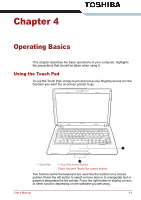Toshiba Satellite Pro T130 PST3BA-00M00U Users Manual AU/NZ - Page 62
Using the Web Camera, Click, Double-click, Drag and drop, Scroll
 |
View all Toshiba Satellite Pro T130 PST3BA-00M00U manuals
Add to My Manuals
Save this manual to your list of manuals |
Page 62 highlights
Operating Basics Do not press on the Touch Pad too hard or press a sharp object such as a ball point pen against the Touch Pad. The Touch Pad could be damaged. For some functions, you can tap the Touch Pad instead of pressing a control button. Click: Tap the Touch Pad once Double-click: Tap the Touch Pad twice Drag and drop: 1. Hold down the left control button and move the cursor to drag the item you want to move. 2. Lift your finger to drop the item where you want it. Scroll: Vertical: Move your finger up or down the right edge of the Touch Pad. Horizontal: Move your finger left or right along the bottom edge of the Touch Pad. Using the Web Camera This section describes the bundled Web Camera utility, which can capture still and video images. The web camera will auto-run when Windows starts. Please unstick the protective plastic-film before using the Web Camera. 3 1 2 1. Web Camera Lens 2. Web Camera LED 3. Built-in microphone 4-2 User's Manual