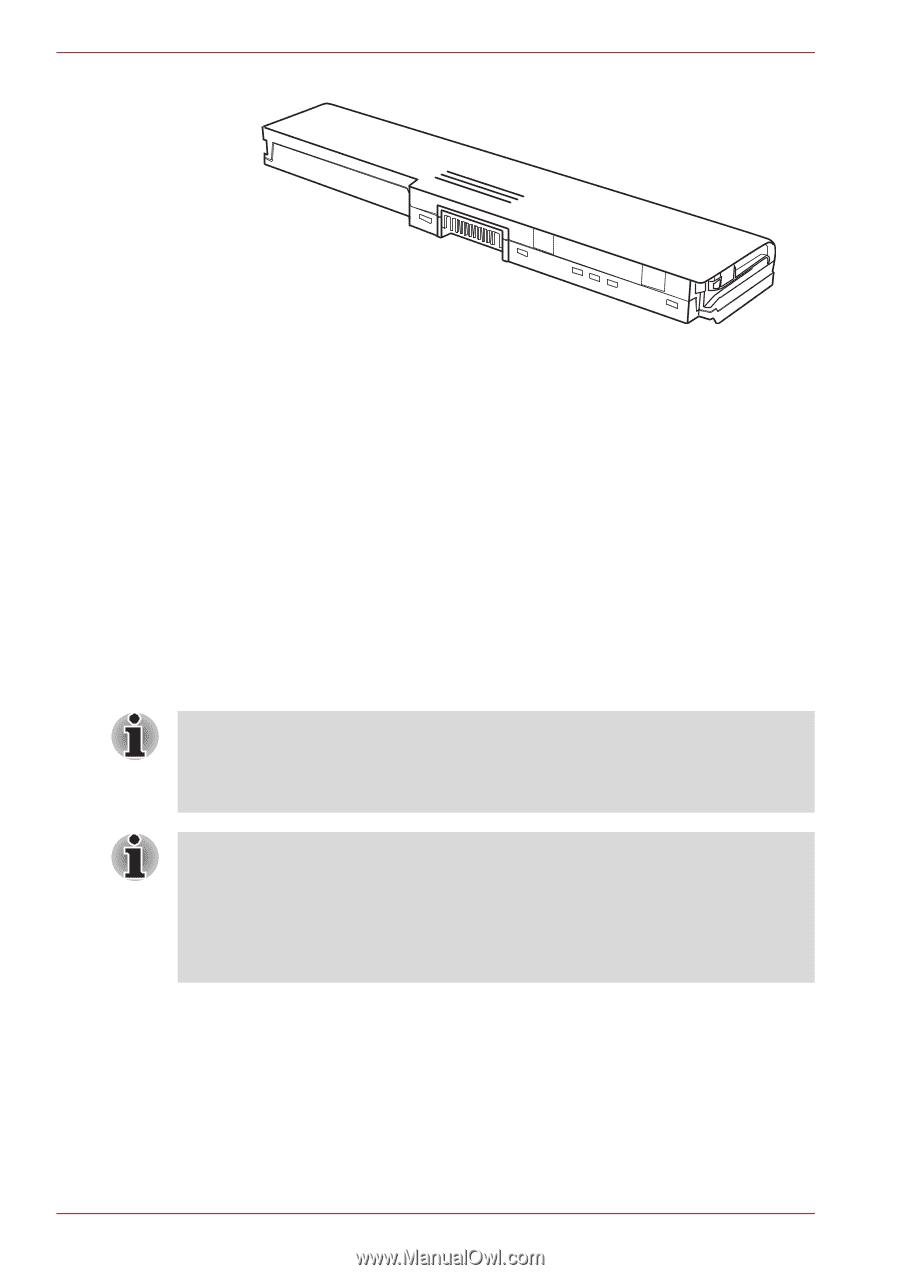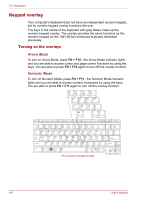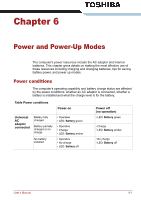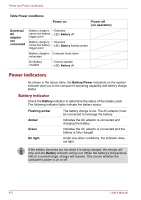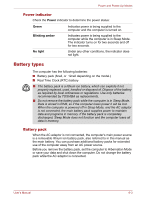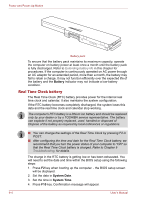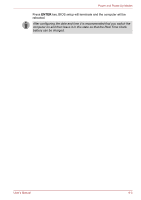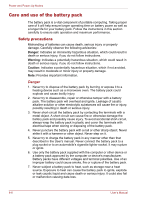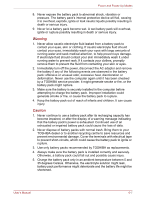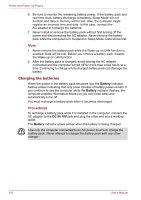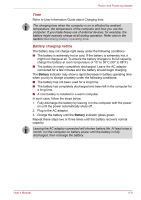Toshiba Satellite Pro T130 PST3BA-00M00U Users Manual AU/NZ - Page 88
Real Time Clock battery, Battery, System Date
 |
View all Toshiba Satellite Pro T130 PST3BA-00M00U manuals
Add to My Manuals
Save this manual to your list of manuals |
Page 88 highlights
Power and Power-Up Modes Battery pack To ensure that the battery pack maintains its maximum capacity, operate the computer on battery power at least once a month until the battery pack is fully discharged. Refer to Extending battery life in this chapter for procedures. If the computer is continuously operated on AC power through an AC adaptor for an extended period, more than a month, the battery may fail to retain a charge. It may not function efficiently over the expected life of the battery and the Battery indicator may not indicate a low-battery condition. Real Time Clock battery The Real Time Clock (RTC) battery provides power for the internal real time clock and calendar. It also maintains the system configuration. If the RTC battery becomes completely discharged, the system loses this data and the real time clock and calendar stop working. The computer's RTC battery is a lithium ion battery and should be replaced only by your dealer or by a TOSHIBA service representative. The battery can explode if not properly replaced, used, handled or disposed of. Dispose of the battery as required by local ordinances or regulations. ■ You can change the settings of the Real Time Clock by pressing F2 in POST. ■ After configuring the time and date for the Real Time Clock battery, we recommend that you turn the power status of your computer to "ON" so that the Real Time Clock battery is charged. Refer to Chapter 9 Troubleshooting, for details. The charge in the RTC battery is getting low or has been exhausted. You will need to set the date and time within the BIOS setup using the following steps: 1. Press F2 key when booting up the computer. - the BIOS setup screen will be displayed. 2. Set the date in System Date. 3. Set the time in System Time. 4. Press F10 key. Confirmation message will appear. 6-4 User's Manual