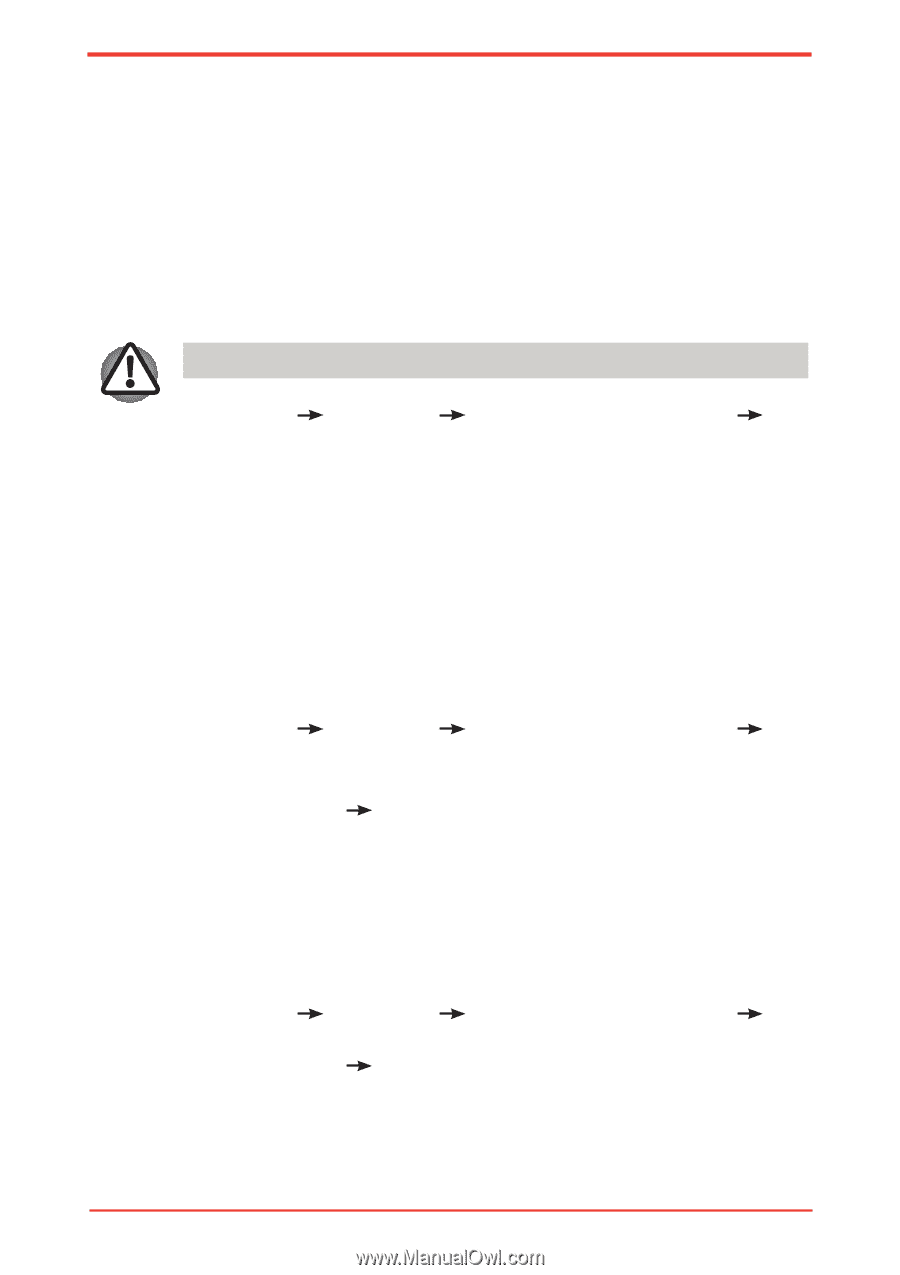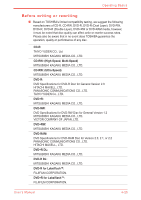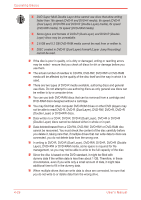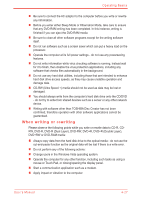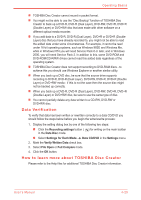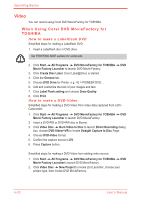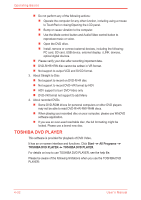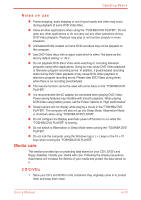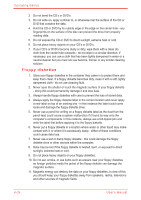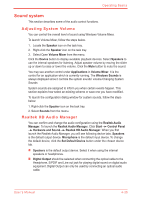Toshiba Satellite Pro U500 PSU83A Users Manual AU/NZ - Page 106
Video, When Using Corel DVD MovieFactory for, TOSHIBA
 |
View all Toshiba Satellite Pro U500 PSU83A manuals
Add to My Manuals
Save this manual to your list of manuals |
Page 106 highlights
Operating Basics Video You can record using Corel DVD MovieFactory for TOSHIBA. When Using Corel DVD MovieFactory for TOSHIBA How to make a Labelflash DVD Simplified steps for making a Labelflash DVD: 1. Insert a Labelflash disc in DVD drive. Set PRINTING SIDE surface for underside. 2. Click Start All Programs DVD MovieFactory for TOSHIBA DVD Movie Factory Launcher to launch DVD Movie Factory. 3. Click Create Disc Label. Corel Label@Once is started. 4. Click the General tab. 5. Choose DVD Drive for Printer. e.g. PIONEER DVD... 6. Add and customize the look of your images and text. 7. Click Label Flash setting and choose Draw Quality. 8. Click Print. How to make a DVD-Video Simplified steps for making a DVD-Video from video data captured from a DVCamcorder: 1. Click Start All Programs DVD MovieFactory for TOSHIBA DVD Movie Factory Launcher to launch DVD MovieFactory. 2. Insert a DVD-RW or DVD+RW disc in Burner. 3. Click Video Disc Burn Video to Disc to launch Direct Recording dialog box, choose DVD-Video/+VR to invoke Straight Capture to Disc Page. 4. Choose DVD-Video format. 5. Confirm the capture source is DV. 6. Press Capture button. Simplified steps for making a DVD-Video from adding video source: 1. Click Start All Programs DVD MovieFactory for TOSHIBA DVD Movie Factory Launcherto launch DVD MovieFactory. 2. Click Video Disc New Project to invoke 2nd Launcher ,choose your project type, then invoke DVD MovieFactory. 4-30 User's Manual