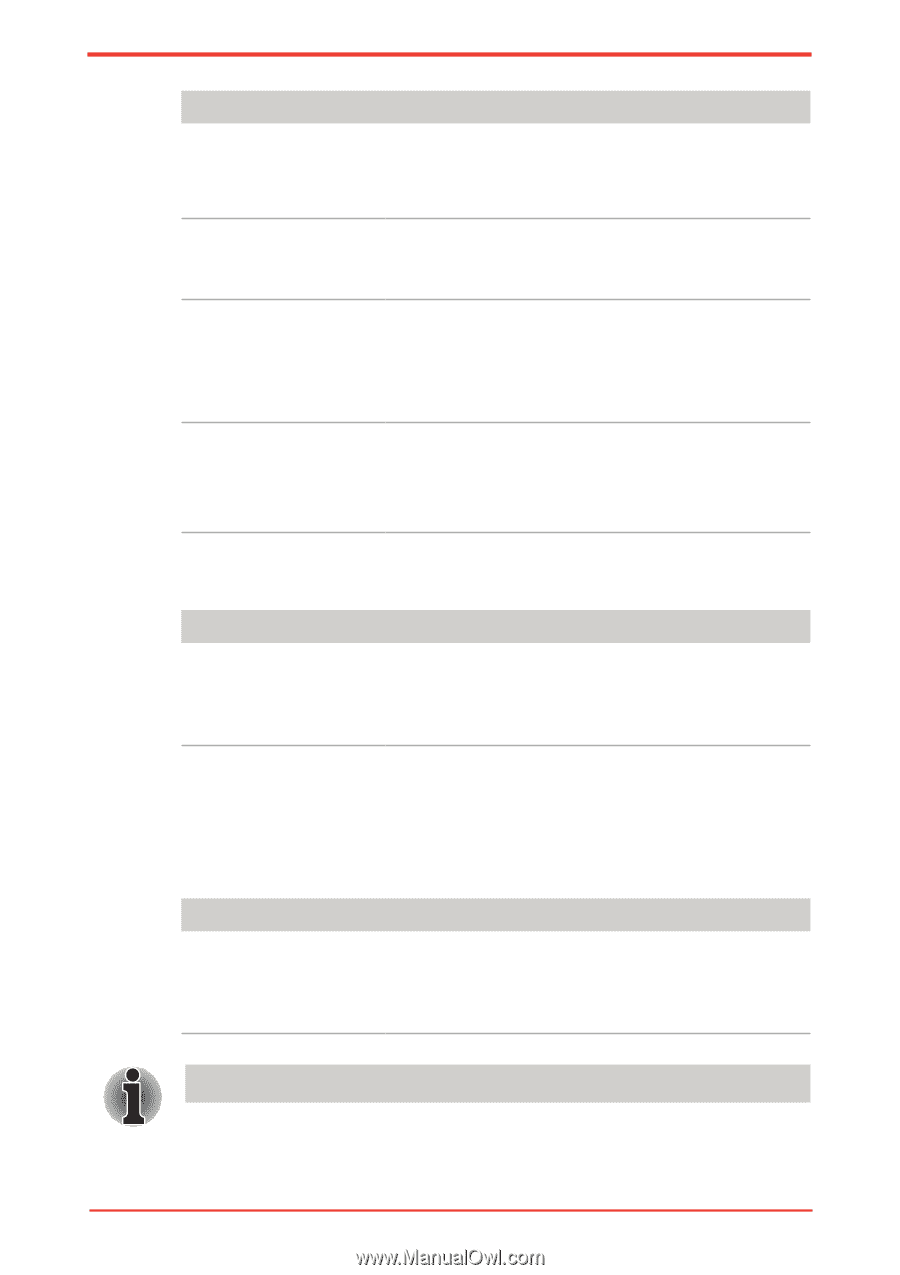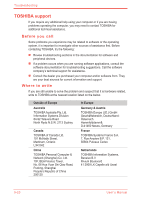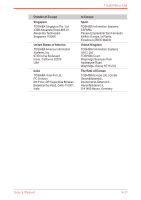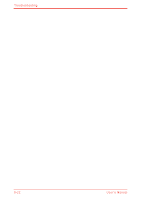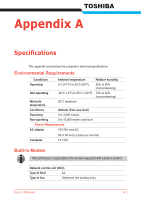Toshiba Satellite Pro U500 PSU83A Users Manual AU/NZ - Page 180
Wireless LAN, Cannot access LAN
 |
View all Toshiba Satellite Pro U500 PSU83A manuals
Add to My Manuals
Save this manual to your list of manuals |
Page 180 highlights
Troubleshooting Problem Communication is cut off unexpectedly A CONNECT display is quickly replaced by NO CARRIER Character display becomes garbled during a communication You cannot receive an incoming call Procedure The computer will automatically cut off communication when connection with the carrier is not successful for a set time interval. Try lengthening this time interval. Check the error control setting in your communications application. You can also use the AT\N command. In data transmission, make sure the parity bit and stop bit settings correspond with those of the remote computer. Check the flow control and communication protocol. Check the rings before auto answer setting in your communications application. You can also use the ATS0 command. If problems persist, contact your dealer. LAN Problem Cannot access LAN Procedure Check for a firm cable connection between the LAN jack and the LAN hub. If problems persist, consult your LAN administrator. Wireless LAN If the following procedures do not restore LAN access, consult your LAN administrator. For more information on wireless communication, refer to Chapter 4, Operating Basics. Problem Cannot access Wireless LAN Procedure Make sure the computer's wireless communication switch is set to on. If problems persist, contact your LAN administrator. The Wireless LAN feature is not available on all models. 9-18 User's Manual