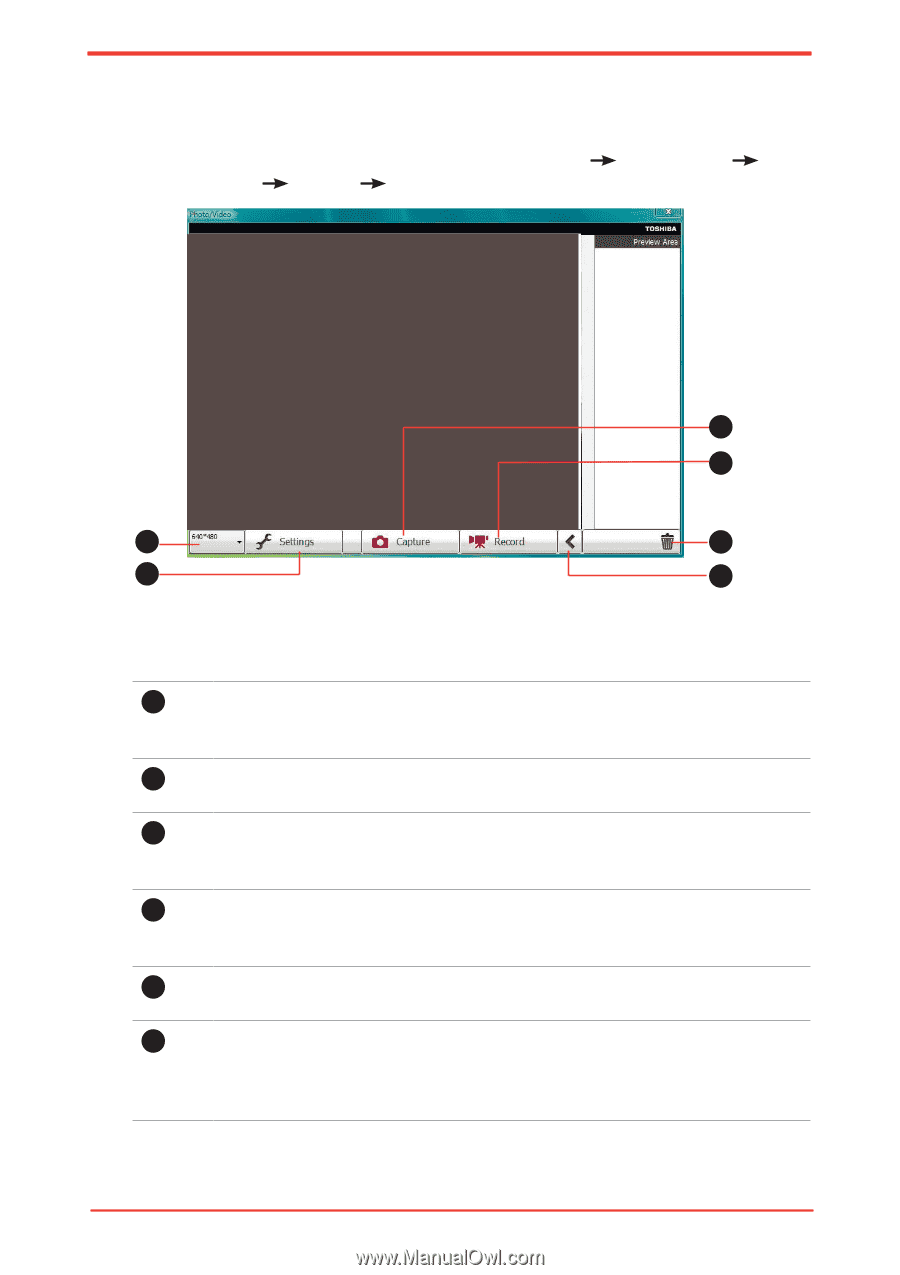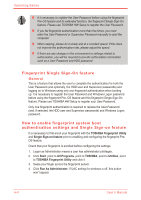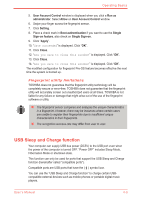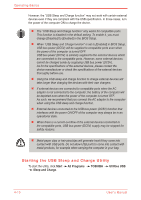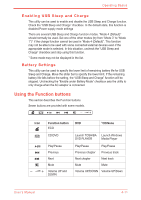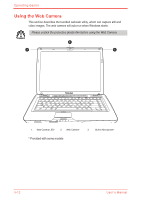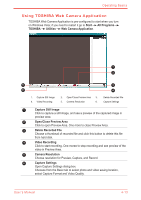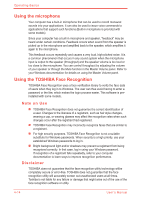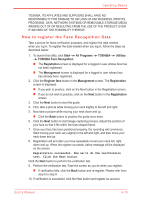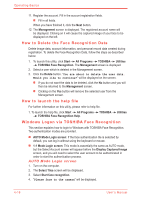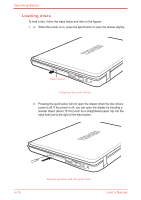Toshiba Satellite Pro U500 PSU83A Users Manual AU/NZ - Page 89
Using TOSHIBA Web Camera Application, Open/Close Preview Area
 |
View all Toshiba Satellite Pro U500 PSU83A manuals
Add to My Manuals
Save this manual to your list of manuals |
Page 89 highlights
Operating Basics Using TOSHIBA Web Camera Application TOSHIBA Web Camera Application is pre-configured to start when you turn on Windows Vista; if you need to restart it go to Start All Programs TOSHIBA Utilities Web Camera Application. 1 2 5 3 6 4 1. Capture Still Image 4. Video Recording 2. Open/Close Preview Area 3. 5. Camera Resolution 6. Delete Recorded File Capture Settings 1 Capture Still Image Click to capture a still image, and see a preview of the captured image in preview area. 2 Open/Close Preview Area Click to open Preview Area. One more to close Preview Area. 3 Delete Recorded File Choose a thumbnail of recorded file and click this button to delete this file from hard disk. 4 Video Recording Click to start recording. One moree to stop recording and see preview of the video in Preview Area. 5 Camera Resolution Choose resolution for Preview, Capture, and Record. 6 Capture Settings Open Capture Settings dialog box. Chooses from the Basic tab to select photo and video saving location, select Capture Format and Video Quality. User's Manual 4-13