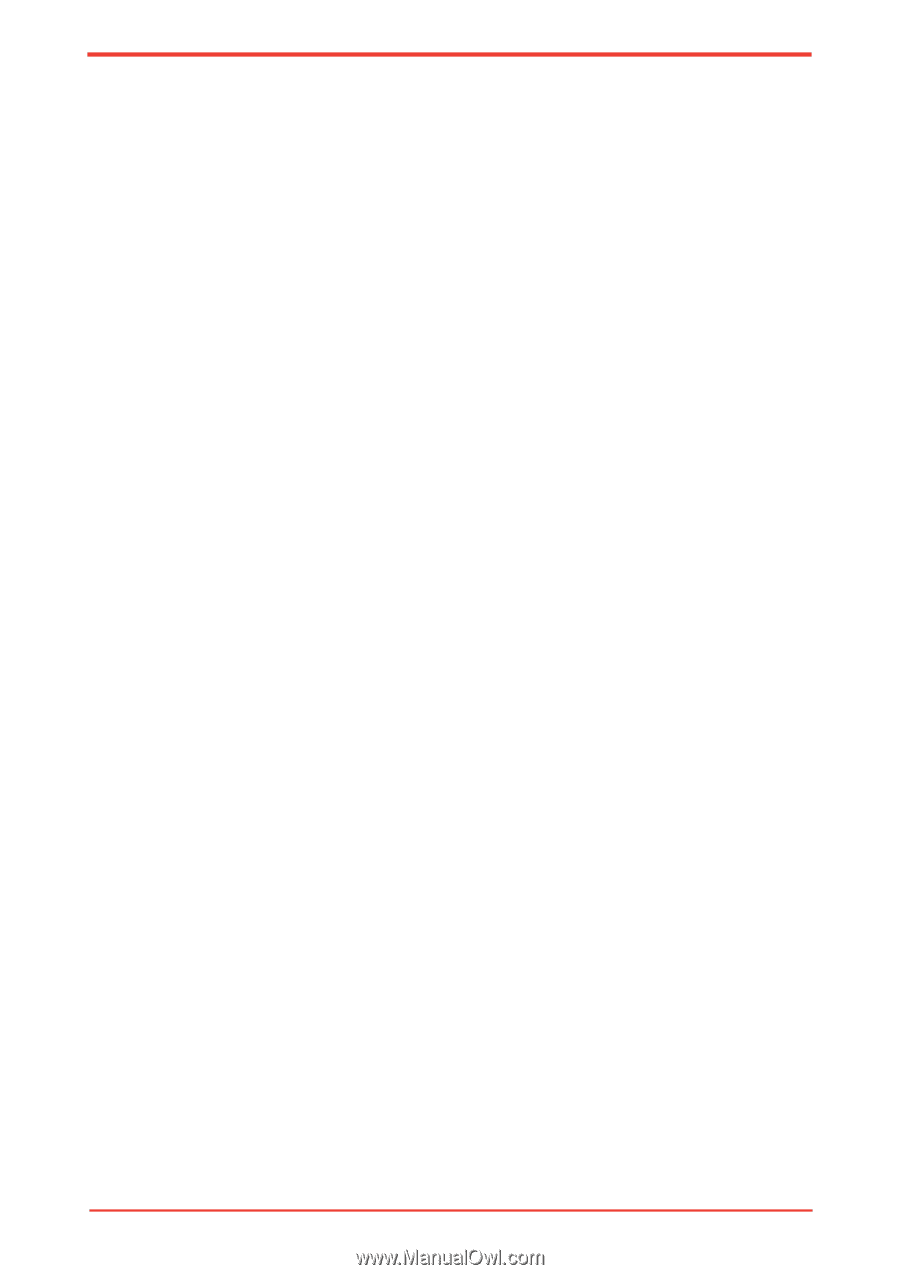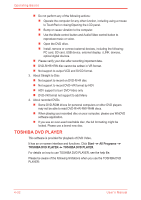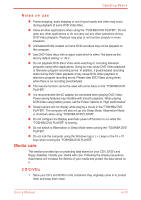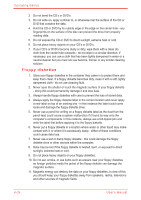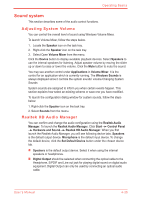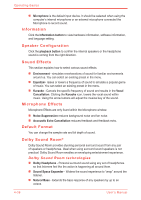Toshiba Satellite Pro U500 PSU83A Users Manual AU/NZ - Page 112
Information, Speaker Configuration, Sound Effects, Microphone Effects, Default Format
 |
View all Toshiba Satellite Pro U500 PSU83A manuals
Add to My Manuals
Save this manual to your list of manuals |
Page 112 highlights
Operating Basics n Microphone is the default input device. It should be selected when using the computer's internal microphone or an external microphone connected the Microphone to record sound. Information Click the Information button to view hardware information, software information, and language setting. Speaker Configuration Click the playback button to confirm the internal speakers or the headphone sound is coming from the right direction. Sound Effects This section explains how to select various sound effects. n Environment - simulates reverberations of sound for familiar environments around us. You can select an existing preset in the menu. n Equalizer- raises or lowers a frequency of sound to simulate a popular genre of music. You can select an existing preset in the menu. n Karaoke - Cancels the specific frequency of sound and results in the Vocal Cancellation. Clicking the Karaoke icon, lowers the vocal sound within music. Using the arrow buttons will adjust the musical key of the sound. Microphone Effects Microphone Effects are only found within the Microphone window. n Noise Suppression reduces background noise and fan noise. n Accoustic Echo Cancellation reduces feedback and feedback echo. Default Format You can change the sample rate and bit depth of sound. Dolby Sound Room® Dolby Sound Room provides stunning personal surround sound from any pair of speakers or headphones. Ideal when using surround sound speakers is not practical. Dolby Sound Room enables an enveloping entertainment experience. Dolby Sound Room technologies n Dolby Headphone - Personal surround sound using any set of headphones so that listeners feel like the action is happening all around them. n Sound Space Expander - Widens the sound experience to "wrap" around the listener. n Natural Bass - Extends the bass response of any speakers by up to an octave. 4-36 User's Manual