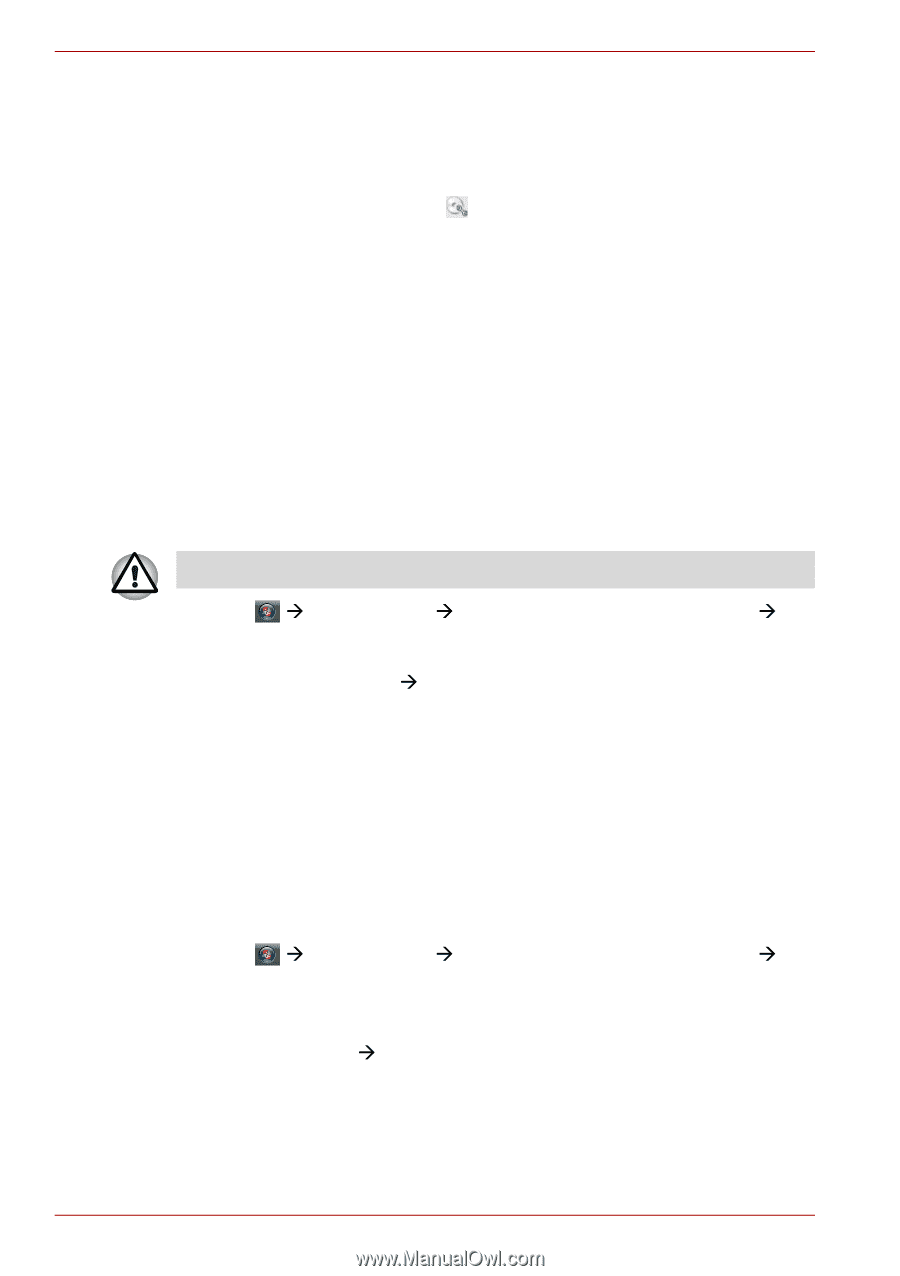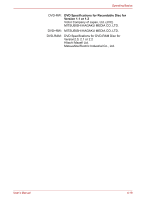Toshiba Satellite U400 PSU40C-06001C Users Manual Canada; English - Page 102
When Using Ulead DVD MovieFactory for TOSHIBA, How to make a Labelflash DVD, How to make a DVD-Video
 |
View all Toshiba Satellite U400 PSU40C-06001C manuals
Add to My Manuals
Save this manual to your list of manuals |
Page 102 highlights
Operating Basics Data Verification To verify that data is written or rewritten correctly, follow the steps below before you write or rewrite a Data CD/DVD. 1. Display the setting dialog box by one of the following two steps: ■ Click the setting button ( ) for writing on the main toolbar in the Data Disc mode. ■ In the Settings menu, select Settings for Each Mode, then Data Disc. 2. Mark the Verify Written Data check box. 3. Select File Open or Full Compare mode. 4. Click the OK button. When Using Ulead DVD MovieFactory for TOSHIBA How to make a Labelflash DVD Simplified steps for making a Labelflash DVD: 1. Insert a Labelflash disc in DVD drive. Set PRINTING SIDE surface for underside. 2. Click Æ All Programs Æ DVD MovieFactory for TOSHIBA Æ Ulead DVD MoiveFactory for TOSHIBA Laucher to launch DVD Moive Factory. 3. Click Print Dise LabelÆLabel Printing. Ulead Label@Once is started. 4. Click the General tab. 5. Choose DVD Drive for Printer. e.g. PIONEER DVD... 6. Add and customize the look of your images and text. 7. Click Labelflash setting and choose Draw Quality. 8. Click Print. How to make a DVD-Video Simplified steps for making a DVD-Video from video data captured from a DV-Camcorder: 1. Click Æ All Programs Æ DVD MovieFactory for TOSHIBA Æ Ulead DVD MovieFactory for TOSHIBA Launcher to launch DVD MovieFactory. 2. Insert a DVD-RW or DVD+RW disc in Burner. 3. Click Video Disc Æ Burn Video to Disc to launch Direct Recording dialog box, choose DVD-Video/+VR to invoke Straight Capture to Disc Page. 4. Choose DVD-Video format. 5. Confirm the capture source is DV. 6. Press Capture button. 4-24 User's Manual