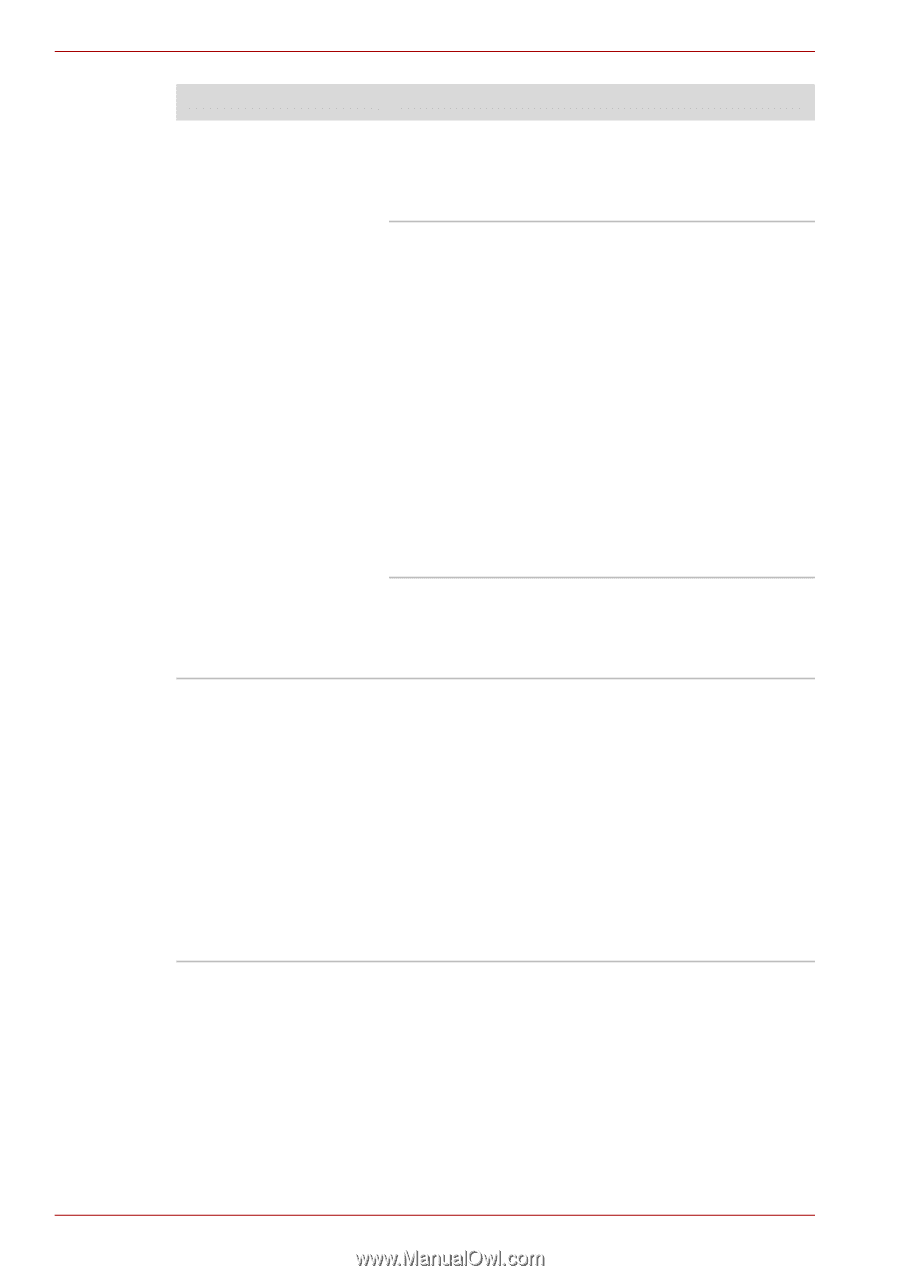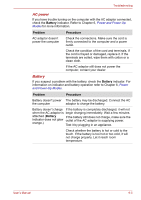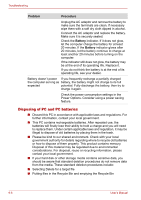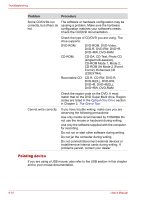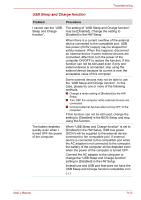Toshiba Satellite U400 PSU40C-06001C Users Manual Canada; English - Page 166
Pointing device
 |
View all Toshiba Satellite U400 PSU40C-06001C manuals
Add to My Manuals
Save this manual to your list of manuals |
Page 166 highlights
Troubleshooting Problem Procedure Some CD/DVDs run correctly, but others do not The software or hardware configuration may be causing a problem. Make sure the hardware configuration matches your software's needs. Check the CD/DVD documentation. Check the type of CD/DVD you are using. The drive supports: DVD-ROM: DVD-ROM, DVD-Video, DVD-R, DVD-RW, DVD+R, DVD+RW, DVD-RAM CD-ROM: CD-DA, CD-Text, Photo CD (single/multi-session), CD-ROM Mode 1, Mode 2, CD-ROM XA Mode 2 (Form1, Form2), Enhanced CD (CDEXTRA) Recordable CD: CD-R, CD-RW, DVD-R, DVD-R(DL), DVD-RW, DVD+R, DVD+R(DL), DVD+RW, DVD-RAM Check the region code on the DVD. It must match that on the DVD Super Multi drive. Region codes are listed in the Optical Disc Drive section in Chapter 2, The Grand Tour. Cannot write correctly If you have trouble writing, make sure you are observing the following precautions: Use only media recommended by TOSHIBA Do not use the mouse or keyboard during writing. Use only the software supplied with the computer for recording. Do not run or start other software during writing. Do not jar the computer during writing. Do not connect/disconnect external devices or install/remove internal cards during writing. If problems persist, contact your dealer. Pointing device If you are using a USB mouse, also refer to the USB section in this chapter and to your mouse documentation. 9-10 User's Manual