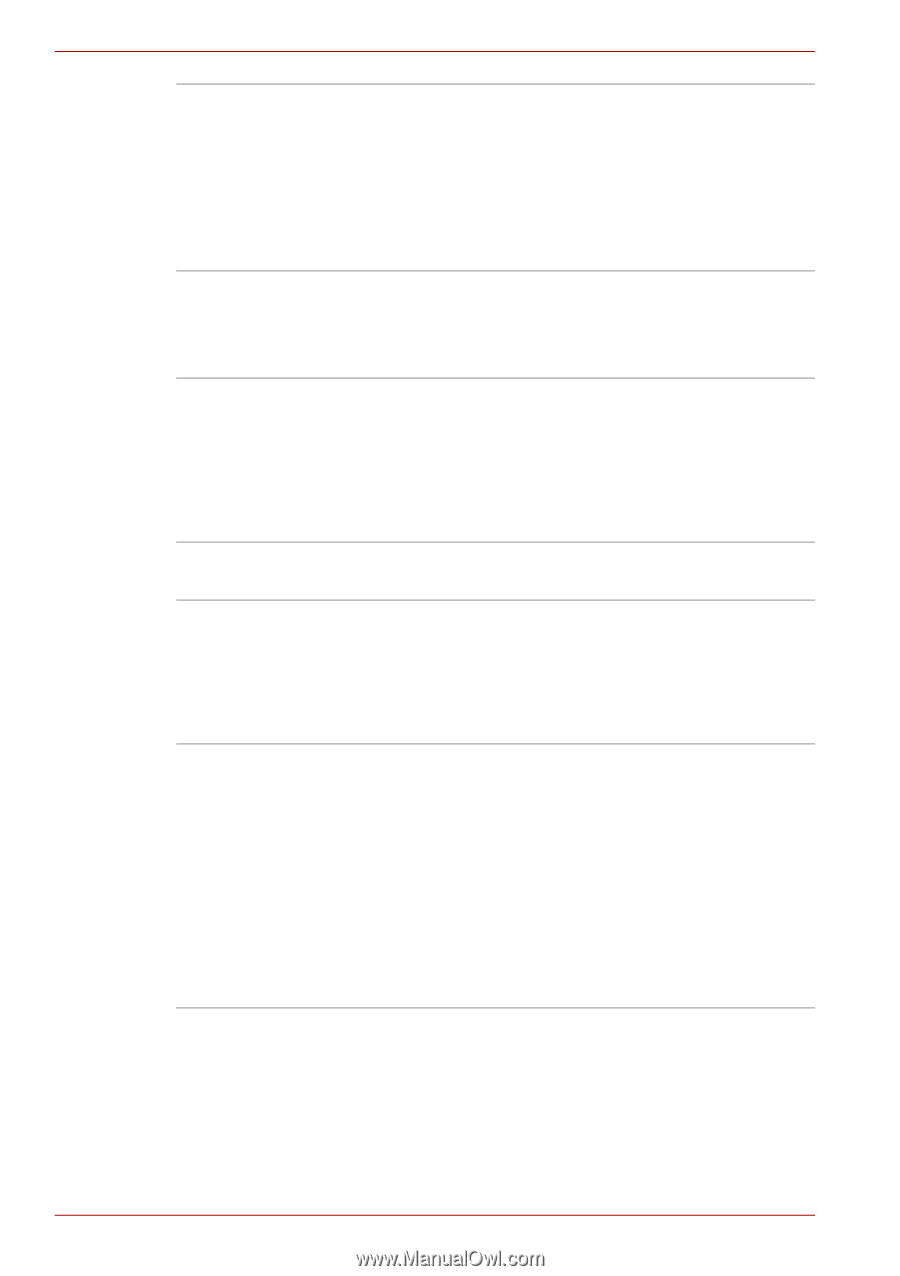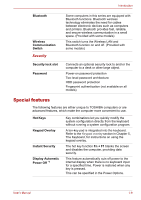Toshiba Satellite U400 PSU40C-06001C Users Manual Canada; English - Page 44
Utilities and Applications, TOSHIBA Hardware Settings
 |
View all Toshiba Satellite U400 PSU40C-06001C manuals
Add to My Manuals
Save this manual to your list of manuals |
Page 44 highlights
Introduction TOSHIBA Accessibility TOSHIBA Button Support The TOSHIBA Accessibility utility provides support to movement impaired users when they need to use the TOSHIBA Hot-key functions. In use, the utility allows you to make the Fn key 'sticky', that is you can press it once, release it, and then press one of the 'F' keys in order to access its specific function. When set, the Fn key will remain active until another key is pressed. This utility controls the buttion operation of the computer. The starting application from the button can be changed. Utilities and Applications This section describes pre-installed utilities and tells how to start them. For details on operations, refer to each utility's online manual, help files or readme.txt files. TOSHIBA Assist TOSHIBA Assist is a graphical user interface that provides easy access to help and services. HW Setup This program lets you customize your hardware settings according to the way you work with your computer and the peripherals you use. To start the utility, double click the TOSHIBA Assist on your desktop, select OPTIMIZE tab, and click TOSHIBA Hardware Settings. Power On Password Two levels of password security, supervisor and user, are available to prevent unauthorized access to your computer. To register a supervisor password, double click the TOSHIBA Assist on your desktop select the SECURE tab and start the Supervisor password utility. To set a user password, select the SECURE tab on TOSHIBA Assist, then start the User password utility. On the Password tab you can register a user password. 1-12 User's Manual