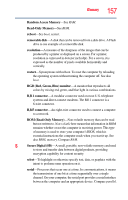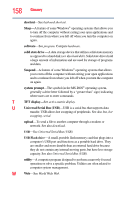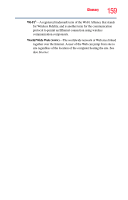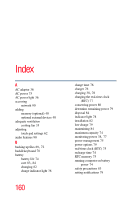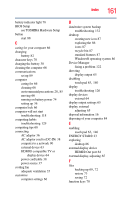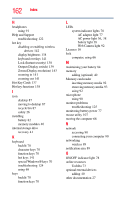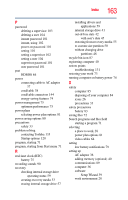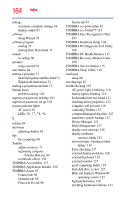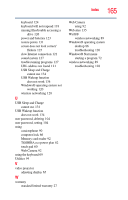Toshiba Satellite U845-S406 User Guide - Page 161
see TOSHIBA Hardware Setup, HDMI® Out port
 |
View all Toshiba Satellite U845-S406 manuals
Add to My Manuals
Save this manual to your list of manuals |
Page 161 highlights
Index 161 battery indicator light 78 BIOS Setup see TOSHIBA Hardware Setup button start 88 C caring for your computer 66 changing battery 82 character keys 70 charging the battery 38 cleaning the computer 66 communications set up 89 computer caring for 66 cleaning 66 environmental precautions 28, 85 moving 66 running on battery power 74 setting up 36 computer lock 66 computer will not start troubleshooting 118 computing habits troubleshooting 129 computing tips 68 connecting AC adaptor 36 AC adaptor cord to (DC-IN) 38 computer to a network 90 external device 63 HDMI®-compatible TV or display device 64 power cord/cable 38 power source 37 cooling fan adequate ventilation 35 customize computer settings 66 D data/entire system backup troubleshooting 132 desktop creating new icon 87 exploring the 86 icons 87 recycle bin 87 standard features 87 Windows® operating system 86 Device Manager fixing a problem 122 directing display output 65 disabling touch pad 63, 140 display troubleshooting 126 display devices external 64 display output settings 65 display, external adjusting 65 disposal information 16 disposing of your computer 84 E enabling touch pad 63, 140 ENERGY STAR® 23 exploring desktop 86 external display device HDMI® Out port 64 external display, adjusting 65 F files backing up 69, 72 restore 73 saving 72 function keys 70