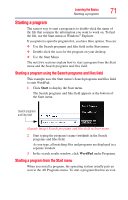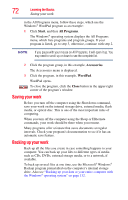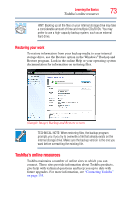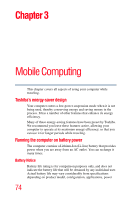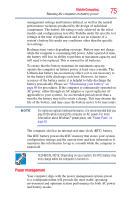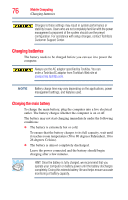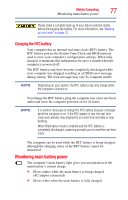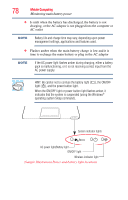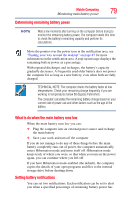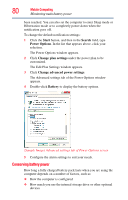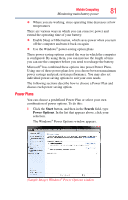Toshiba Satellite U845-S406 User Guide - Page 76
Charging batteries, Charging the main battery, Customer Support Center.
 |
View all Toshiba Satellite U845-S406 manuals
Add to My Manuals
Save this manual to your list of manuals |
Page 76 highlights
76 Mobile Computing Charging batteries Changes to these settings may result in system performance or stability issues. Users who are not completely familiar with the power management component of the system should use the preset configuration. For assistance with setup changes, contact Toshiba's Customer Support Center. Charging batteries The battery needs to be charged before you can use it to power the computer. Always use the AC adaptor specified by Toshiba. You can order a Toshiba AC adaptor from Toshiba's Web site at accessories.toshiba.com. NOTE Battery charge time may vary depending on the applications, power management settings, and features used. Charging the main battery To charge the main battery, plug the computer into a live electrical outlet. The battery charges whether the computer is on or off. The battery may not start charging immediately under the following conditions: ❖ The battery is extremely hot or cold. To ensure that the battery charges to its full capacity, wait until it reaches room temperature (50 to 80 degrees Fahrenheit, 10 to 26 degrees Celsius). ❖ The battery is almost completely discharged. Leave the power connected and the battery should begin charging after a few minutes. HINT: Once the battery is fully charged, we recommend that you operate your computer on battery power until the battery discharges completely. Doing this extends battery life and helps ensure accurate monitoring of battery capacity.