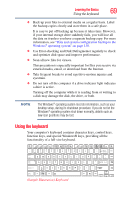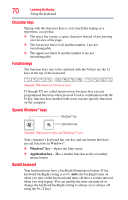Toshiba Satellite U845-S406 User Guide - Page 65
Directing the display output when you turn on the computer
 |
View all Toshiba Satellite U845-S406 manuals
Add to My Manuals
Save this manual to your list of manuals |
Page 65 highlights
Getting Started 65 Using external display devices Directing the display output when you turn on the computer Once you have connected an external display device, you can choose to use the internal display only, the external device only, or both simultaneously. NOTE Some modes are only available with the appropriate device attached and turned on. The quickest way to change the display output settings is to use the display hot key (F4): Press F4 repeatedly until the setting you want takes effect. Briefly pause each time you press the F4 key to allow time for the display to change. This hot key cycles through the settings in the following order (the last two options are available if an external monitor is connected): ❖ Built-in display only ❖ Built-in display and external monitor simultaneously ❖ External monitor only ❖ Built-in display and external monitor (extended desktop) ❖ Swap-Switch primary display between internal display and external monitor when using extended desktop (Sample Image) Display options window Adjusting the quality of the external display To obtain the best picture quality from your television (or other video display device), you may need to adjust the video settings. See the video device documentation for additional configuration steps.