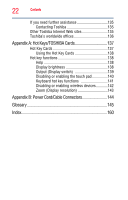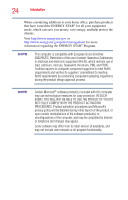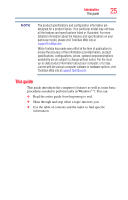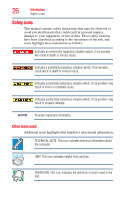Toshiba Satellite U845-S406 User Guide - Page 21
If Something Goes Wrong, Enabling/Disabling USB Sleep and Charge
 |
View all Toshiba Satellite U845-S406 manuals
Add to My Manuals
Save this manual to your list of manuals |
Page 21 highlights
Contents 21 Deleting a user password 104 TOSHIBA Face Recognition Utility 105 TOSHIBA PC Diagnostic Tool Utility 106 Mouse Utility 107 TOSHIBA Hardware Setup 108 TOSHIBA Sleep Utility 110 Starting the TOSHIBA Sleep Utility 110 USB Sleep and Charge 110 Enabling/Disabling USB Sleep and Charge......112 Power supply mode settings 112 TOSHIBA Accessibility 113 TOSHIBA eco Utility 114 TOSHIBA Service Station 115 TOSHIBA PC Health Monitor 115 Chapter 6: If Something Goes Wrong 117 Problems that are easy to fix 117 Problems when you turn on the computer............118 The Windows® operating system is not working......120 Using Startup options to fix problems 120 Internet problems 121 The Windows® operating system can help you 122 Fixing a problem with Device Manager 122 Checking device properties 122 Power and the batteries 123 Keyboard problems 124 Display problems 125 Disk or storage drive problems 126 Error-checking 127 Sound system problems 127 Wireless networking problems 128 Develop good computing habits 129 Data and system configuration backup in the Windows® operating system 130