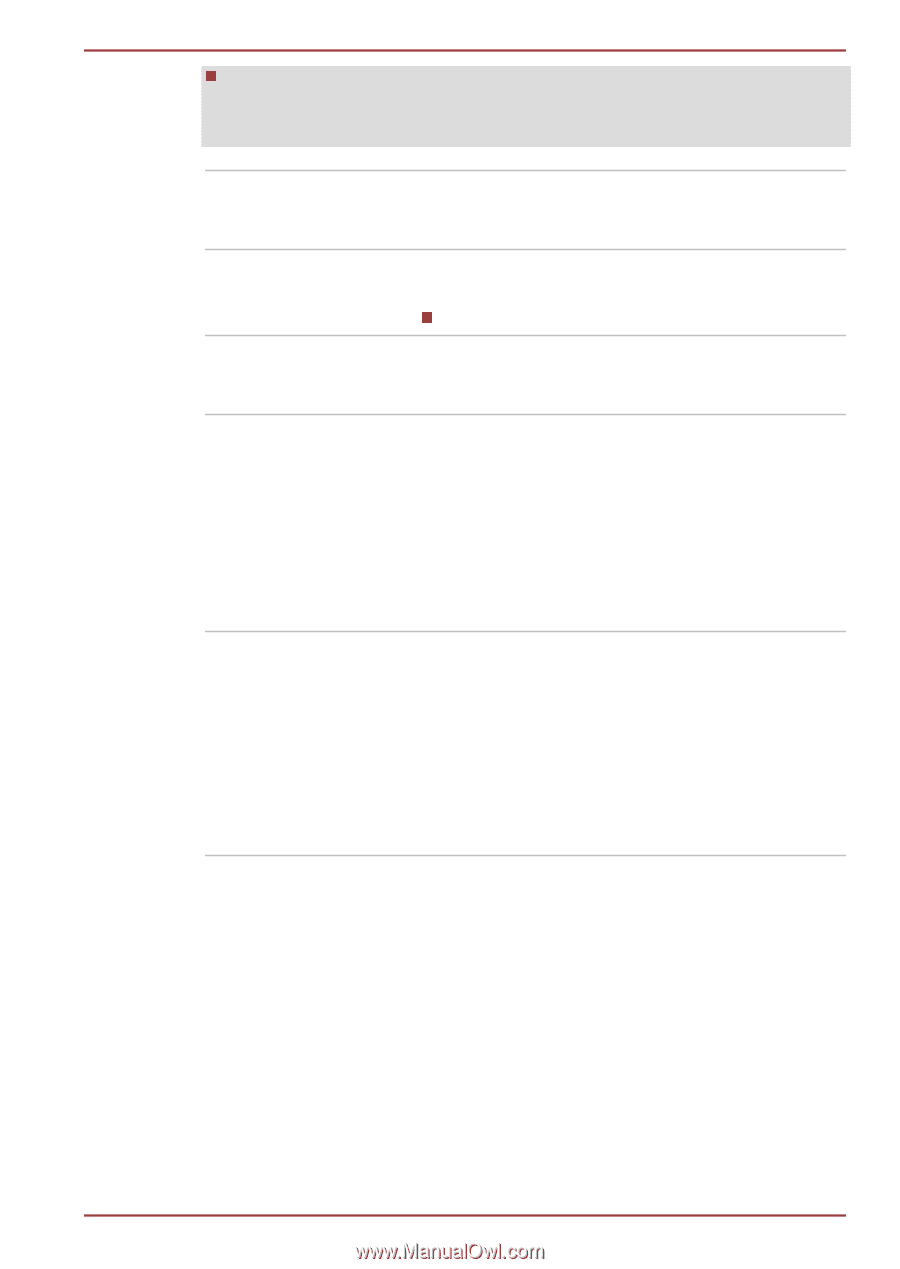Toshiba Satellite Z830 PT22LC-00M00H Users Manual Canada; English - Page 69
TOSHIBA Password, Utility, TOSHIBA Flash Cards, HW Setup, TOSHIBA Accessibili, Function
 |
View all Toshiba Satellite Z830 PT22LC-00M00H manuals
Add to My Manuals
Save this manual to your list of manuals |
Page 69 highlights
PORTÉGÉ Z830/Satellite Z830 Series If you set the boot-up certification (single sign-on) on the model featured with a fingerprint authentication, a fingerprint (or password) is required again at the login phase. TOSHIBA Password Utility The TOSHIBA Password utility allows you to set a password in order to restrict access to the computer. TOSHIBA Flash Cards The TOSHIBA Flash Cards provide a quick way to modify selected system functions. Hot key function HW Setup This utility allows you to customize your hardware settings according to the way you work with the computer and the peripherals you use. TOSHIBA Accessibili- The TOSHIBA Accessibility utility provides ty support to movement impaired users when they need to use the TOSHIBA Hot-key functions. In use, the utility allows you to make the FN key "sticky", that is you can press it once, release it, and they press one of the Function keys in order to access its specific function. When set, the FN key will remain active until another key is pressed. TOSHIBA Face Recognition TOSHIBA Face Recognition uses a face verification library to verify the face data of users when they log in to Windows. If the verification is successful, the user will be logged into Windows automatically. The user can thus avoid having to enter a password or the like, which makes the login process easier. For more information, please refer to the Using the TOSHIBA Face Recognition section. User's Manual 4-2