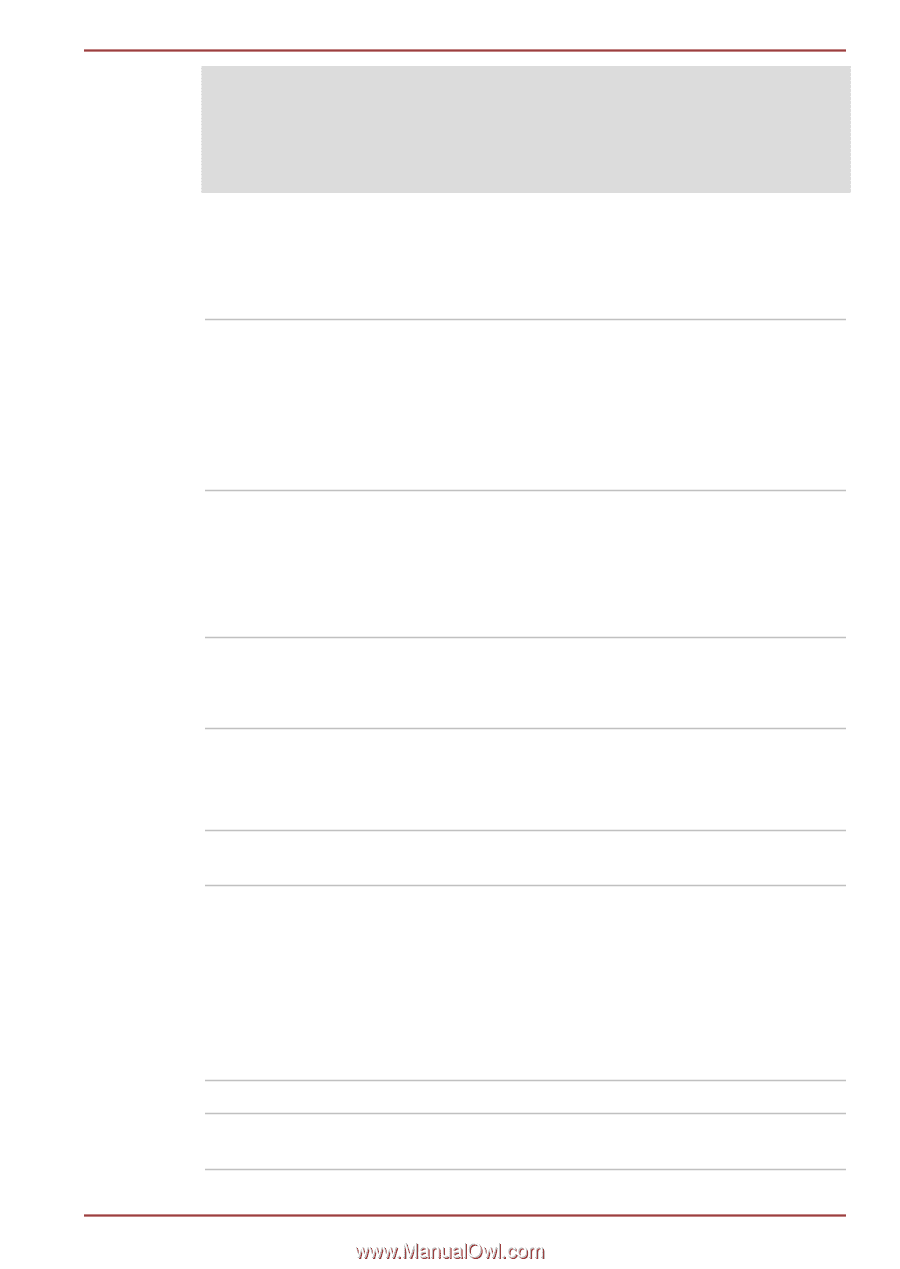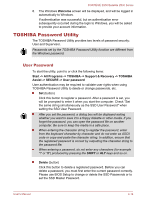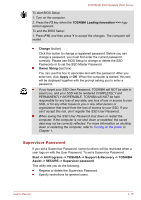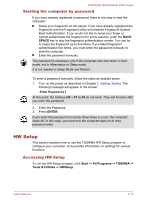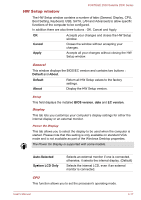Toshiba Satellite Z830 PT22LC-00M00H Users Manual Canada; English - Page 86
Panel Open - Power On, Enabled, Disabled, Keyboard
 |
View all Toshiba Satellite Z830 PT22LC-00M00H manuals
Add to My Manuals
Save this manual to your list of manuals |
Page 86 highlights
PORTÉGÉ Z830/Satellite Z830 Series The boot device selection methods described above will not change the boot priority settings that have been configured in HW Setup. In addition, if you press a key other than one of those listed, or if the selected device is not installed, the system will continue to boot according to the current and available settings in HW Setup. USB Memory BIOS Support Type This option allows you to set the type of the USB memory to be used as a startup device. HDD Sets the USB memory to be the equivalent of a Solid State Drive (default). With this setting, the USB memory device can be used to start the computer as though it were a Solid State Drive based on the Solid State Drive settings within both the Boot Priority and SSD Priority options detailed previously. FDD Sets the USB memory to be the equivalent of a floppy diskette drive. With this setting, the USB memory device can be used to start the computer as though it were a floppy diskette based on the floppy diskette drive settings within the Boot Priority option detailed previously. Panel Open - Power On This feature allows you to change the Panel Open - Power On setting. Enabled Enables the Panel Open - Power On function. When you open the display panel while your computer is turned off, the system will boot up automatically. Disabled Disables the Panel Open - Power On function. (Default) Keyboard Wake-up on Keyboard When this feature is enabled, and the computer is in Sleep Mode, you can turn on the system by pressing any key. However, please be aware that this option will only work with the internal keyboard and only when the computer is in Sleep Mode. Enabled Disabled Enables the Wake-up on Keyboard function. Disables the Wake-up on Keyboard function. (Default) User's Manual 4-19