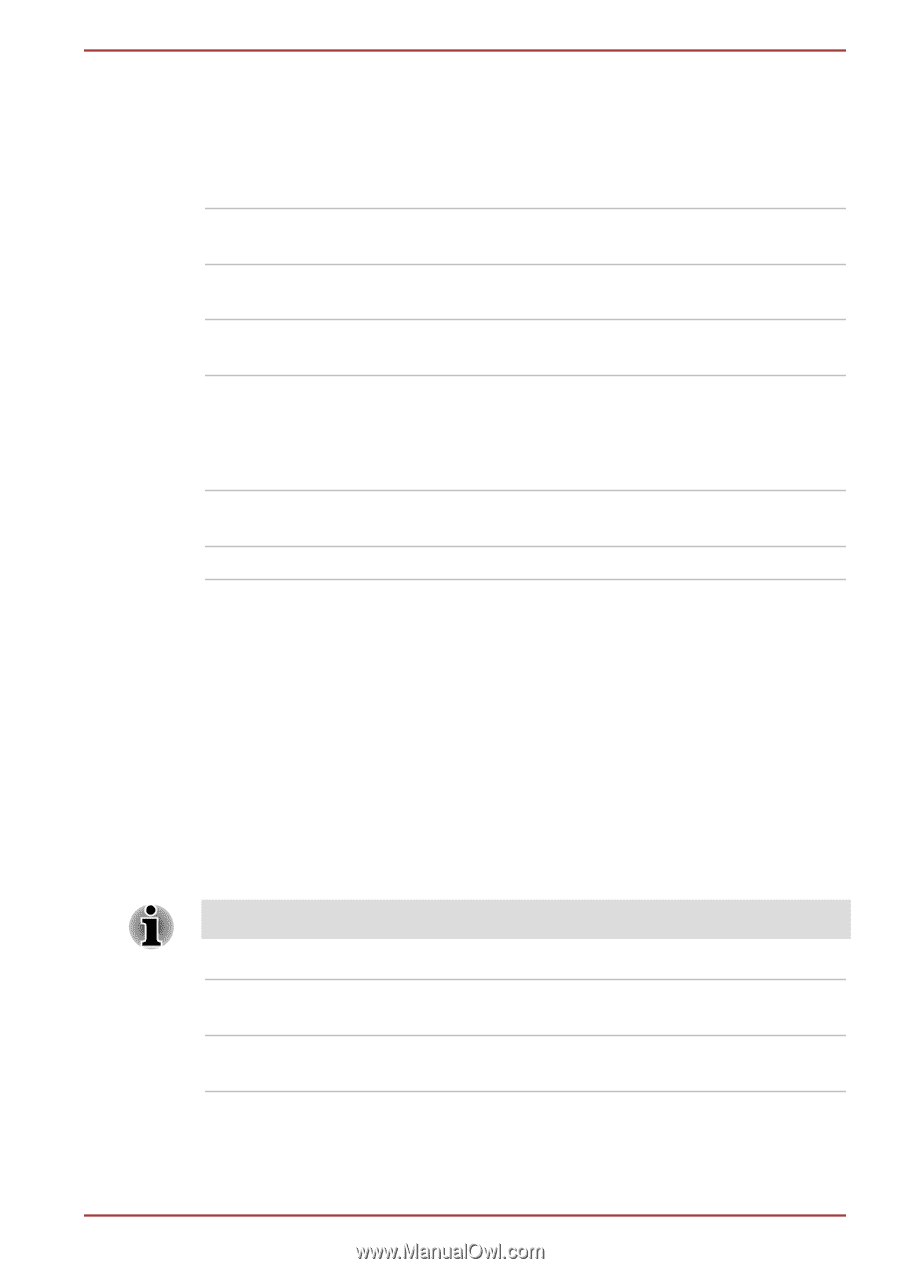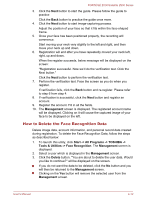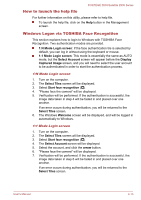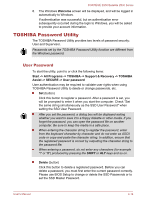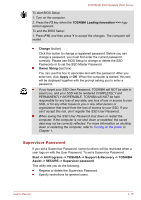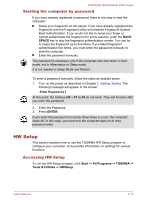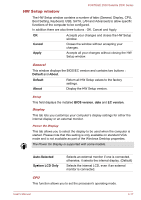Toshiba Satellite Z830 PT22LC-00M00H Users Manual Canada; English - Page 84
HW Setup window, Cancel, Apply, Default, About, BIOS version, EC version, Auto-Selected
 |
View all Toshiba Satellite Z830 PT22LC-00M00H manuals
Add to My Manuals
Save this manual to your list of manuals |
Page 84 highlights
PORTÉGÉ Z830/Satellite Z830 Series HW Setup window The HW Setup window contains a number of tabs (General, Display, CPU, Boot Setting, Keyboard, USB, SATA, LAN and Advanced) to allow specific functions of the computer to be configured. In addition there are also three buttons : OK, Cancel and Apply. OK Accepts your changes and closes the HW Setup window. Cancel Closes the window without accepting your changes. Apply Accepts all your changes without closing the HW Setup window. General This window displays the BIOS/EC version and contains two buttons : Default and About. Default Return all HW Setup values to the factory settings. About Display the HW Setup version. Setup This field displays the installed BIOS version, date and EC version. Display This tab lets you customize your computer's display settings for either the internal display or an external monitor. Power On Display This tab allows you to select the display to be used when the computer is started. Please note that this setting is only available on standard VGA mode and is not available as part of the Windows Desktop properties. The Power On Display is supported with some models. Auto-Selected System LCD Only Selects an external monitor if one is connected, otherwise, it selects the internal display. (Default) Selects the internal LCD, even if an external monitor is connected. CPU This function allows you to set the processor's operating mode. User's Manual 4-17