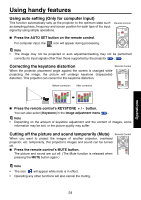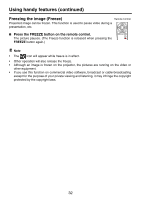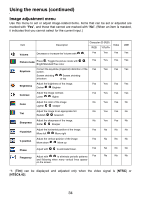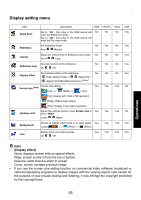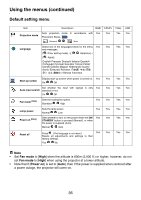Toshiba TDP-P9 User Manual - Page 31
Using handy features, Using auto setting (Only for computer input), Correcting the keystone
 |
View all Toshiba TDP-P9 manuals
Add to My Manuals
Save this manual to your list of manuals |
Page 31 highlights
Using handy features Using auto setting (Only for computer input) This function automatically sets up the projector to the optimum state such as sampling phase, frequency and screen position for each type of the input signal by using simple operations. Remote Control „ Press the AUTO SET button on the remote control. For computer input, the icon will appear during processing. Note • The image may not be projected or auto adjustment/setting may not be performed correctly for input signals other than those supported by the projector p.49 , p.50 . Correcting the keystone distortion Remote Control When the projector placement angle against the screen is changed while projecting the image, the picture will undergo keystone (trapezoidal) distortion. This projector can correct for this keystone distortion. Before correctIon After correction Operations „ Press the remote control's KEYSTONE + / - button. You can also select [Keystone] in the Image adjustment menu p.34 . Note • Depending on the amount of keystone adjustment and the content of images, some information may be lost, or the picture quality may suffer. Cutting off the picture and sound temporarily (Mute) Remote Control When you want to project the images of another projector, overhead projector, etc. temporarily, this projector's images and sound can be turned off. „ Press the remote control's MUTE button. The picture and sound are cut off. (The Mute function is released when pressing the MUTE button again.) Note • The icon will appear while mute is in effect. • Operating any other functions will also cancel the muting. 31