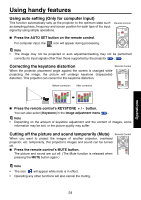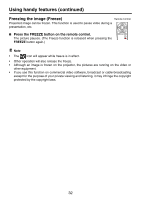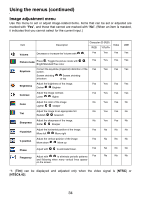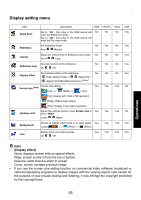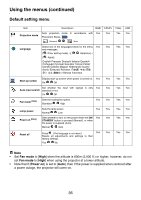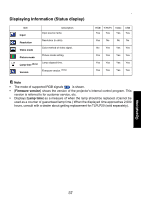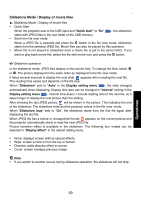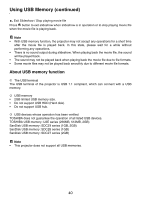Toshiba TDP-P9 User Manual - Page 35
Display setting menu, Display effect]
 |
View all Toshiba TDP-P9 manuals
Add to My Manuals
Save this manual to your list of manuals |
Page 35 highlights
Display setting menu Item Quick Start Description RGB Set to "On", then plug in the USB device will No enter the Slideshow mode. Set to "Off", then plug in the USB device will enter the File view mode. Y/PB/PR No Video No Slideshow Set slideshow mode. Auto Manual No No No Interval Adjust the interval time in Slideshow auto mode. No No No Short Long Set loop function of the slideshow. Slideshow loop On Off No No No Set transition effect of the slideshow. No No No Display effect [ : Enter setting mode]J[ :Selection]J [ : Apply] None/Wipe/Dissolve/Cover [Notes] Screen size [Note] Screen size setting. (Full) < > (Wide) < > (Thru) Yes Yes Yes (Full): Display with 1024 x 768 resolution (Wide): Wide-screen dispay (Thru): Display in the native resolution Adjust the vertical position when Screen size is Yes Yes Yes Up/down shift set to "Wide". Lower Higher Background Screen to display when there is no input signal. Yes Yes Yes (Logo) < > (Blue) < > (Black) Icon Display icons as function guides. On Off Yes Yes Yes USB Yes Yes Yes Yes Yes No No Yes Yes Note • [Display effect] None: displays screen without special effects. Wipe: screen scrolls in from the top or bottom. Dissolve: adds dissolve effect to screen. Cover: screen overlaps previous image • If you use the screen size setting function on commercial video software, broadcast or cable-broadcasting programs to display images with the varying aspect ratio except for the purpose of your private viewing and listening, it may infringe the copyright protected by the copyright laws. Operations 35