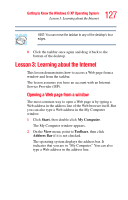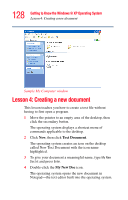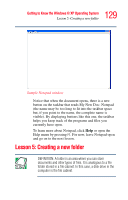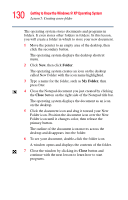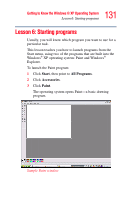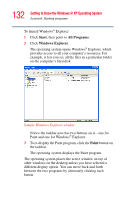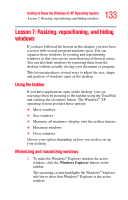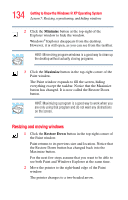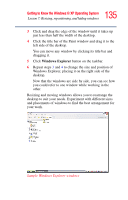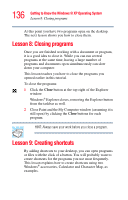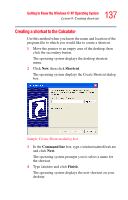Toshiba Tecra A1 User Manual - Page 132
Start, Programs, Windows Explorer, Paint, To launch Windows
 |
View all Toshiba Tecra A1 manuals
Add to My Manuals
Save this manual to your list of manuals |
Page 132 highlights
132 Getting to Know the Windows® XP Operating System Lesson 6: Starting programs To launch Windows® Explorer: 1 Click Start, then point to All Programs. 2 Click Windows Explorer. The operating system opens Windows® Explorer, which provides access to all your computer's resources. For example, it lets you see all the files in a particular folder on the computer's hard disk. Sample Windows Explorer window Notice the taskbar now has two buttons on it-one for Paint and one for Windows® Explorer. 3 To re-display the Paint program, click the Paint button on the taskbar. The operating system displays the Paint program. The operating system places the active window on top of other windows on the desktop unless you have selected a different display option. You can move back and forth between the two programs by alternately clicking each button.