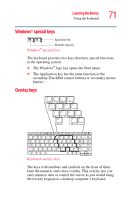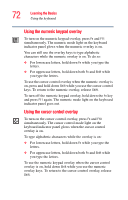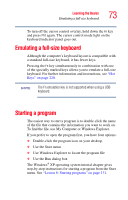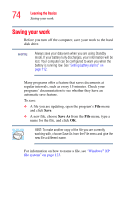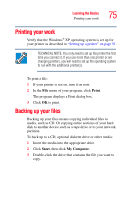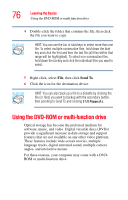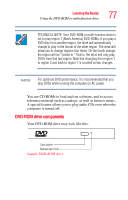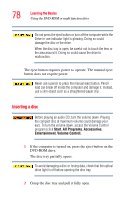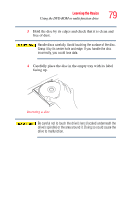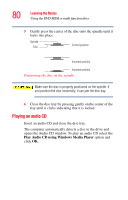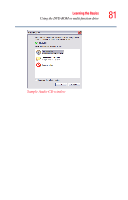Toshiba Tecra A1 User Manual - Page 76
Using the DVD-ROM or multi-function drive
 |
View all Toshiba Tecra A1 manuals
Add to My Manuals
Save this manual to your list of manuals |
Page 76 highlights
76 Learning the Basics Using the DVD-ROM or multi-function drive 4 Double-click the folder that contains the file, then click the file you want to copy. HINT: You can use the Ctrl or Shift keys to select more than one file. To select multiple consecutive files, hold down the Shift key and click the first and then the last file (all files within that range will be highlighted). To select non-consecutive files, hold down the Ctrl key and click the individual files you want to select. 5 Right-click, select File, then click Send To. 6 Click the icon for the destination device. HINT: You can also back up a file to a diskette by clicking the file (or files) you want to backup with the secondary button, then pointing to Send To and clicking 3 1/2 Floppy (A:). Using the DVD-ROM or multi-function drive Optical storage has become the preferred medium for software, music, and video. Digital versatile discs (DVDs) provide a significant increase in data storage and support features that are not available on any other video platform. These features include wide-screen movies, multiple language tracks, digital surround sound, multiple camera angles, and interactive menus. For these reasons, your computer may come with a DVDROM or multi-function drive.