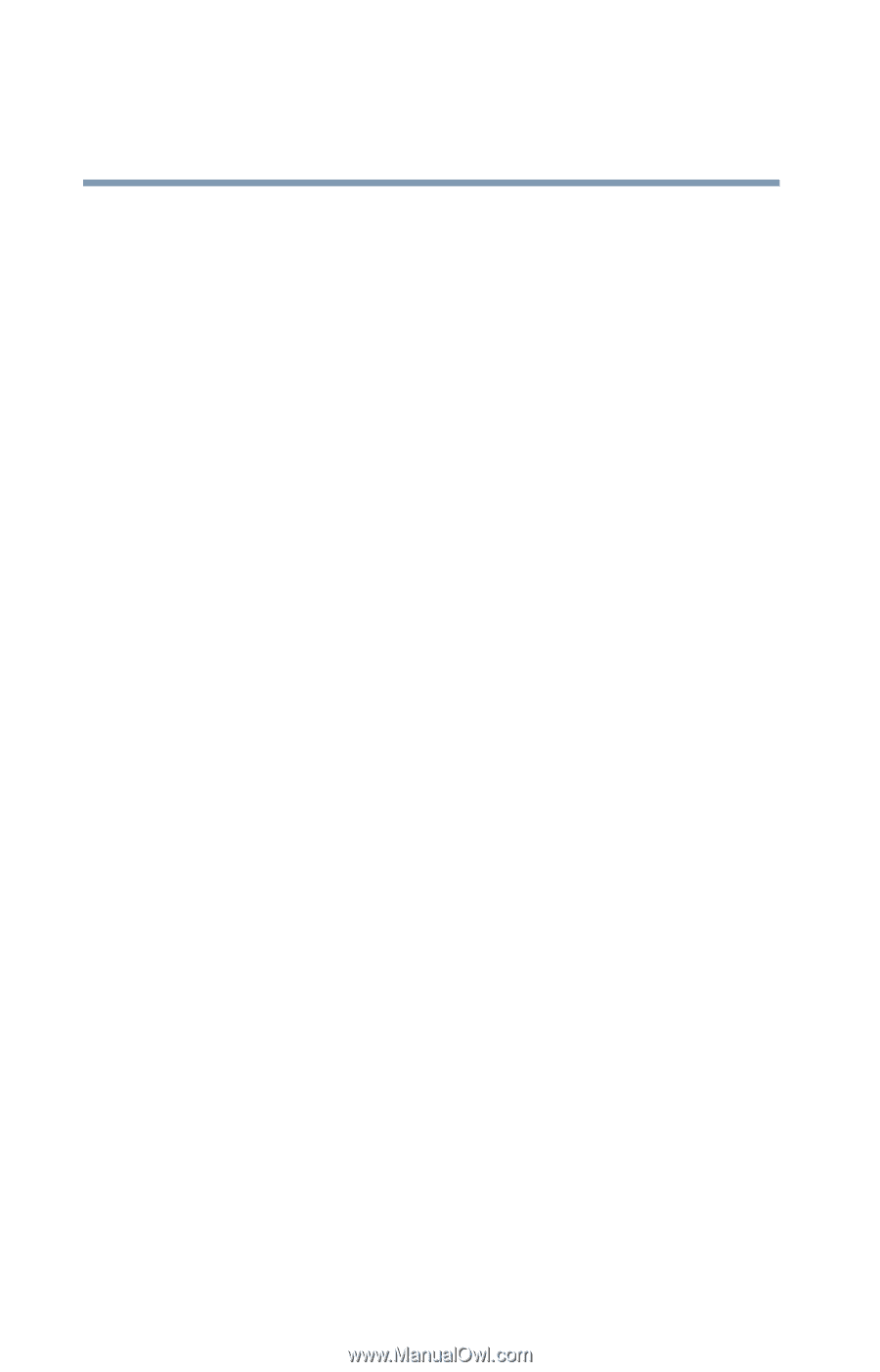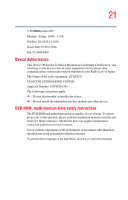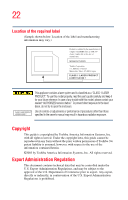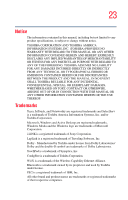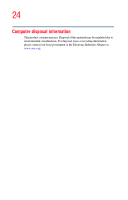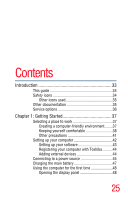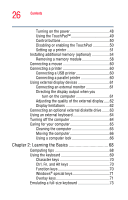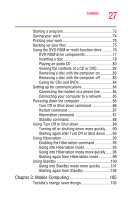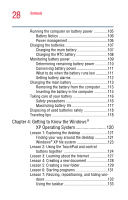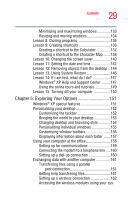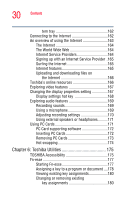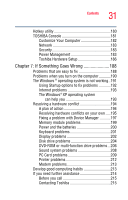Toshiba Tecra A1 User Manual - Page 26
Learning the Basics, Ctrl, Fn, and Alt keys - memory
 |
View all Toshiba Tecra A1 manuals
Add to My Manuals
Save this manual to your list of manuals |
Page 26 highlights
26 Contents Turning on the power 48 Using the TouchPad 49 Control buttons 50 Disabling or enabling the TouchPad 50 Setting up a printer 51 Installing additional memory (optional 54 Removing a memory module 58 Connecting a mouse 60 Connecting a printer 60 Connecting a USB printer 60 Connecting a parallel printer 60 Using external display devices 61 Connecting an external monitor 61 Directing the display output when you turn on the computer 61 Adjusting the quality of the external display......62 Display limitations 62 Connecting an optional external diskette drive........63 Using an external keyboard 64 Turning off the computer 64 Caring for your computer 65 Cleaning the computer 65 Moving the computer 66 Using a computer lock 66 Chapter 2: Learning the Basics 68 Computing tips 68 Using the keyboard 69 Character keys 70 Ctrl, Fn, and Alt keys 70 Function keys 70 Windows® special keys 71 Overlay keys 71 Emulating a full-size keyboard 73