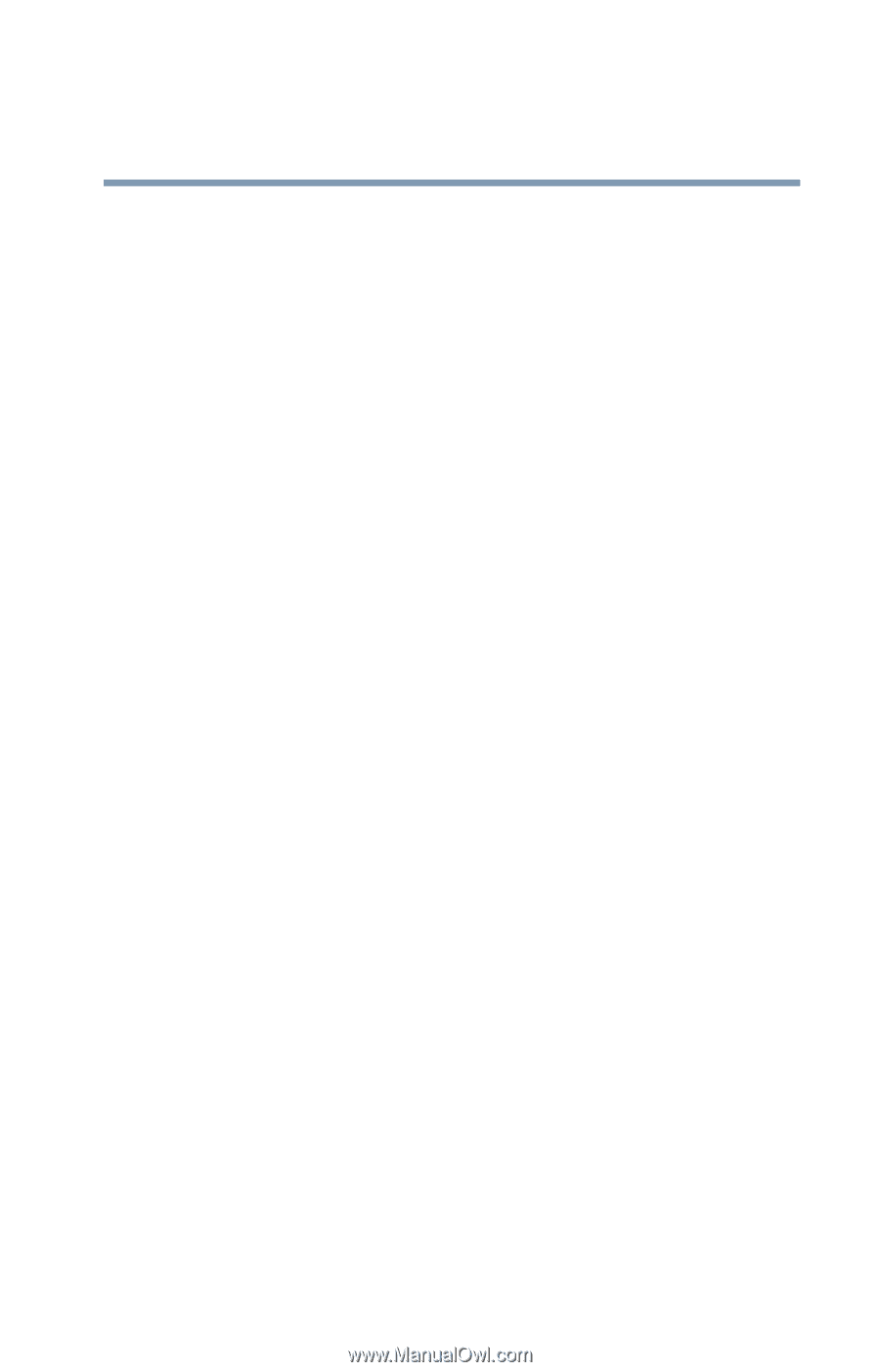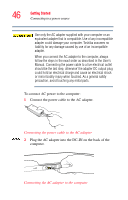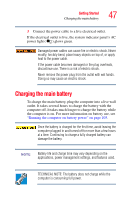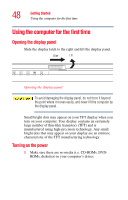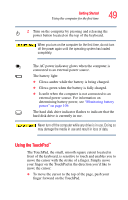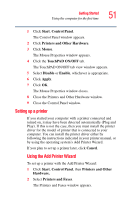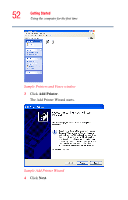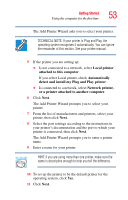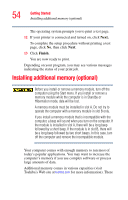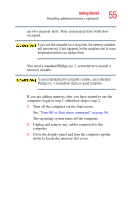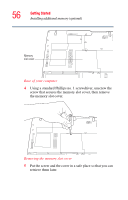Toshiba Tecra A1 User Manual - Page 51
Setting up a printer, Start, Control Panel, Printers and Other Hardware, Mouse, TouchPAD ON/OFF - drivers
 |
View all Toshiba Tecra A1 manuals
Add to My Manuals
Save this manual to your list of manuals |
Page 51 highlights
Getting Started Using the computer for the first time 51 1 Click Start, Control Panel. The Control Panel window appears. 2 Click Printers and Other Hardware. 3 Click Mouse. The Mouse Properties window appears. 4 Click the TouchPAD ON/OFF tab. The TouchPAD ON/OFF tab view window appears. 5 Select Disable or Enable, whichever is appropriate. 6 Click Apply. 7 Click OK. The Mouse Properties window closes. 8 Close the Printers and Other Hardware window. 9 Close the Control Panel window. Setting up a printer If you started your computer with a printer connected and turned on, it may have been detected automatically (Plug and Play). If this is not the case, then you must install the printer driver for the model of printer that is connected to your computer. You can install the printer driver either by following the instructions indicated in your printer manual, or by using the operating system's Add Printer Wizard. If you plan to set up a printer later, click Cancel. Using the Add Printer Wizard To set up a printer with the Add Printer Wizard: 1 Click Start, Control Panel, then Printers and Other Hardware. 2 Select Printers and Faxes. The Printers and Faxes window appears.