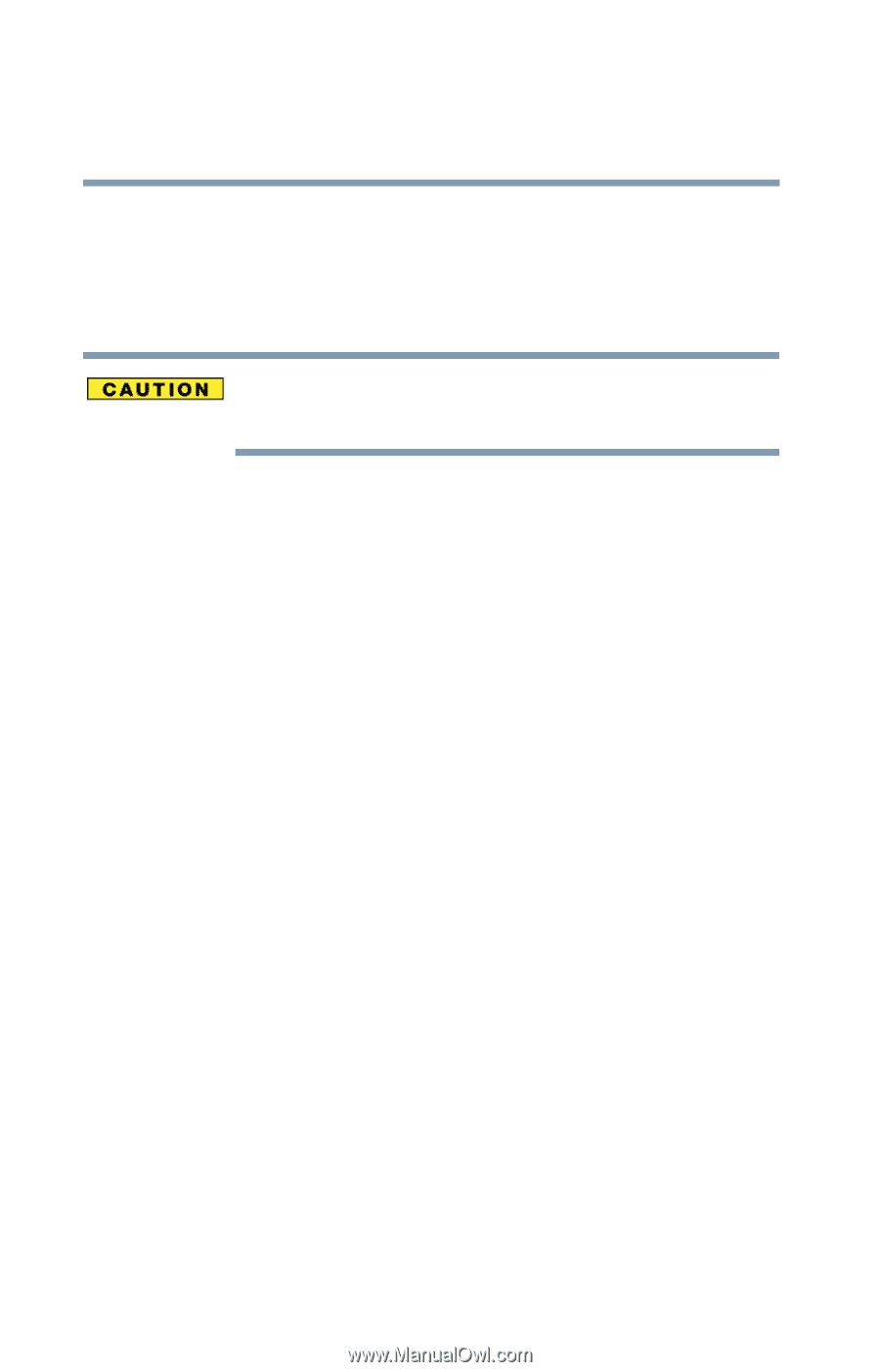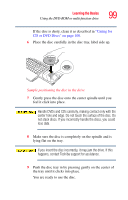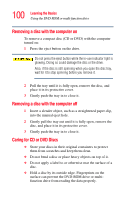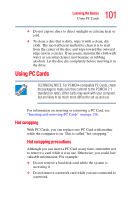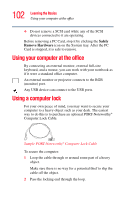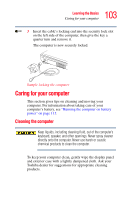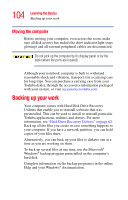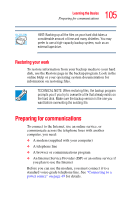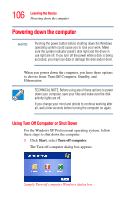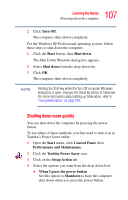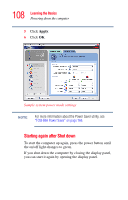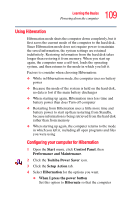Toshiba Tecra A2 User Guide - Page 104
Moving the computer, Backing up your work - windows 7 drivers
 |
View all Toshiba Tecra A2 manuals
Add to My Manuals
Save this manual to your list of manuals |
Page 104 highlights
104 Learning the Basics Backing up your work Moving the computer Before moving your computer, even across the room, make sure all disk activity has ended (the drive indicator light stops glowing) and all external peripheral cables are disconnected. Do not pick up the computer by its display panel or by the back (where the ports are located). Although your notebook computer is built to withstand reasonable shock and vibration, transport it in a carrying case for long trips. You can purchase a carrying case from your Toshiba dealer, through the accessories information packaged with your system, or visit accessories.toshiba.com. Backing up your work Your computer comes with Hard Disk Drive Recovery Utilities that enable you to reinstall software that was preinstalled. This can be used to install or reinstall particular Toshiba applications, utilities, and drivers. For more information, see "Hard Drive Recovery Utilities" on page 62. Back up all the files you create in case something happens to your computer. If you have a network partition, you can hold copies of your files there. Alternatively, you can back up your files to diskette one at a time as you are working on them. To back up several files at one time, use the Microsoft® Windows® backup program preinstalled on the computer's hard disk. Complete information on the backup program is in the online Help and your Windows® documentation.