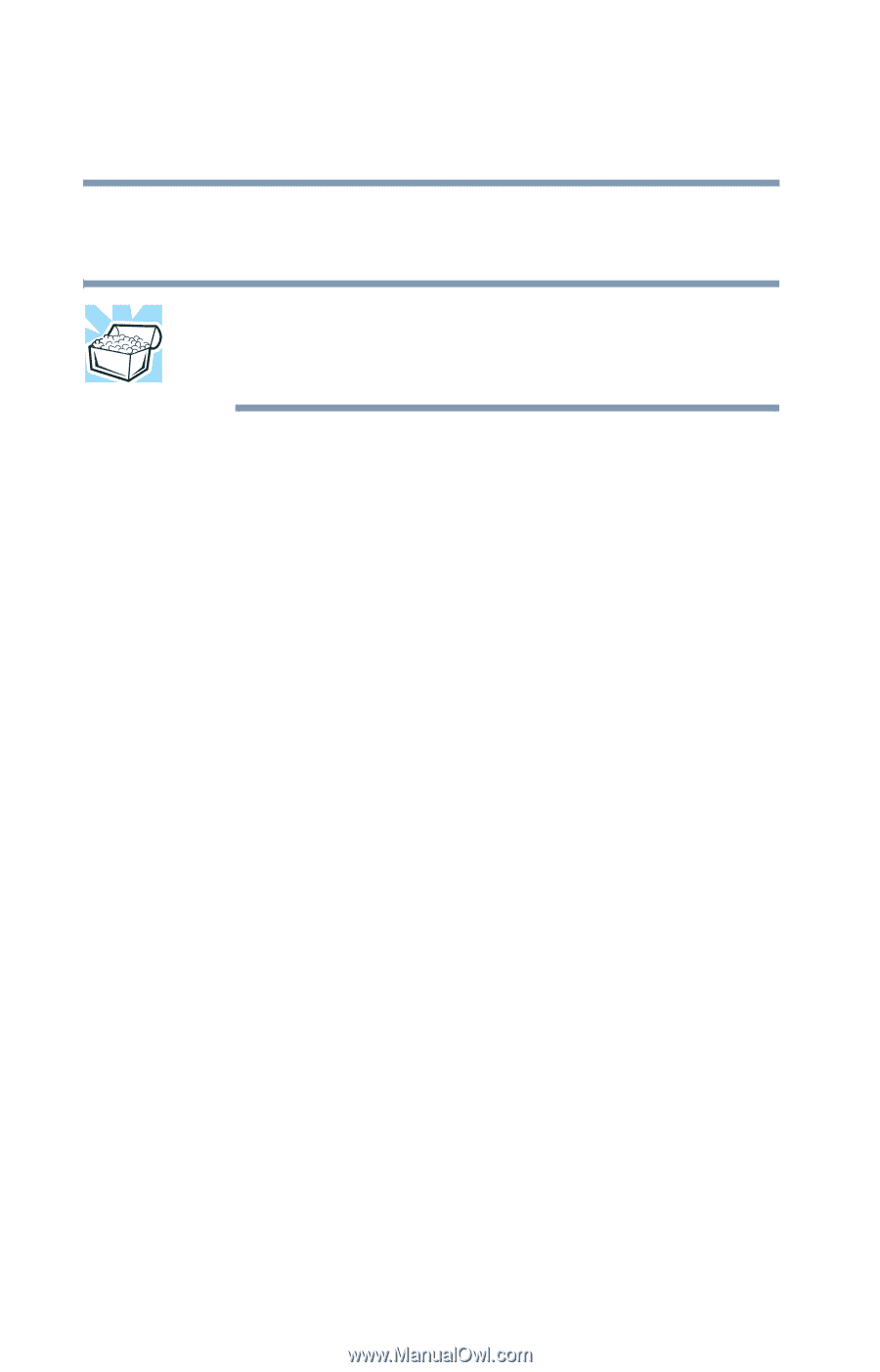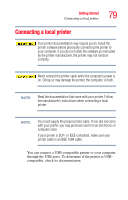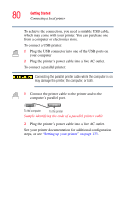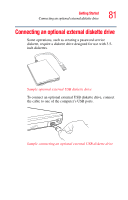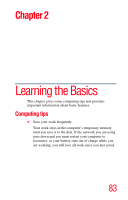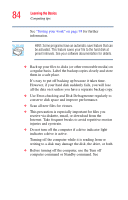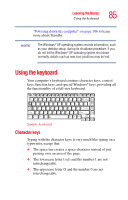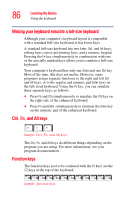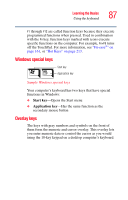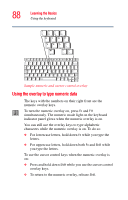Toshiba Tecra A2 User Guide - Page 84
Use Error-checking and Disk Defragmenter regularly to, Computing tips
 |
View all Toshiba Tecra A2 manuals
Add to My Manuals
Save this manual to your list of manuals |
Page 84 highlights
84 Learning the Basics Computing tips See "Saving your work" on page 93 for further information. HINT: Some programs have an automatic save feature that can be activated. This feature saves your file to the hard disk at preset intervals. See your software documentation for details. ❖ Back up your files to disks (or other removable media) on a regular basis. Label the backup copies clearly and store them in a safe place. It's easy to put off backing up because it takes time. However, if your hard disk suddenly fails, you will lose all the data on it unless you have a separate backup copy. ❖ Use Error-checking and Disk Defragmenter regularly to conserve disk space and improve performance. ❖ Scan all new files for viruses. ❖ This precaution is especially important for files you receive via diskette, email, or download from the Internet. Take frequent breaks to avoid repetitive-motion injuries and eyestrain. ❖ Do not turn off the computer if a drive indicator light indicates a drive is active. Turning off the computer while it is reading from or writing to a disk may damage the disk, the drive, or both. ❖ Before turning off the computer, use the Turn off computer command or Standby command. See