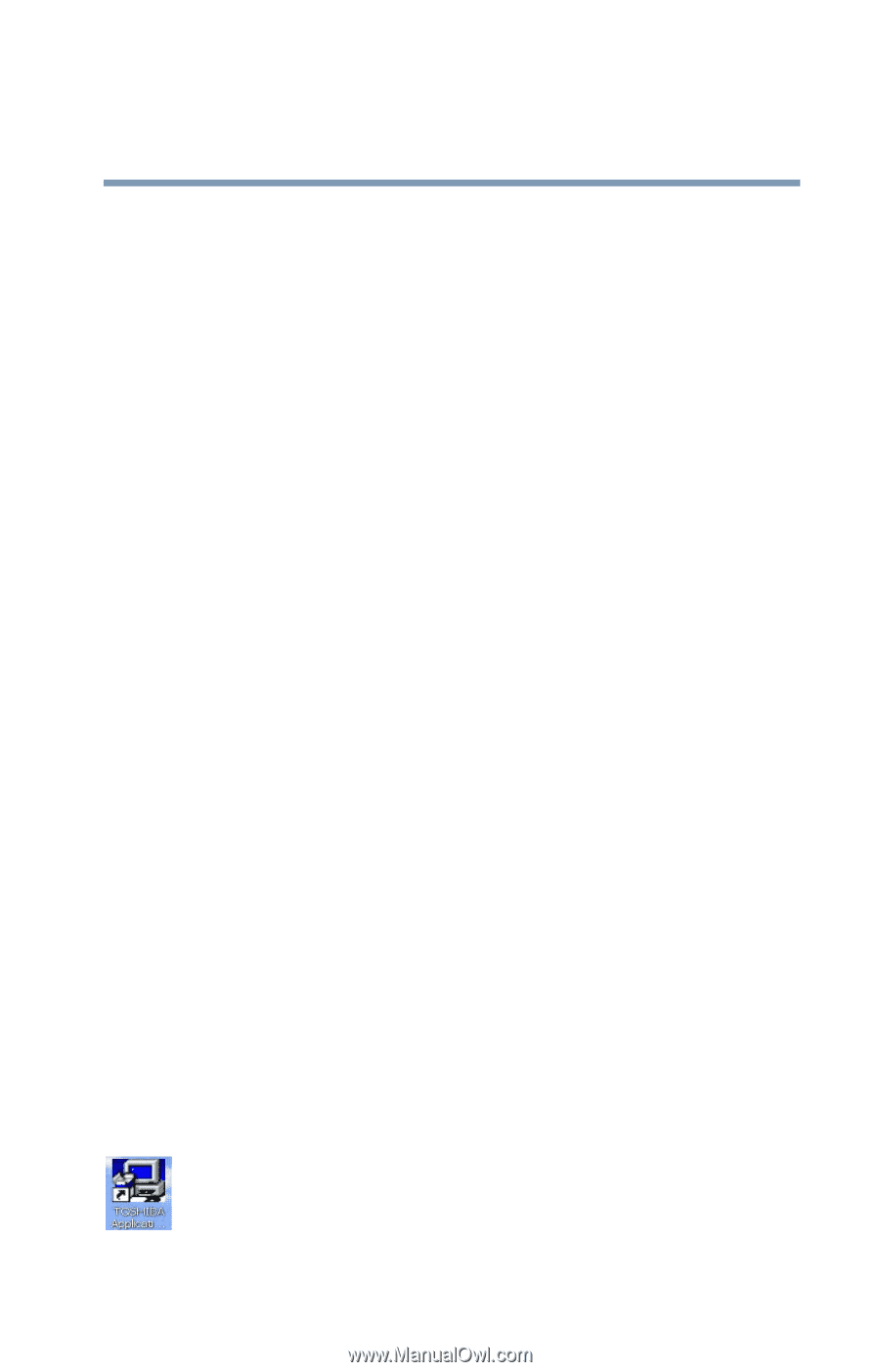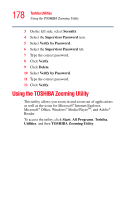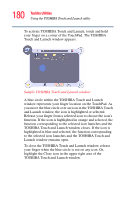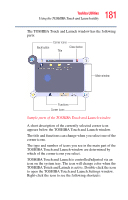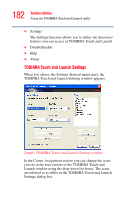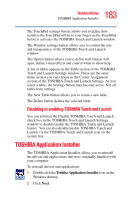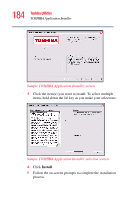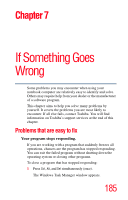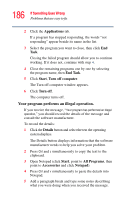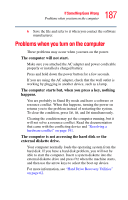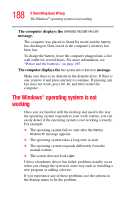Toshiba Tecra A2 User Guide - Page 183
TOSHIBA Application Installer, Disabling or enabling TOSHIBA Touch and Launch - driver
 |
View all Toshiba Tecra A2 manuals
Add to My Manuals
Save this manual to your list of manuals |
Page 183 highlights
183 Toshiba Utilities TOSHIBA Application Installer The TouchPad settings button allows you to define how sensitive the TouchPad will be to your finger on the TouchPad before it activates the TOSHIBA Touch and Launch window. The Window settings button allows you to control the size and transparency of the TOSHIBA Touch and Launch window. The Option button allows you to define how folders will open, define visual effects and control when to show help. A list of tables appears in the Table section of the TOSHIBA Touch and Launch Settings window. These are the same items (icons) you can choose in the Corner Assignment section of the TOSHIBA Touch and Launch Settings. As you select a table, the Settings button may become active. Not all tables have settings. The New Table button allows you to create a new table. The Delete button deletes the selected table. Disabling or enabling TOSHIBA Touch and Launch You can set/clear the Disable TOSHIBA Touch and Launch check box in the TOSHIBA Touch and Launch Settings window to disable/enable the TOSHIBA Touch and Launch feature. You can also disable/enable TOSHIBA Touch and Launch via the TOSHIBA Touch and Launch icon on the system tray. TOSHIBA Application Installer The TOSHIBA Application Installer allows you to reinstall the drivers and applications that were originally bundled with your computer. To reinstall drivers and applications: 1 Double-click the Toshiba Application Installer icon on the Windows desktop. 2 Click Next.