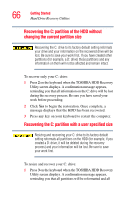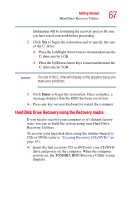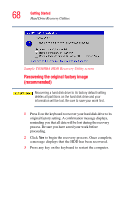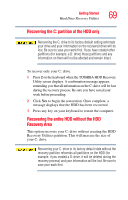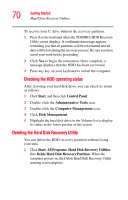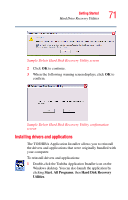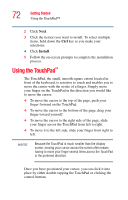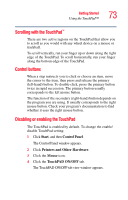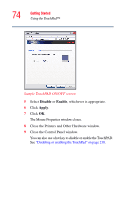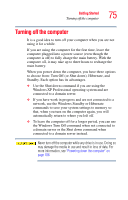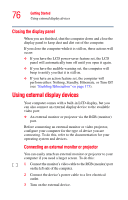Toshiba Tecra A2 User Guide - Page 71
Installing drivers and applications, Start, Programs, Hard Disk Recovery, Utilities - drivers windows 7
 |
View all Toshiba Tecra A2 manuals
Add to My Manuals
Save this manual to your list of manuals |
Page 71 highlights
Getting Started Hard Drive Recovery Utilities 71 Sample Delete Hard Disk Recovery Utility screen 2 Click OK to continue. 3 When the following warning screen displays, click OK to confirm. Sample Delete Hard Disk Recovery Utility confirmation screen Installing drivers and applications The TOSHIBA Application Installer allows you to reinstall the drivers and applications that were originally bundled with your computer. To reinstall drivers and applications: 1 Double-click the Toshiba Application Installer icon on the Windows desktop. You can also launch the application by clicking Start, All Programs, then Hard Disk Recovery Utilities.
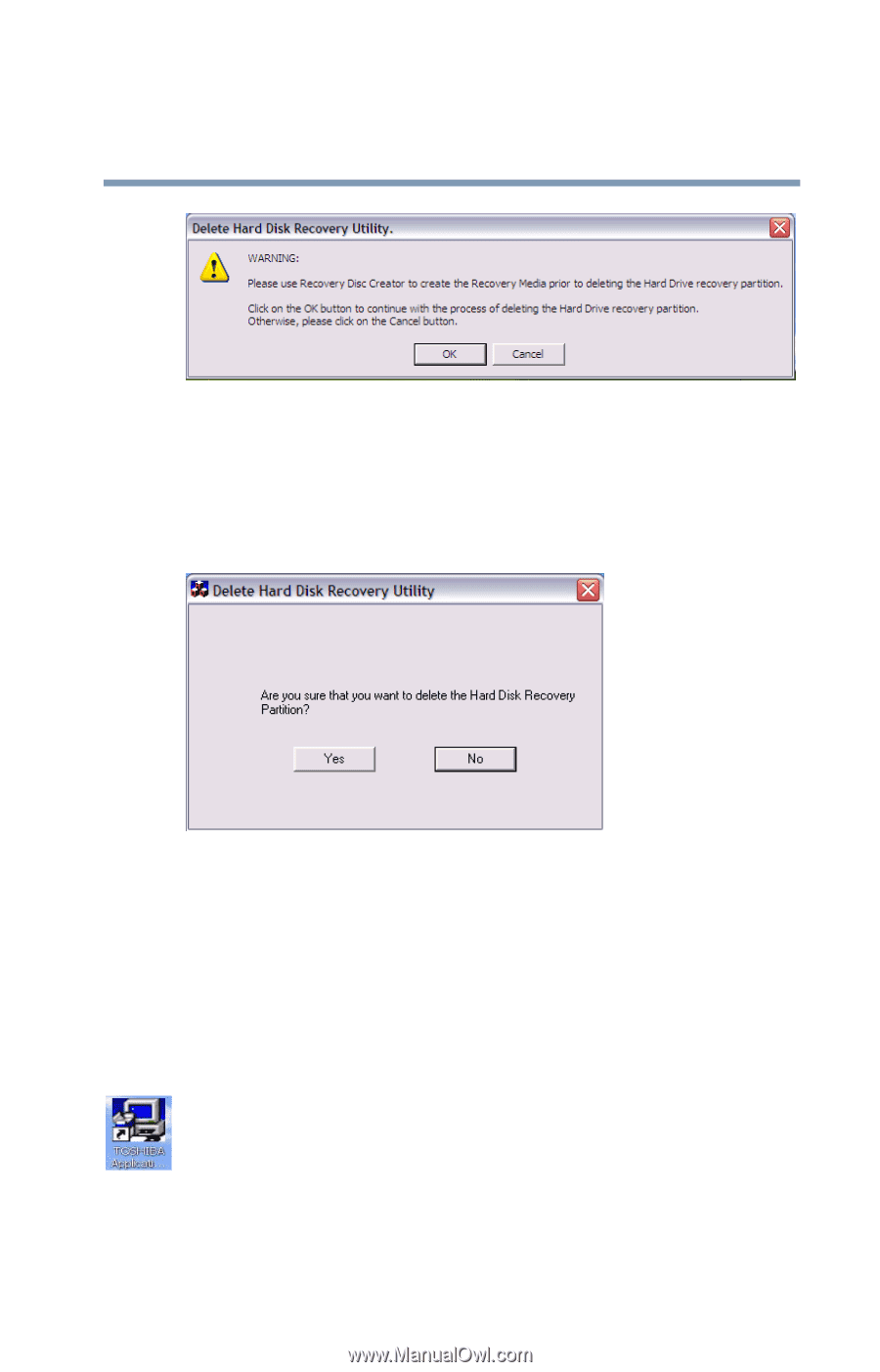
71
Getting Started
Hard Drive Recovery Utilities
Sample Delete Hard Disk Recovery Utility screen
2
Click
OK
to continue.
3
When the following warning screen displays, click
OK
to
confirm.
Sample Delete Hard Disk Recovery Utility confirmation
screen
Installing drivers and applications
The TOSHIBA Application Installer allows you to reinstall
the drivers and applications that were originally bundled with
your computer.
To reinstall drivers and applications:
1
Double-click the Toshiba Application Installer icon on the
Windows desktop. You can also launch the application by
clicking
Start
,
All
Programs
, then
Hard Disk Recovery
Utilities
.