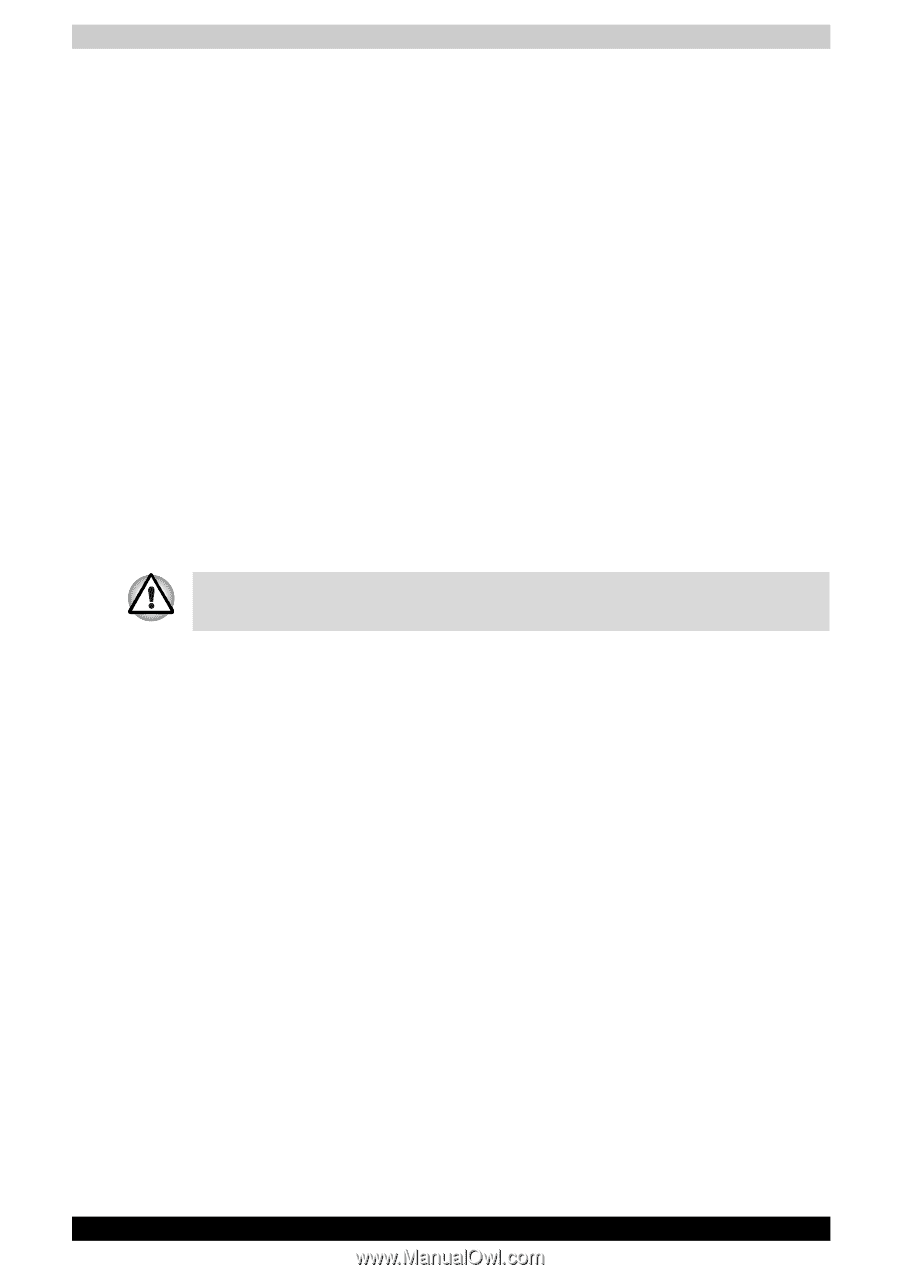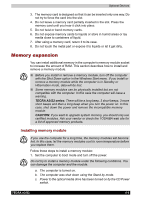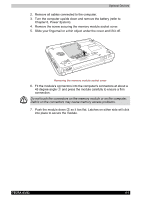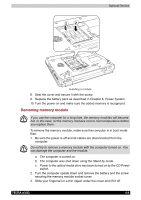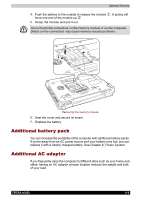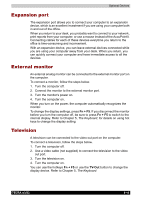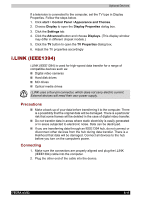Toshiba Tecra A3-S611 User Manual - Page 145
i.LINK (IEEE1394), Precautions, Connecting
 |
View all Toshiba Tecra A3-S611 manuals
Add to My Manuals
Save this manual to your list of manuals |
Page 145 highlights
Optional Devices If a television is connected to the computer, set the TV type in Display Properties. Follow the steps below. 1. Click start > Control Panel >Appearance and Themes. 2. Choose Display to open the Display Properties dialog box. 3. Click the Settings tab. 4. Click the Advanced button and choose Displays. (This display window may differ in different chipset models.) 5. Click the TV button to open the TV Properties dialog box. 6. Adjust the TV properties accordingly i.LINK (IEEE1394) i.LINK (IEEE1394) is used for high-speed data transfer for a range of compatible devices such as: ■ Digital video cameras ■ Hard disk drives ■ MO drives ■ Optical media drives i.LINK uses a four-pin connector, which does not carry electric current. External devices will need their own power supply. Precautions ■ Make a back-up of your data before transferring it to the computer. There is a possibility that the original data will be damaged. There is a particular risk that some frames will be deleted in the case of digital video transfer. ■ Do not transfer data in areas where static electricity is easily generated or in areas subjected to electronic noise. Data can be destroyed. ■ If you are transferring data through an IEEE1394 hub, do not connect or disconnect other devices from the hub during data transfer. There is a likelihood that data will be damaged. Connect all devices to the hub before you turn on the computer's power. Connecting 1. Make sure the connectors are properly aligned and plug the i.LINK (IEEE1394) cable into the computer. 2. Plug the other end of the cable into the device. TECRA A3/S2 8-11