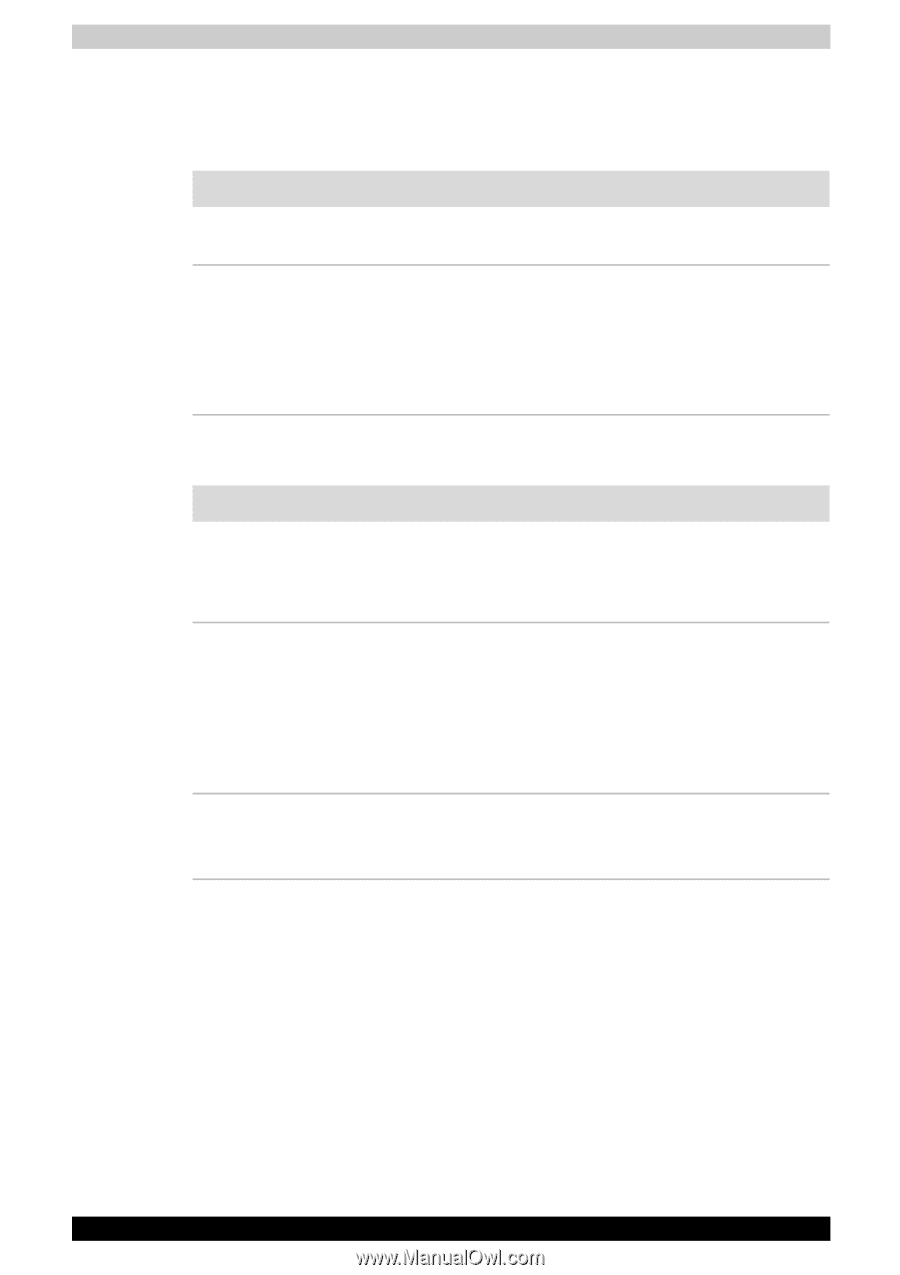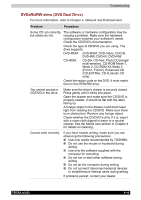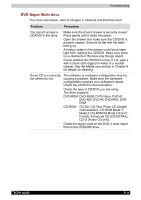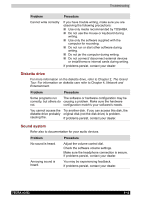Toshiba Tecra A3-S611 User Manual - Page 155
Keyboard, LCD panel, Problem, Procedure, Fn + F10
 |
View all Toshiba Tecra A3-S611 manuals
Add to My Manuals
Save this manual to your list of manuals |
Page 155 highlights
Troubleshooting Keyboard Keyboard problems can be caused by your setup configuration. For more information refer to Chapter 5, The Keyboard. Problem Some letter keys produce numbers. Output to screen is garbled. Procedure Check that the numeric keypad overlay is not selected. Press Fn + F10 and try typing again. Make sure the software you are using is not remapping the keyboard. Remapping involves reassigning the meaning of each key. See your software's documentation. If you are still unable to use the keyboard, consult your dealer. LCD panel Problem Procedure Lines appear broken. Check if you are in DOS mode. In DOS, lines may appear broken, because of the LCD screen's higher resolution. The Windows display should appear normal. No display Press hotkeys Fn + F5 to change the display priority, to make sure it is not set for an external monitor. Make sure instant security was not activated. Try entering your password, if you have one registered. Or, turn the power off and back on to clear instant security. Problems above remain Refer to your software's documentation to unresolved or other determine if the software is causing the difficulty. problems occur. Contact your dealer if the problems continue. TECRA A3/S2 9-7