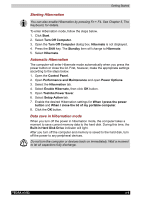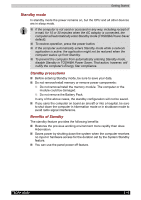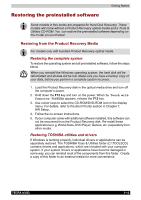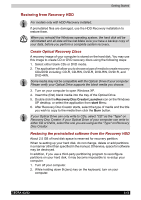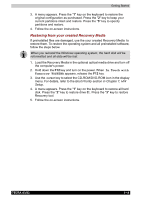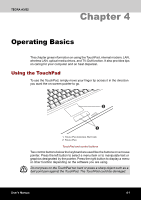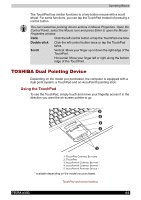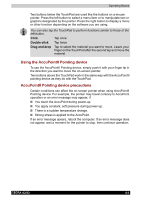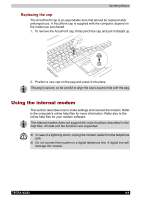Toshiba Tecra A3-S611 User Manual - Page 79
Restoring from your created Recovery Media, In Touch with, Tomorrow TOSHIBA
 |
View all Toshiba Tecra A3-S611 manuals
Add to My Manuals
Save this manual to your list of manuals |
Page 79 highlights
Getting Started 3. A menu appears. Press the "1" key on the keyboard to restore the original configuration as purchased. Press the "2" key to keep your current partitions intact and restore. Press the "3" key to specify partitions and restore. 4. Follow the on-screen instructions. Restoring from your created Recovery Media If preinstalled files are damaged, use the your created Recovery Media to restore them. To restore the operating system and all preinstalled software, follow the steps below. When you reinstall the Windows operating system, the hard disk will be reformatted and all data will be lost. 1. Load the Recovery Media in the optional optical media drive and turn off the computer's power. 2. Hold down the F12 key and turn on the power. When In Touch with Tomorrow TOSHIBA appears, release the F12 key. 3. Use the cursor key to select the CD-ROM/DVD-ROM icon in the display menu. For details, refer to the Boot Priority section in Chapter 7, HW Setup. 4. A menu appears. Press the "1" key on the keyboard to restore all hard disk. Press the "2" key to restore drive C:. Press the "3" key to restore Recovery tool. 5. Follow the on-screen instructions. TECRA A3/S2 3-14